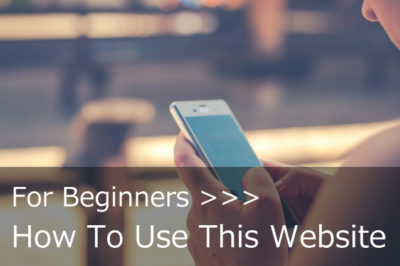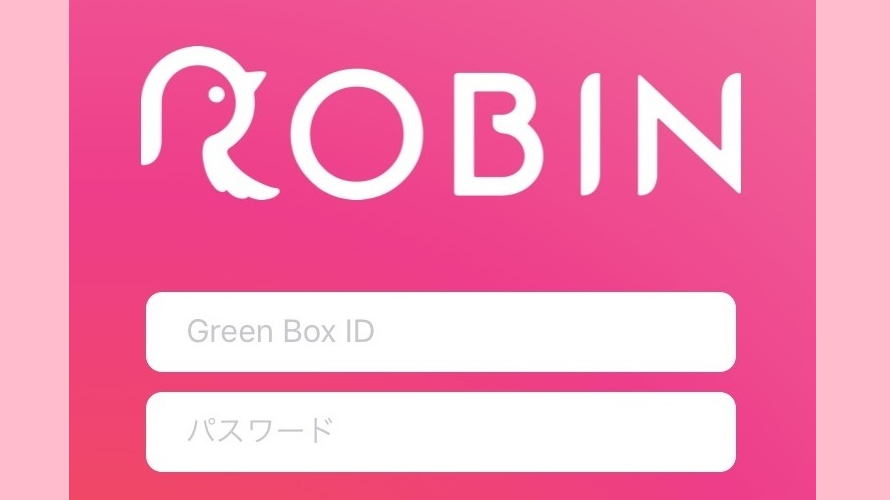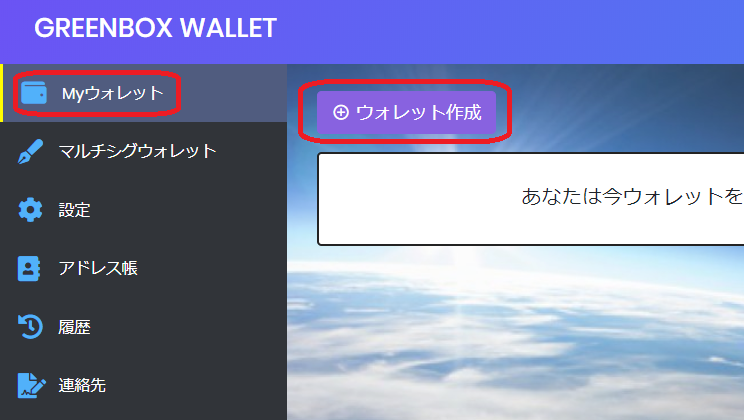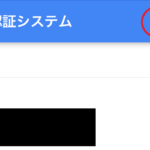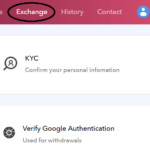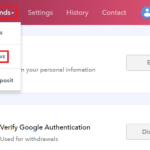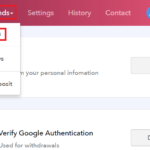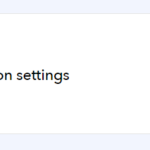[GreenBox Wallet] Reset Two-Step Authentication for App
- 2019.02.01
- English Article Green Box Wallet
![[GreenBox Wallet] Reset Two-Step Authentication for App](https://robin-chat.com/wp-content/uploads/2019/02/IMG_8452-1.png)
There are some risks that your smartphone may gat in trouble or you will no longer login to your smartphone when you change it to new one.
In such cases, let’s install Google Authenticator into the new smartphone and set up two-step suthentication again!
*IMPORTANT*
You need GA code, which was issued when you set up two-step authentication before. So, please do this setting with GA code. In other words, it’s very important to keep GA code at the first time you set up two-step authentication.
1. Download Google Authenticator app here, and open.
https://itunes.apple.com/jp/app/google-authenticator/id388497605?mt=8
2. Tap “+” on top and “Manual entry”.
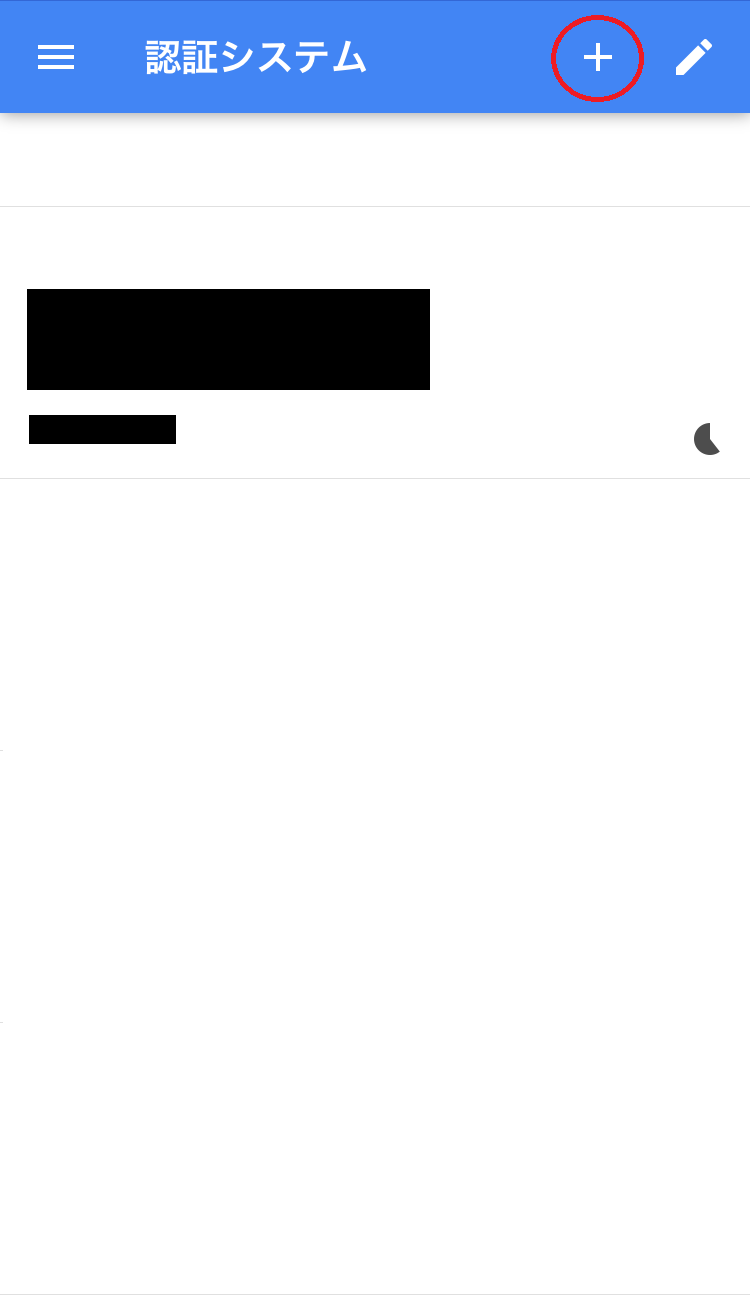
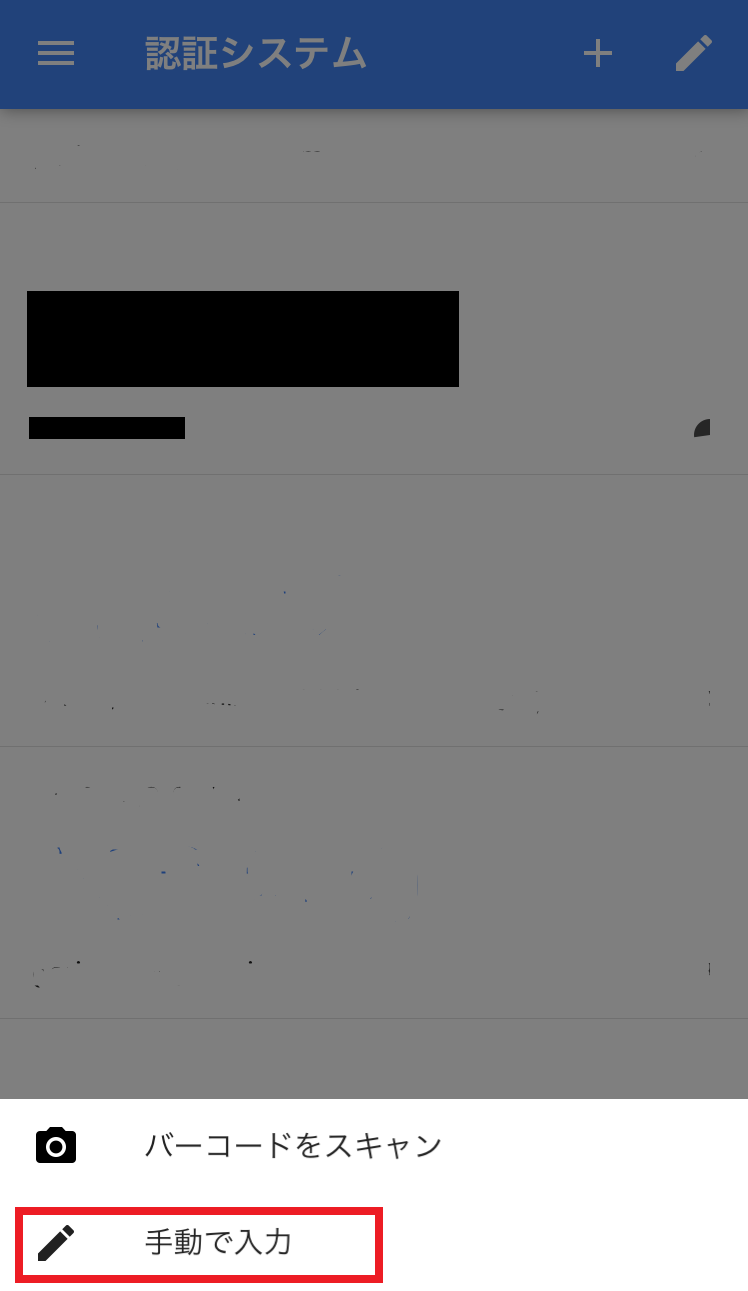
3. Enter “Account” and “Key”, then tap checkmark “✔” on upper right.
(1) Account : Your resisterd email address
(2) Key : GA code
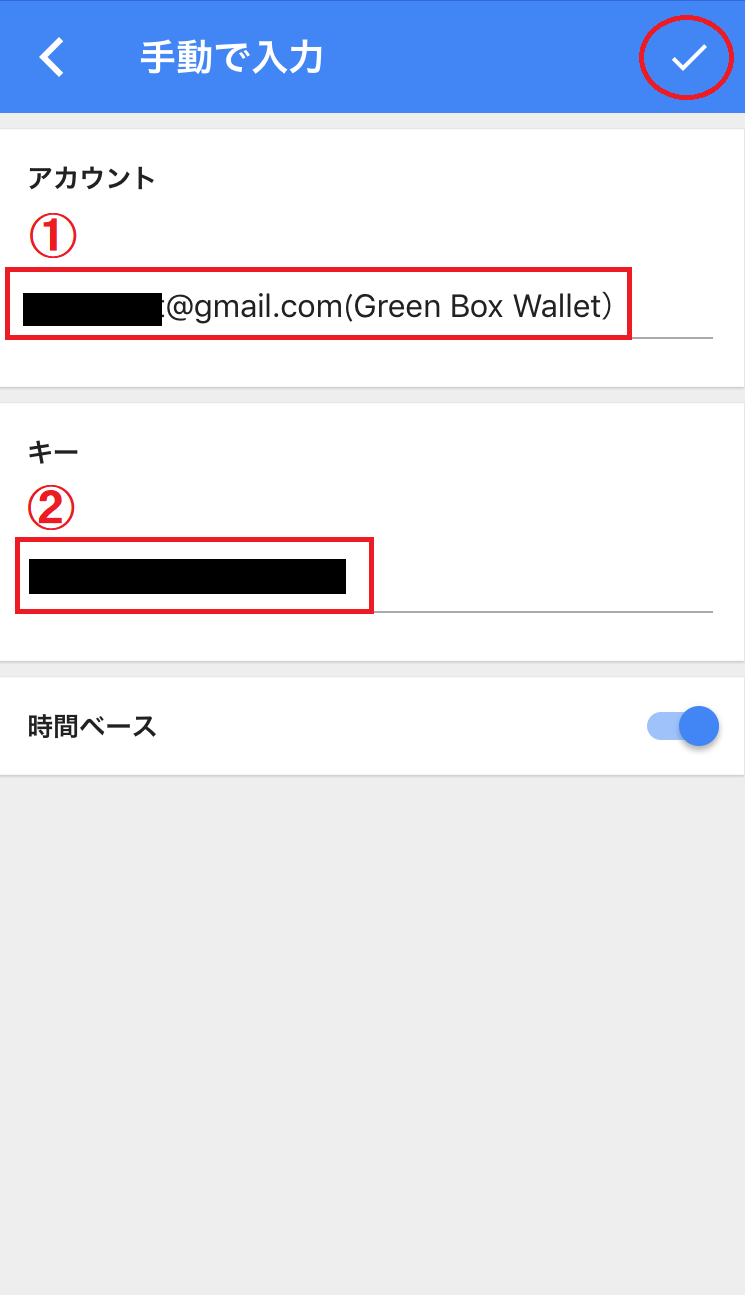
4. Authentication code with 6 digit will appear. Login with this code.
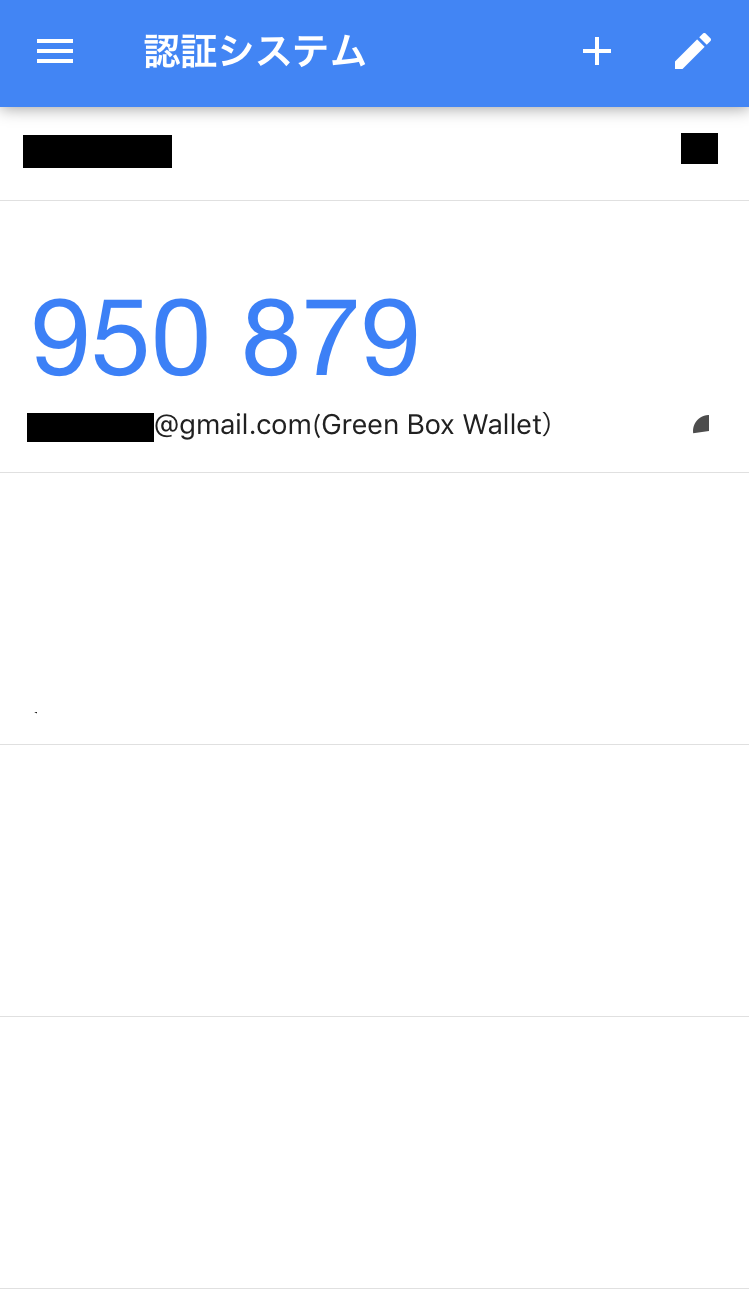
That’s all about “Reset Two-Step Authentication for App”.
In case you will no longer use your smartphone, do not forget uninstall & delete this app, OR you would get more risks of unauthorized access and your coins may be stolen.
![[ROBIN Chat] Block / Unblock User](https://robin-chat.com/wp-content/uploads/2018/10/無題-2-150x150.png)
![[For Beginners] What is ROBIN Chat?](https://robin-chat.com/wp-content/uploads/2018/07/ROBIN-150x150.jpg)
![[ROBIN Chat] Set Up Your Accont](https://robin-chat.com/wp-content/uploads/2018/08/thum04-150x150.jpg)