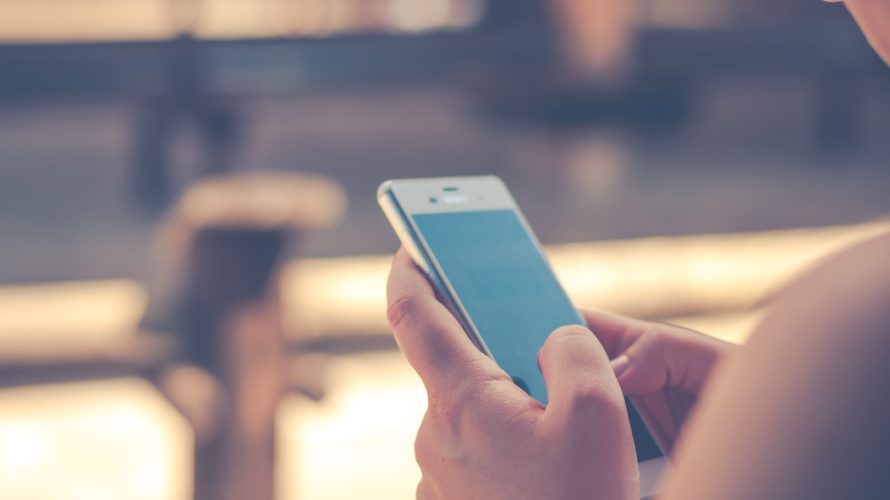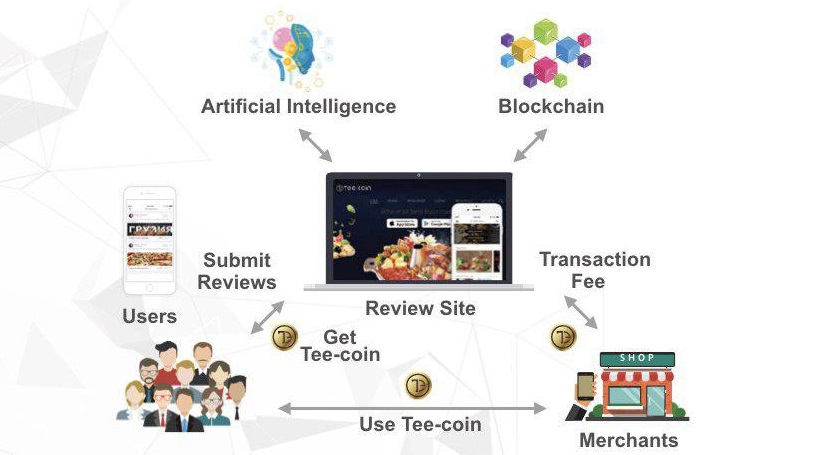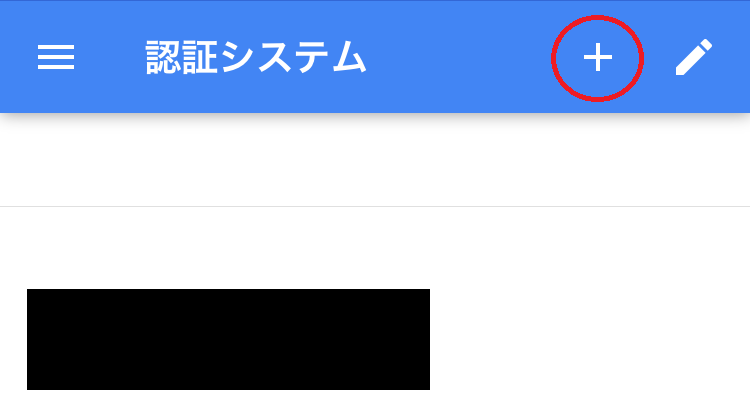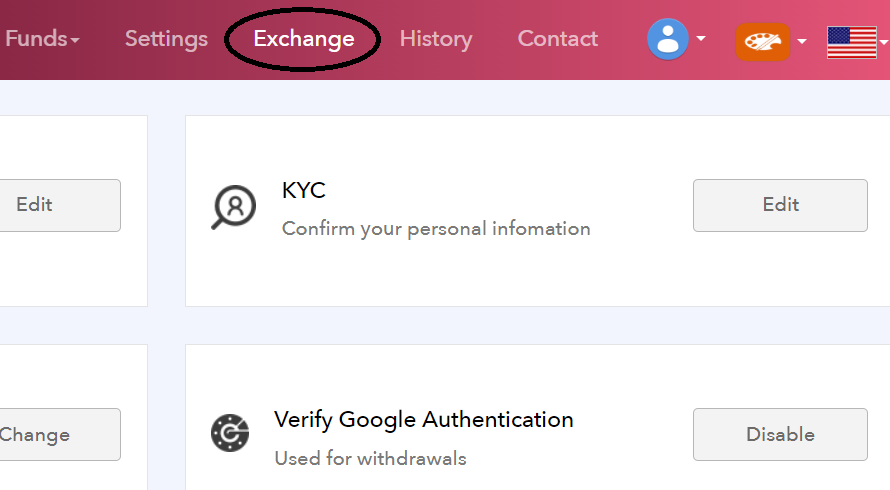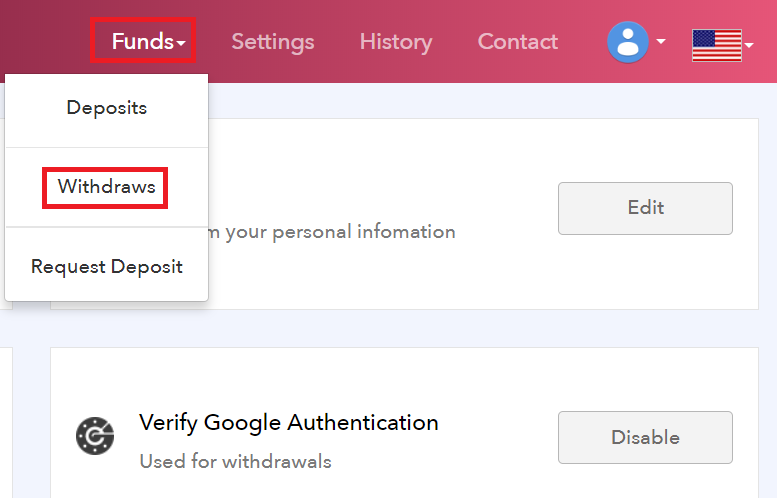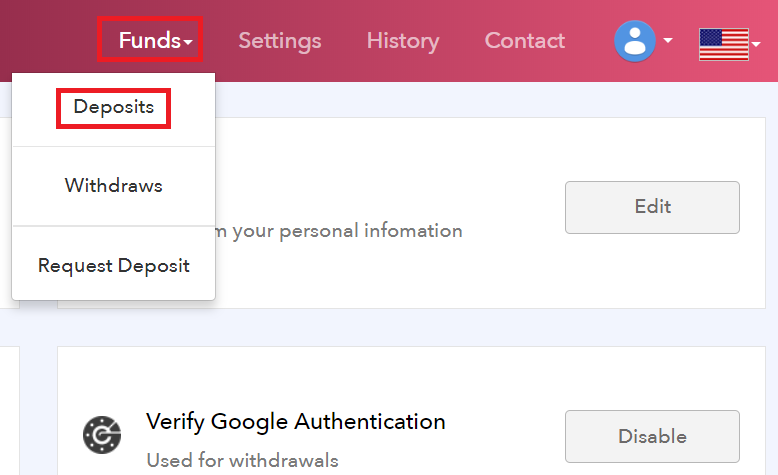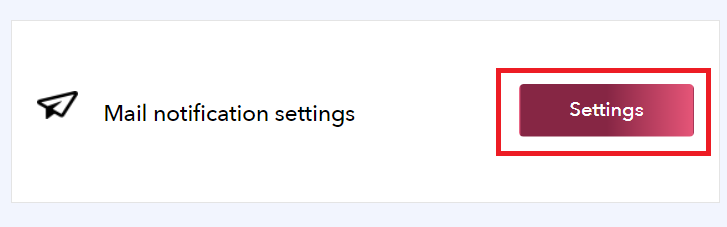“There is a free app that you can get points everyday!” “Translation of various of languages is available.” “Listen, this app is loaded with AI (artificial intelligence)!” If you hear these stories, you may not believe this. … However, such app has released!! The name of this app is ROBIN Chat. There are many chat apps in the world, but this ROBIN Chat has a lot of exclusive deals and useful functions. There is already a big response of ROBIN Chat. It’s highly evaluated on AppStore for iPhone (5★) and on Play Store for Android (4.3★), and highly recomended compared to other SNS apps (as of July 20, 2018). What You Should Know About ROBIN Chat. Point On Everyday! Even though you are “free user”, you can get points everyday if you just chat with this app. There is no need to shop something instead! (^ ^) In addition, you […]
This website is run for two main purposes as follows; (1) To introduce the appeals of ROBIN Chat & Green Box World to people all over the world. (2) To support those who use/ get involved with Green Box World by providing easy instructions. OK, let’s see how to use this website! Switch Language The language can be switched by “Translate” (1: orange colored tab) into multiple languages. Search By Category (table of contents) On this website, each detailed information has published at each section. If you tap the table of contents (the pink colored menu bar), it’s easier to find what you’d like to know about (the following pictures are sample images for how-to use ROBIN Chat). If you tap the blue-underlined “here”, you’ll reach to the page of instruction with detailed images. Search By Article (key word) You can search by words within this website. For […]
Simply saying, ChatTee is an app that you can write a review for merchant service (restaurants, hotels, stores etc) and you can get TEE coin. In addition, you can pay with TEE coin at these merchant service, and also you can search these listed service on ChatTee app. *ChatTee is offering you 10 TEC (TEE coin) if you just install the app. This offer will apply for new wallet, so you’ll actually get 135 TEC at this time for free! OK, let’s install ChatTee! 1. Open the screen to install app : Click here 2. Tap “GET”. Once you install, let’s open it. 3. Those who do not have TEE Wallet, tap “SIGN UP”. Those who already have TEE Wallet, tap “EXISTING USER”. table of contents 1. If the new registration 2. As a member (If you have a TEE Wallet) 3. language how to change SIGN UP 1. Tap “SIGN UP”. […]
In this page, let’s learn the details of TEE coin. – TEE coin is one of the tokens (crypto currency) issued by TRIM Network. – TEE coin is a name of Singaporian company “TEE-COIN PTE.LTD”, and we call “TEE coin Inc.” on this website. TEE coin & Chat tee TEE coin, simply saying, is a coin you can get in compensation for your review for merchat service (restaurant, hotel, ect.). In addition, you can keep TEE coin in the app “Chat Tee”. Chat Tee is an app that you can write reviews for merchat service (restaurant, hotel, ect.) and get TEE coin. *You can also use TEE coin at the merchant service which participate in Chat Tee. The following picture is an actual screen of Chat Tee, where you can see lots of reviews and merchant services are listed on. *Resieter at Chat Tee : here *Official website of […]
There are some risks that your smartphone may gat in trouble or you will no longer login to your smartphone when you change it to new one. In such cases, let’s install Google Authenticator into the new smartphone and set up two-step suthentication again! *IMPORTANT* You need GA code, which was issued when you set up two-step authentication before. So, please do this setting with GA code. In other words, it’s very important to keep GA code at the first time you set up two-step authentication. 1. Download Google Authenticator app here, and open. https://itunes.apple.com/jp/app/google-authenticator/id388497605?mt=8 2. Tap “+” on top and “Manual entry”. 3. Enter “Account” and “Key”, then tap checkmark “✔” on upper right. (1) Account : Your resisterd email address (2) Key : GA code 4. Authentication code with 6 digit will appear. Login with this code. That’s all about “Reset Two-Step Authentication for App”. In case […]
On crypto currency exchange, you can buy & sell coins. Let’s see how to do on Exchange SGP in the following sections! 1. Login tp Exchange SGP, and click “Exchange” on upper right on screen. 2. Like (1) below, click coin you want to exchange. Let’s select XRP/RIA here, as an example. *If you want to adjust the dieplay time range, click (2) below. 3. Scroll down, and you can reach to buy & sell screen. You can also check your wallet balance to see the amount of your coins on the left on screen. OK, let’s devide into two parts: buy coin, and sell coin! table of contents 1. buy a coin (put a buy order) 2. To cancel the buy order 3. sell the coin (sell put the order) 4. sell to cancel the order Buy Coin (Buying Order) 1. Enter “Price” & “Amount”, then click “BUY XRP”. *”FEE” will be charged […]
RIA coin is a key currency at TRIAM Network, which is already listed at crypto currency exchanges. *What is TRIAM Network? -> Click here Let’s see the overall of this platform and TRAIM Network as below. As high-performance tokens can be issued at low cost on TRIAM Network, it can be expected lots of companies, organizations and even individuals (A, B, C … at above) all over the world will request to issue their original token (In fact, some tokens have been already issued). However, in order to issue tokens, you are required to buy (hold) the same amount of RIA coin as the amount of your issuing token. In other words, the more token will be issued, the more RIA coin will be purchased. This means when the company which issues a big amount of tokens will participate to TRIAM Network, the price of RIA will also rise! In […]
In this page, let’s see how to withdraw (transfer) your coin from Exchange SGP, and also how to cancel it. Withdraw Coin 1. Click “Funds” and “Withdraws”. 2. Click “Manage Address”. The address book will open at this time, and you’ll no longer need to enter wallet address at next time. 3. Fill in the following items and click “Add”. – Label : Your memo – Address : Receiver’s wallet address. Copy & paste is recommended. – Google authenticator : 6 digit code of two-step authentication 4. Click the checkbox (red circled below) next to the resisterd address. 5. Fill in the following items and click “Submit”. – Manage Address : Receiver’s wallet address (you just done at the previous step) – Memo Tag : No need unless the receiver requested – Amount : Amount of coin you want to transfer. For example, minimum 1,000 coins are required for RIA […]
In this page, let’s learn how to deposite coins into your wallet at Exchange SPG. In other words, this is how to receive coin from someone. This how-to is almost same when you ask your family/friends to transfer their money to your bank. While you just tell them your bank information, the wallet address for crypto currency is too long to remenber. This is why you should copy & paste to the sender. OK, let’s see how to deposite coins. 1. Click “Funds” and “Deposits”. 2. At the following page, enter the required items and wait until the sender will make transaction. (1) Select the coin you’d like to receive (2) Deposite Address : Copy & Paste your receiving wallet address (3) Memo tag : Leave additional info to identify you 3. The following picture is a screen of sender (Green Box Wallet as an example). You need to ask […]
If your coins are deposited or withdrawed while you’re not logging in, your coins may be stolen with an unautorized access. In this case, you need to find out as soon as possible and solve these problem. Here, Exchange SGP allows you a auto-notification whenever you (or someone) login to your account, or deposite your coin. The steps for setting is actually simple. Let’s setup this notification for your security! 1. Click “Mail notification” and “Setting” on the top screen. 2. Click the following two sliders. (1) Login Notification : You will receive notification whenever you (or someone) login to your account. (2) Deposit Notification : You will receive notification whenever you (or someone) deposite your coin. OK, that’s sall about “Setup Email Notification”. It’s very simple! * After you secceed this setting, the following message will be sent to your email address.
In most cases, the users cannot withdraw coins at exchange if they haven’t authenticated their ID. This is to prevent a money laundering and also money goes to ant-social groups and individuals, or someone unknown. This rule also applies to Exchange SGP. Let’s complete your ID authentication, and exchange your coins safely! There are 3 authentication steps at Exchange SGP. You already completed one of these with email, when you resistered, so let’s try other two. OK, let’s learn in order! Two-Step Authentication Unless you complete two-step authentication, you cannot withdraw your coins. This is one of the most important settings for your security, so please make sure to complete this step. 1. Click “Verify Google Authentication” and “Enable”. 2. At the following screen, several steps will be required. (1) Scan QR code by the app on your smartphone. (2) Copy 16-digit code and keep it with extra attention. This […]
1. Accsess to website of Exchange SGP : https://exchange-sgp.com/ 2. Click “Sign Up”. 3. Enter each items and click “Create account”. (1) Email : Your email address (2) Password : Password must be 6 or more characters, and contain at least one uppercase letter, one lowercase letter and a number. (3) Password Confirmation : Enter the same password 4. The email will be sent to your resisterd address. Click the link of “http~”. 5. The page will move on to “Account activated successfully”. OK, that’s how to open your account at Exchange SGP. At thie stage, your account level is considered “1” that you can deposite & withdraw coins. For more advanced functions, let’s verify yourself to Exchange SGP. For the next settings : here.