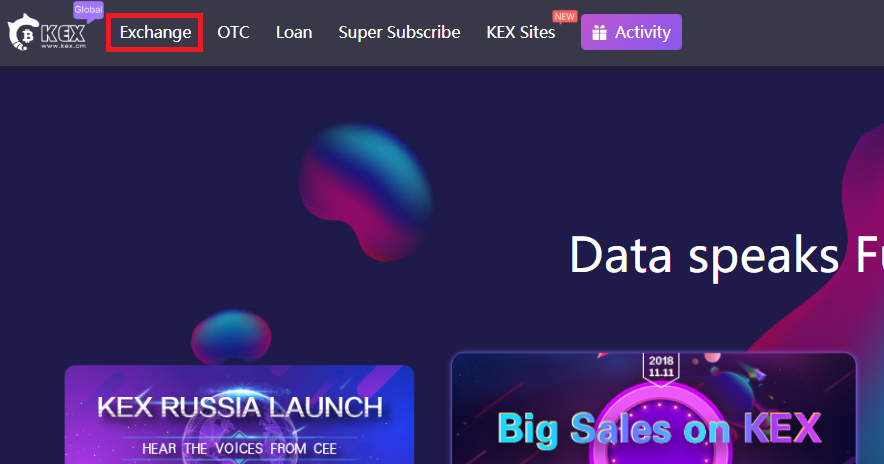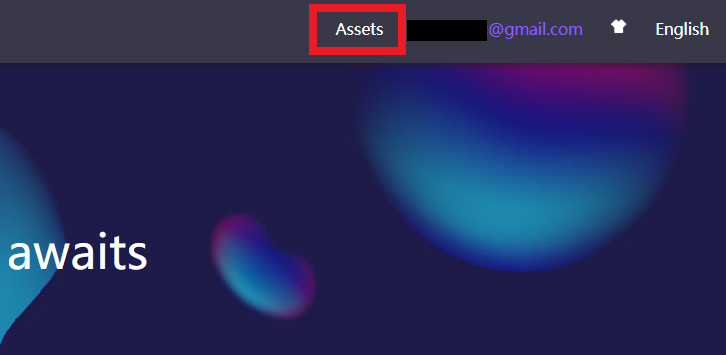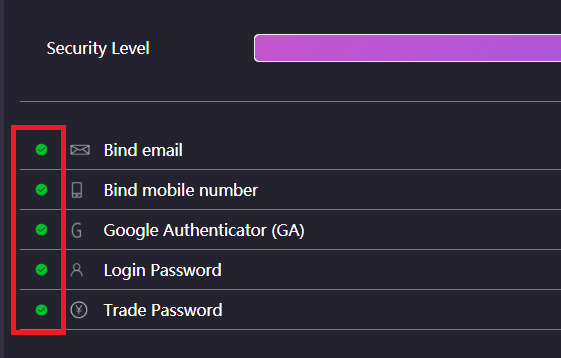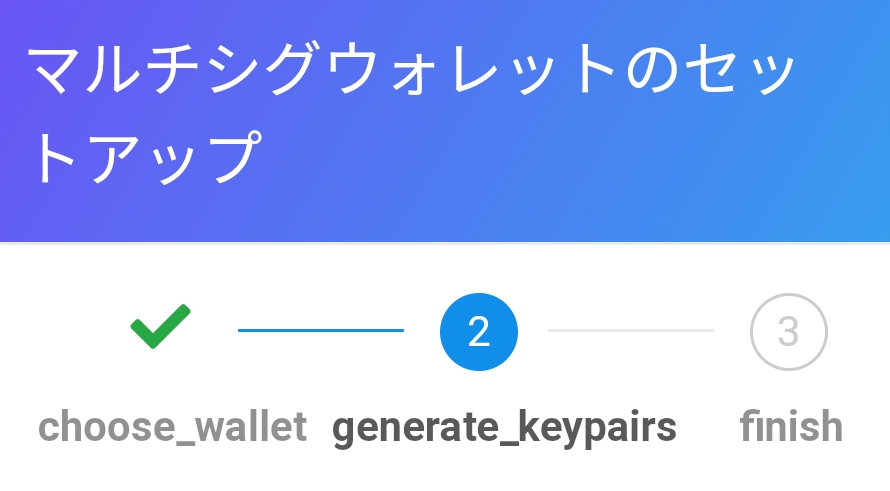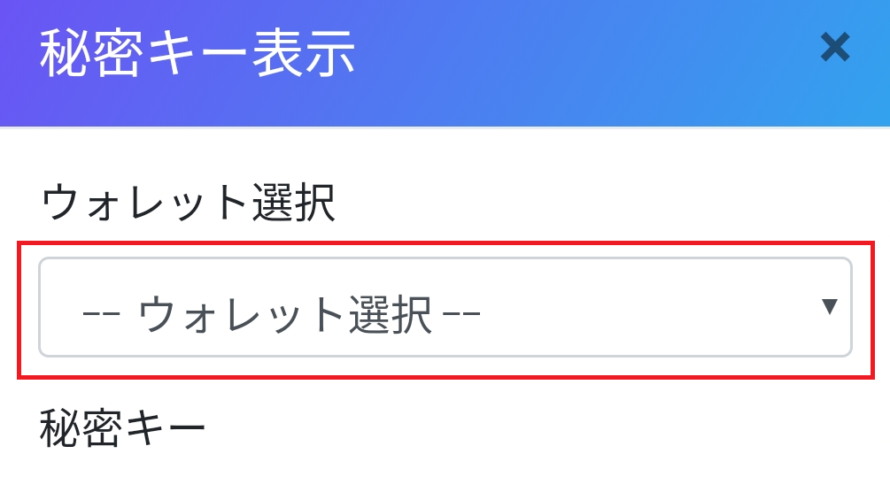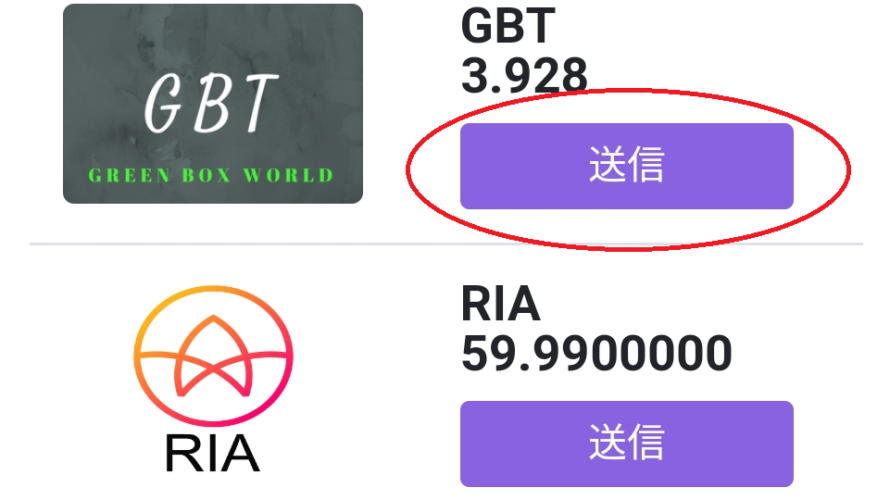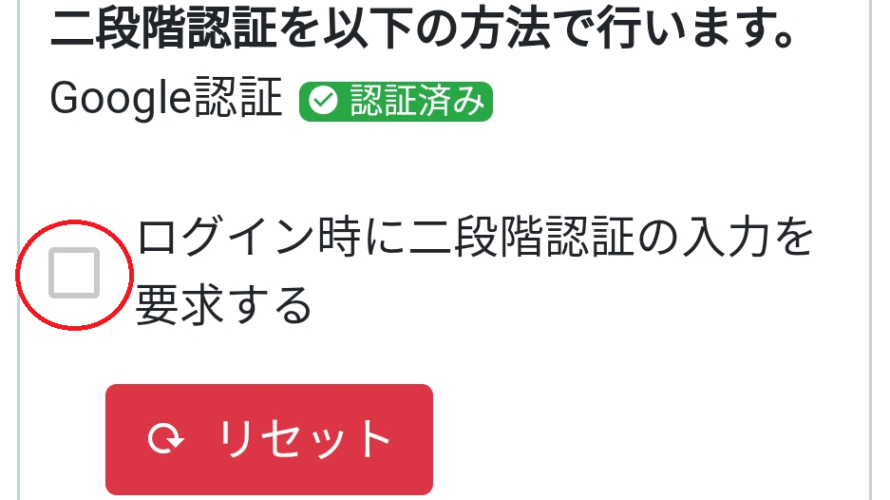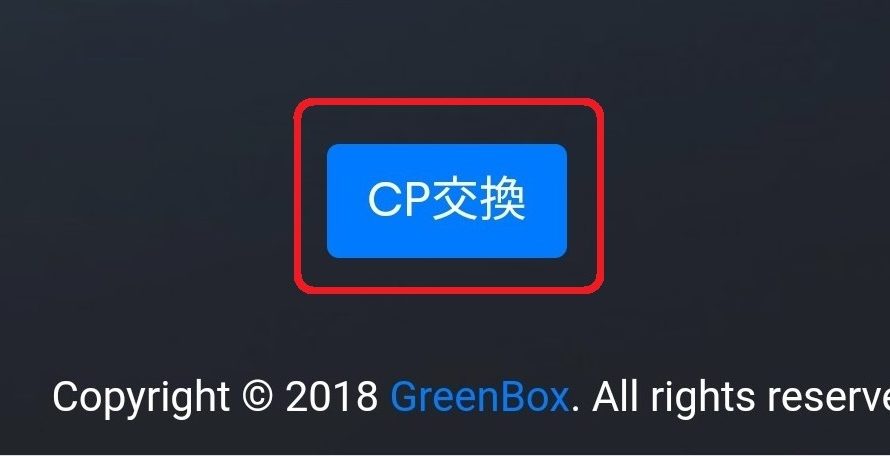If you want to check the coin price, or exchange coins at your smartphone, let’s install KEX app! It’d be much easier if you can use KEX Exchange at whenever / wherever you like! Install KEX app 1. Tap this link on your smartphone : https://www.kex.cm/dowload/ios.html 2. Tap the icon of apple and “Install”. 3. Once you install the app, the icon will appear on the screen of your smartphone. Tap the icon, and if the following message comes up, tap “Cancel”. 4. Tap “Settings”. Select “General” and “Profiles” 5. Tap “ABSERVETECH PRIVATE LIMITED”. 6. Tap the icon of KEX, and tap “Trust”. 7. When the following message appears, tap the icon of KEX again. 8. Tap “Allow”, and you can receive notifications from KEX app. * The Chinese characters at the following page means “Skip”. Tap this as well. 9. Finaly, KEX app […]
On KEX exchange, you can buy & sell your coins at “market order” and at “limit order”. Let’s grab a brief definition of these words first. (1) Limit Order Limit orders allow you to set a maximum purchase price for your buy order, or a minimum sale price for your sell orders. If the market doesn’t reach your limit price, your order will not be executed. Good for those who are not in a hurry, and those who want a good deal. (2) Market Order Market orders will go into market to execute at the best available price. Good for those who want an immediate deal. OK, let’s see how to buy & sell your coins! 1. Login to KEX Exchange and click “Exchange”. 2. Select the coin you want to exchange, from the coin list on the left (let’s take RIA here as an example). 3. Scrolol down to […]
Just like a bank, you can deposite & withdraw your crypto currency on KEX Exchenge. So, Let’s learn how here. 1. Login KEX Exchange and click “Assets” on upper right. 2. At this page, you can see how much / what kind of coins you have in your account. Then, let’s learn in order (1) Deposite to (2) Withdraw with an example for RIA coin. table of contents 1. coin of payment procedure 2. remittance procedure of the coin Deposite Your Coin First of all, you need to let know your receiving address (deposite address) to the sender. 1. Click “Deposite” for the coin you want to receive. Copy your “Deposite Address” and send it to the sender. * For RIA coin, UID (6 digit code) is also needed. Cope & send this code to the sender as well. OK, then you’ll just wait until the sender will deposite coin to you! […]
Once you open your account, let’s setup security setting. Even though it takes a little time, this step will work not only for security, but also for buy & sell your coin on exchange. OK, let’s learn how to setup! 1. Login to KEX Exchenge, and place the cursor over your email address, and select “Security Setting” 2. At this screen, you can see your user ID (UID). 3. Click “Bind” on “Bind mobile number”, and enter your phone number. After you click “Send”, SMS will be sent to your smartphone. 4. Enter SMS code and click “Submit”. 5. If the color of checkmark on the left will change from red into green, you succeed to bind mobile number. Then, let’s move onto two-step authentication by clicking “Bind” at “Google Authenticator (GA)”. 6. You can setup Google Authenticator in order; (1) Open the app and scan QR code of “Bind […]
1. Access to KEX Exchange : https://kex.com 2. Tap “Resister” on uppe right. 3. Tap “Resister With Email”. *You can resister with phone as well, but sometime your phone may not receive SMS from abroad. So, “Email” is recommended at this step, such as Gmail or any free mail. In addition, you’ll enter the following items: (1) Email Address (2) Email verification code : After you enter email address, 6 digit code will be sent to you. This code is valid for only 60 seconds. You’d better to verify this code before filling in other items. (3) Password (4) Confirm Password : Enter the same password (5) Invitation Code : Enter “222629” if you resister via this website (6) Select your location : Selest your residence country * You’ll receive the email below after you tap “SEND”. Enter this 6 digit code on “Email verification code”. 4. After you finish […]
In some cases, you may hold lots of coins and the asset value would be million dollar or more! Then, here is a question: Is your security really OK? While the normal type of wallet requires authentication for just one time, multisign wallet do require plural times of authentication for stronger security. Here, the multisign wallet on Green Box Wallet allows you to have 3 different secret keys. So, let’s see how to setup! 1. Prepare in the following steps: (1) Create new wallet to make multisign wallet. This is because your main wallet cannot be multisign one. (2) Remit 21 RIA or more to new wallet, as you’re required to hold at least 20 RIA to activate new wallet. (3) Trust GBT to new wallet 2. Tap menu bar and select “Multisign wallet”. 3. Tap “Multisign wallet setting” and “Generate keypair”. 4. Enter 6 digit code […]
In this page, let’s learn how to display your secret key of Green Box Wallet. 1. Login to Green Box Wallet. Tap menu bar and “Setting”. 2. Tap “Security” next to “General”. 3. Tap “Display secret keys” at the bottom. 4. Enter login password and tap “Display. Then, enter 6 digit code of two-step authentication and tap “verify”. 5. Select the wallet you want to check the secret key, and it will be displayed. OK, That’s all about “Display your secret key”. Storage this key with an extra attention, and let’s use your wallet safely! *IMPORTANT!!* DO NOT tell your secret key to anyone, or you’ll have a possibility that all you have in your wallet would be stolen. We strongly recommend to keep it offline, such as on the paper, handy memo or crypto USB).
In Green Box Wallet, you can handle a large number of different coins. (“Coins” here are all tokens issued on TRIM Network.) If you add receiver address on your address book, the risk of mistake will be less. So, let’s do this first! Add Receiver’s Address to Address Book 1. Login to Green Box Wallet. Tap menu bar and “Address Book”. 2. Tap “Add address book” and enter “Name” and “Address” of receiver. * Name : Nickname is also OK. Enter any name as long as you’ll remember who’ this. * Address : Just in case, copy and paste the receiver’s infomration. * NO non-existing address. Send Your Coins 1. From top screen, select the coin you want to transfer. 2. Tap “Select the destination from address book” and select the receiver’s address. Enter “Amount” and “Memo”, then tap “Send”. * “Memo” is not neccesary, but it will […]
Two-step authentication is a neccesary setting to prevent an fraudulent access. However, in case you want to use new smartphone and no longer use the old smartphone which installed the app for authentication, we strongly recommend to reset it once. 1. Login to Green Box Wallet with 6 digit code of two-step authentication. Once you login, tap menu bar and “Setting”. 3. Tap “Security” next to “General”. 4. Tap “Reset”. 5. Enter your “GA Reset code” and your password, and tap “Reset”. OK, then you’re done with this step. When you will setup two-step authentication again, new GA code and QR code will be provided. *Without two-step authentication, a confidential level may get lower and the lisk of fraudulent access may get higher. To setup it again, you can refer the step (5) or later at this page.
Here, let’s learn how you can exchange CP that you got on ROBIN Chat, for GBT. *NOTE!* First of all, you’re required to upload your ID. How to upload my ID? -> here (1) Login to Green Box Wallet with 6 digit code of two-step authentication. * Green Box Wallet -> here (2) After login, scroll down to tap “CP Exchange”. (3) Enter the amount of CP you want to exchange, and select the distination wallet. Tap “Exchange”. *You can only select GBT-trusted wallet here. (4) If you can see the exact amount of GBT increased, your exchange is done successfully! OK, that’s all about “Exchange CP for GBT”. See you next time!