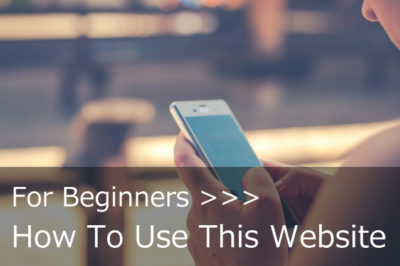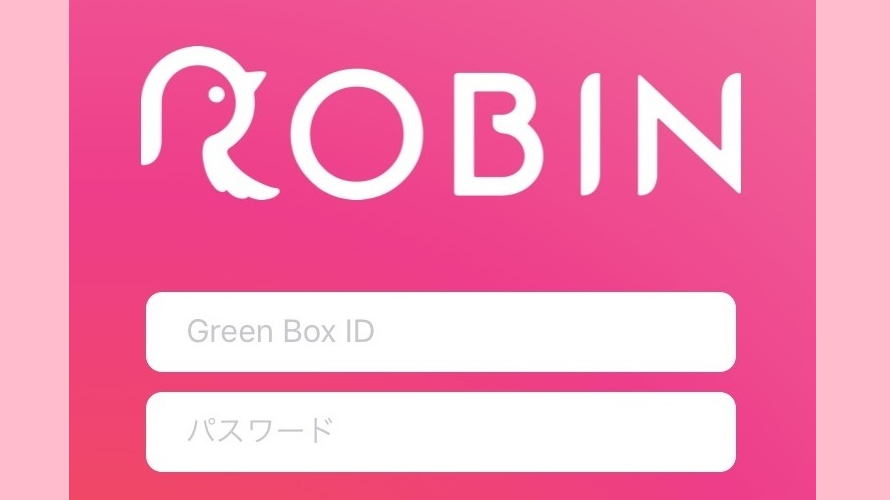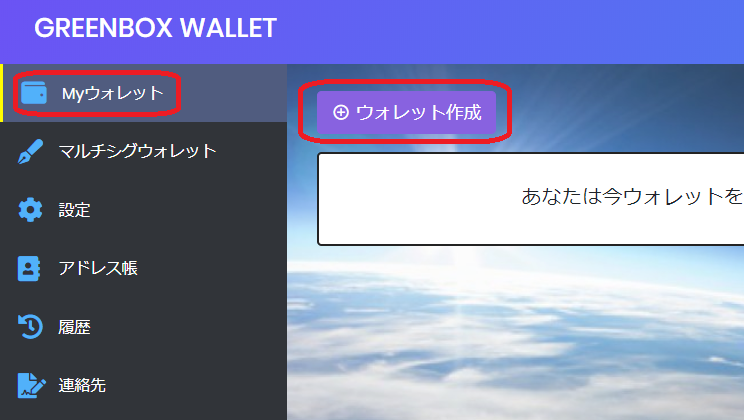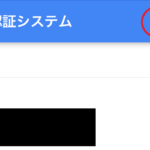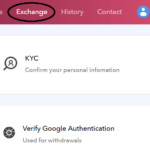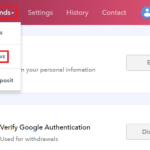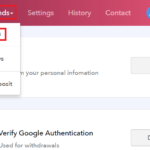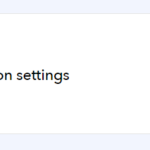[KEX Exchange] Set Up Security Setting
- 2018.12.08
- English Article KEX
![[KEX Exchange] Set Up Security Setting](https://robin-chat.com/wp-content/uploads/2018/12/無題-4.png)
Once you open your account, let’s setup security setting. Even though it takes a little time, this step will work not only for security, but also for buy & sell your coin on exchange.
OK, let’s learn how to setup!
1. Login to KEX Exchenge, and place the cursor over your email address, and select “Security Setting”
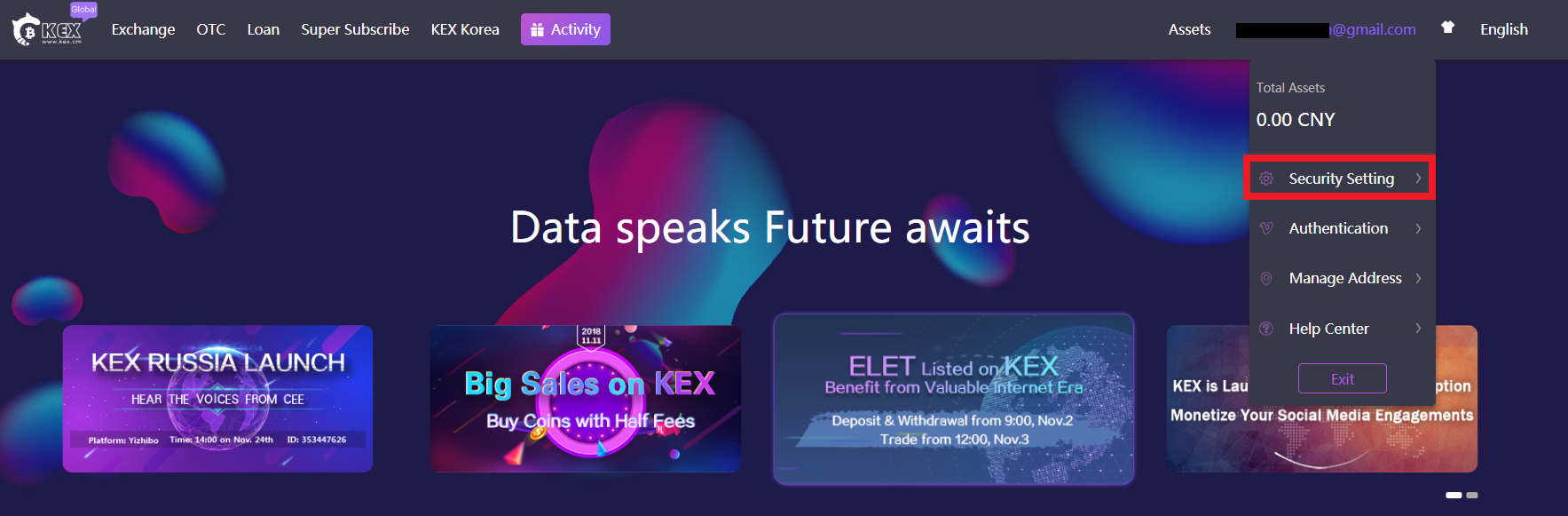
2. At this screen, you can see your user ID (UID).
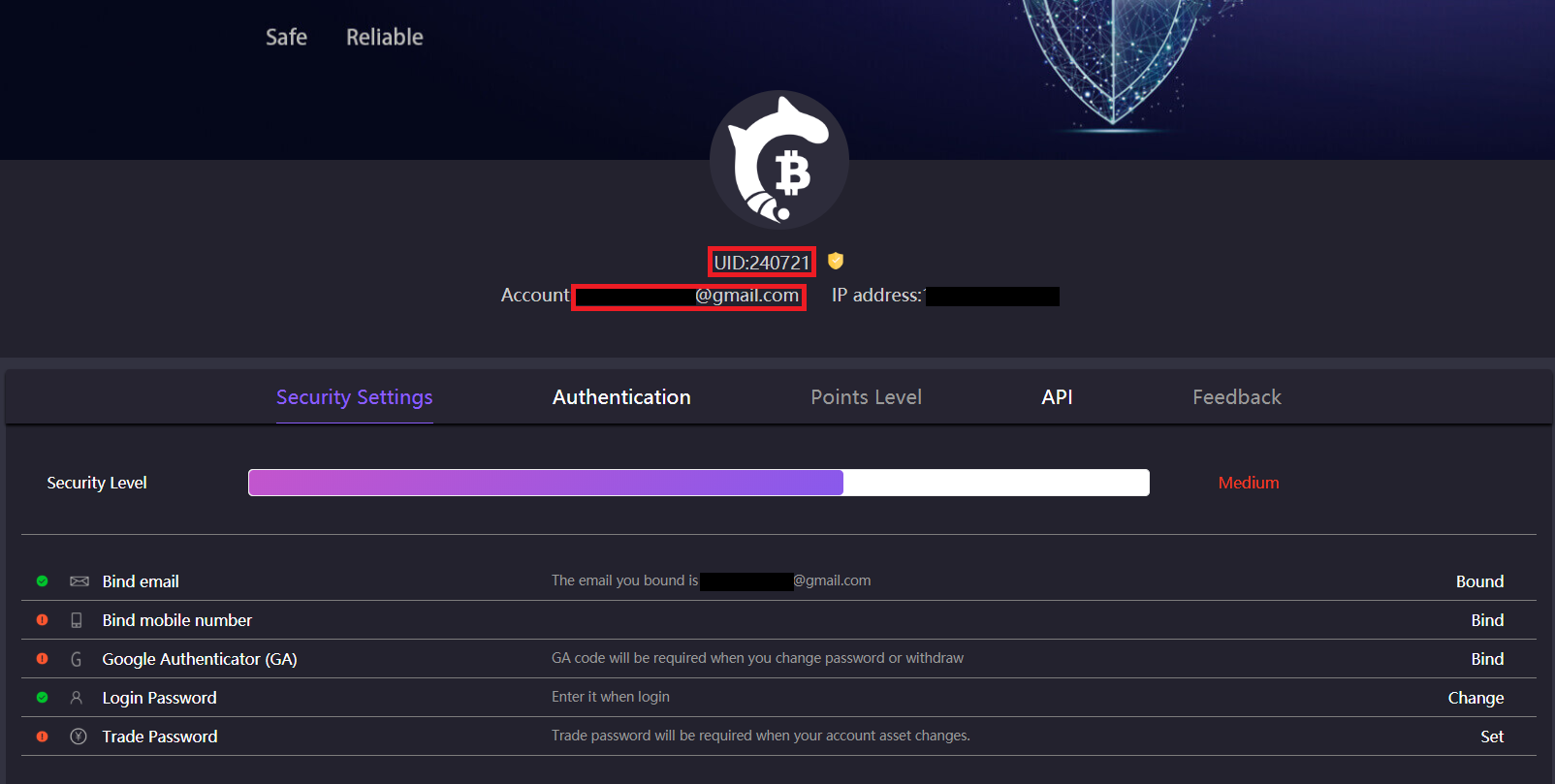
3. Click “Bind” on “Bind mobile number”, and enter your phone number. After you click “Send”, SMS will be sent to your smartphone.
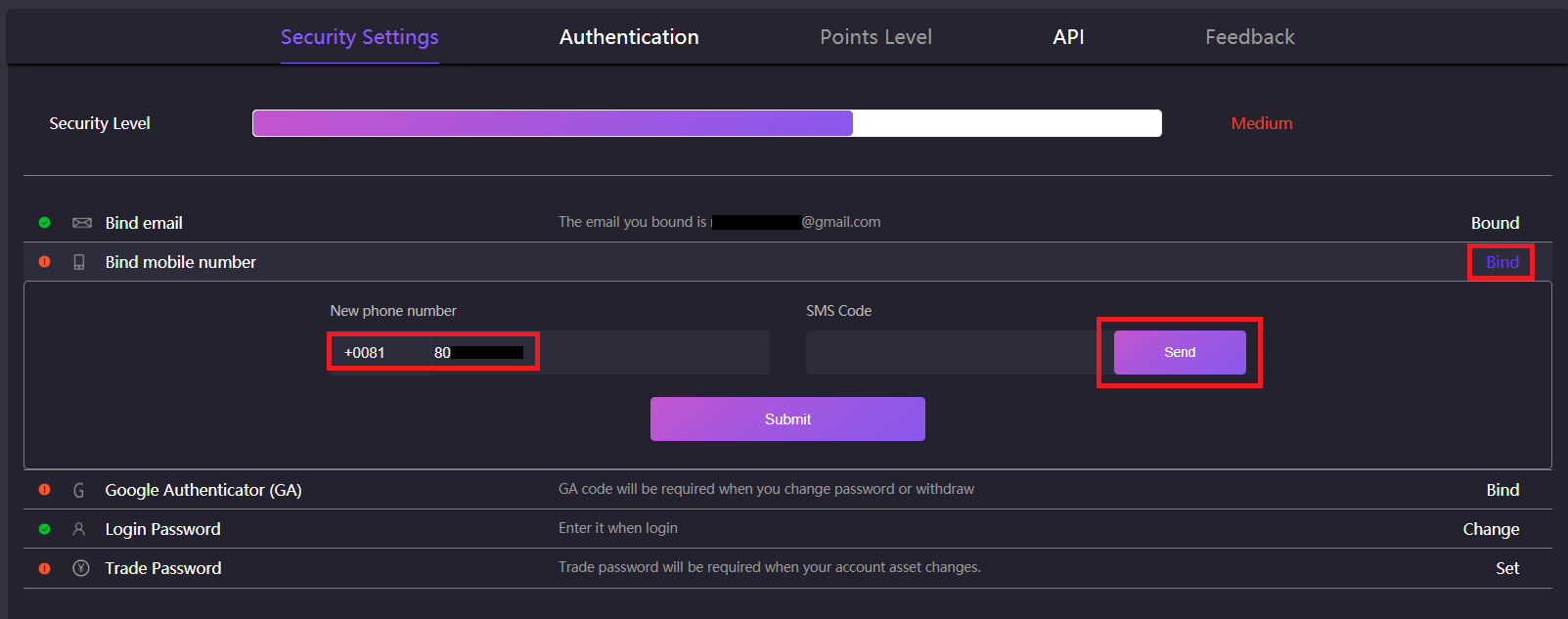
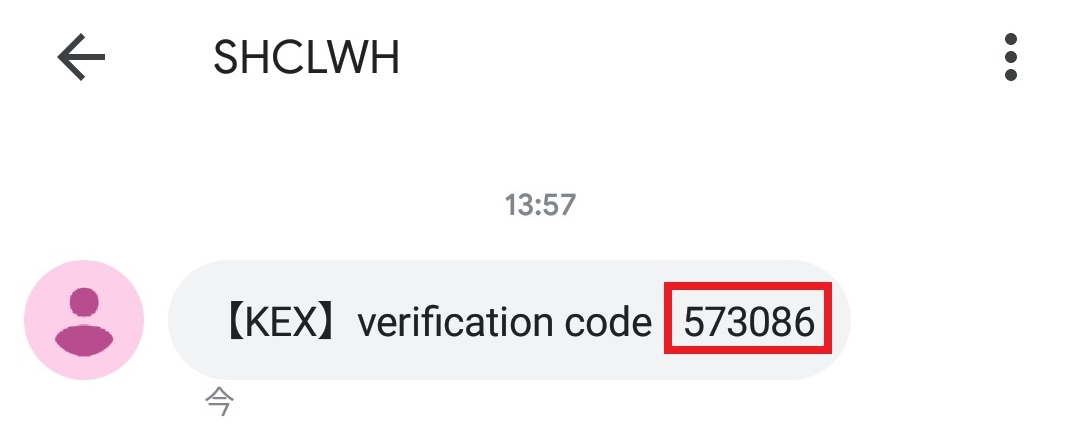
4. Enter SMS code and click “Submit”.

5. If the color of checkmark on the left will change from red into green, you succeed to bind mobile number.
Then, let’s move onto two-step authentication by clicking “Bind” at “Google Authenticator (GA)”.
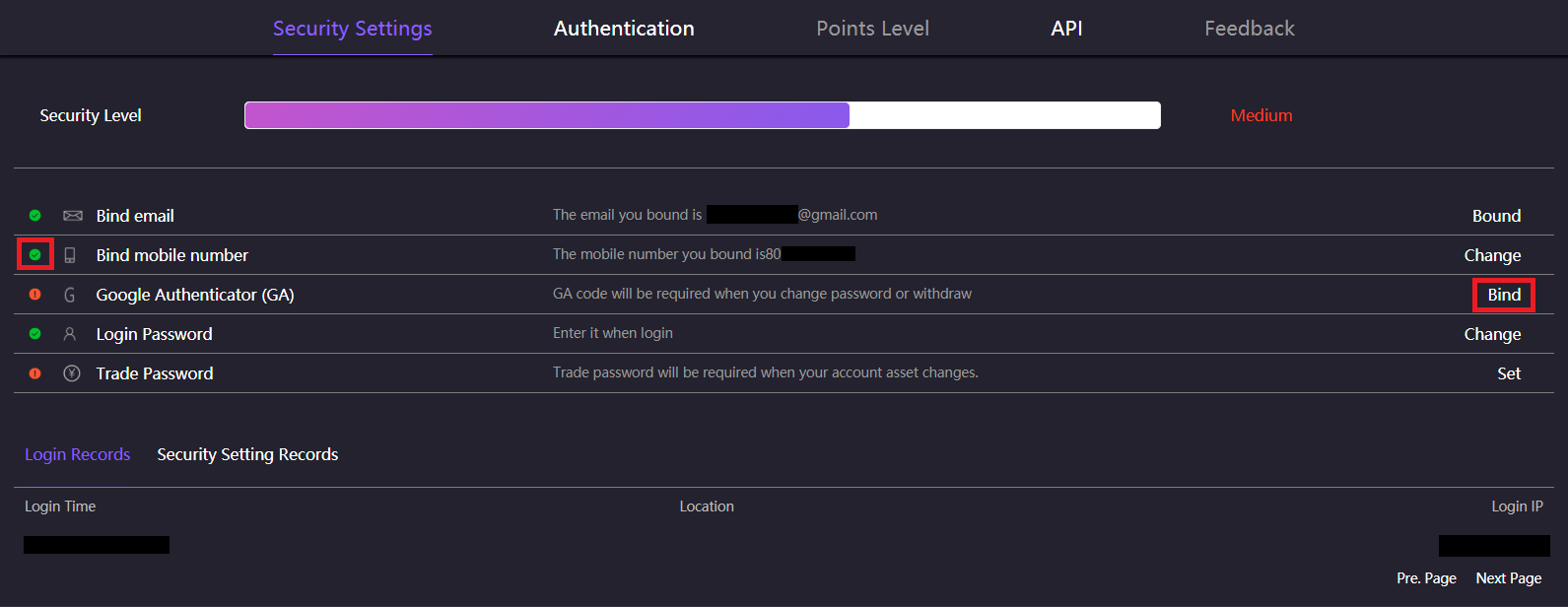
6. You can setup Google Authenticator in order;
(1) Open the app and scan QR code of “Bind GA”
(2) “Key” is only needed in case you fail to scan QR code
(3) Once you scan QR code, 6 digit code will apear and change every 1 minute. Enter this code onto “GA code”.
(4) Click “Submit”.
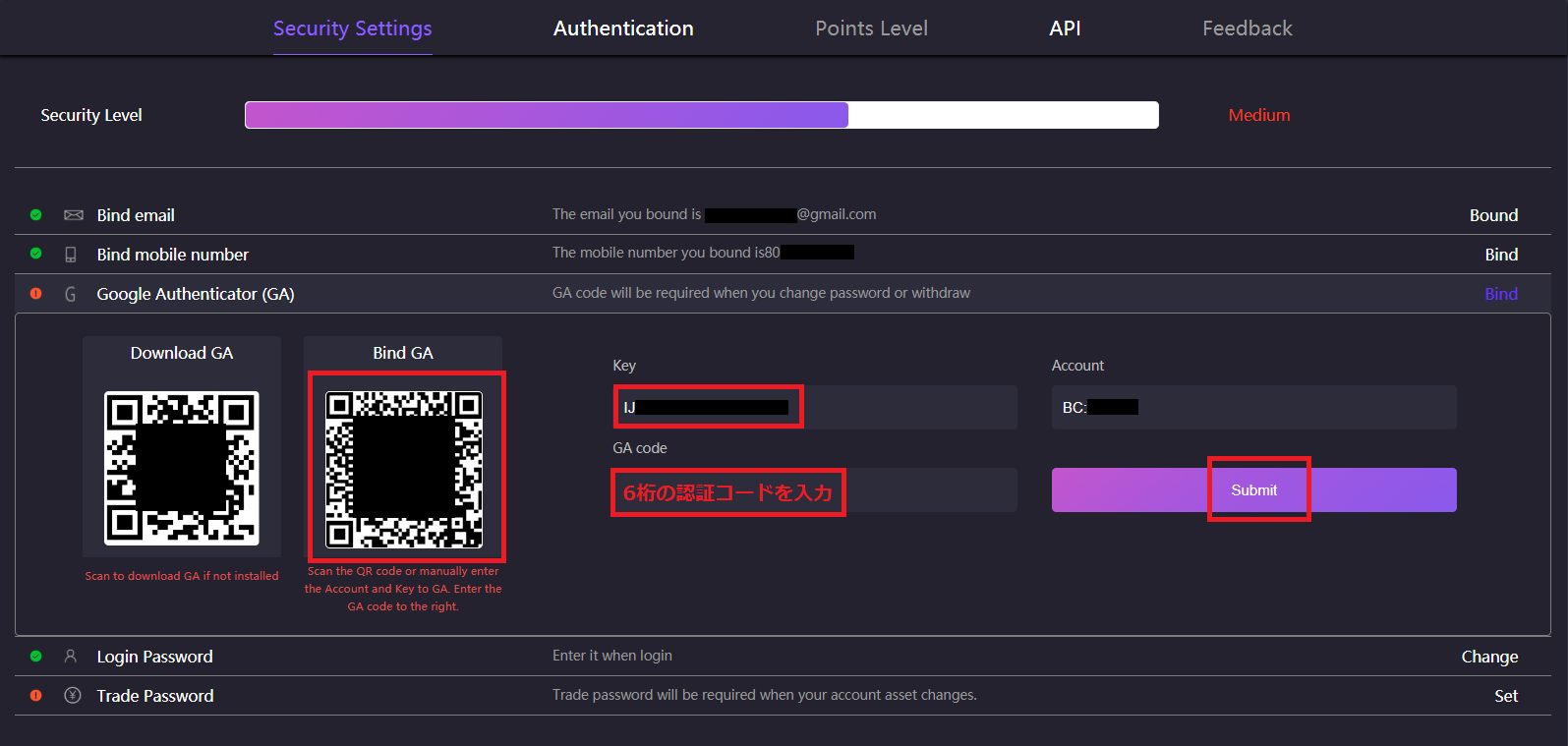
7. If the color of checkmark on the left will change from red into green, you succeed to bind Google Authenticator.
Then, let’s move onto “Trade Password” setting by clicking “Bind” on the right.

8. Enter the same password for both “New trade password” and “Confirm the new password”.
* This is not your login password. This is the password you enter when you trade coins on exchange, and it should be differ from login password.
After click “Send”, SMS will be sent to your smartphone.
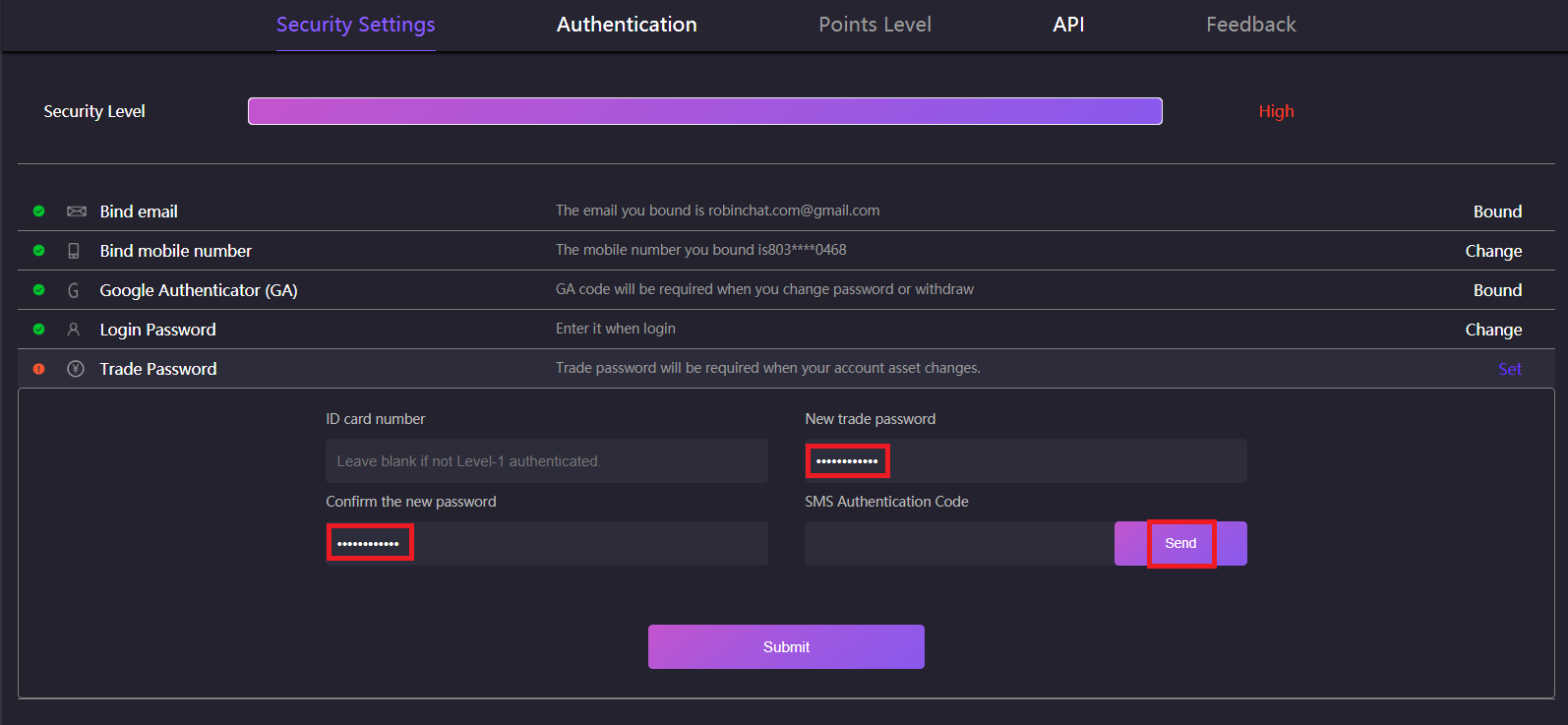
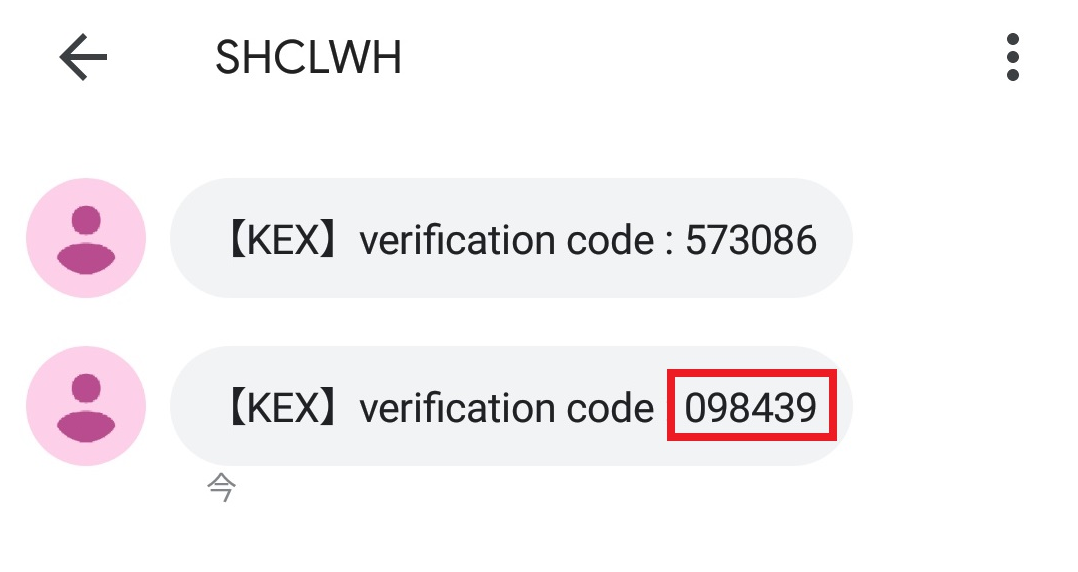
9.If the color of all checkmarks on the left will change from red into green, you succeed to complete all your security setting!
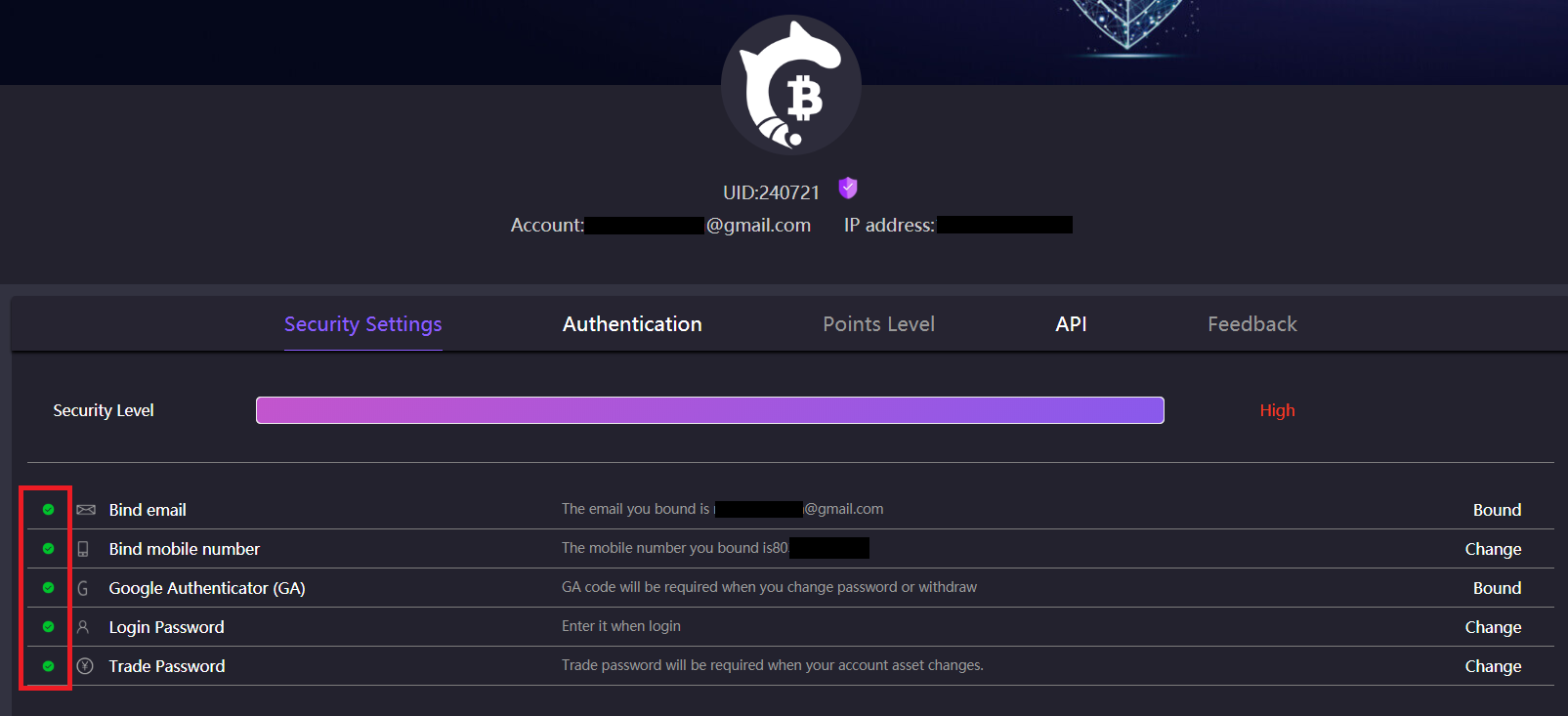
![[ROBIN Chat] Make a Call & Video Call](https://robin-chat.com/wp-content/uploads/2018/10/無題-1-150x150.png)
![[GreenBoxWallet] Send Your Coin](https://robin-chat.com/wp-content/uploads/2018/12/W5-3-150x150.png)
![[ROBIN Chat] Find & Add Your Freind](https://robin-chat.com/wp-content/uploads/2018/08/Robin_180820_0054-1-150x150.jpg)