[ROBIN Chat] Update Your Profile
- 2018.08.30
- English Article ROBIN Chat
![[ROBIN Chat] Update Your Profile](https://robin-chat.com/wp-content/uploads/2018/10/無題-3-890x500.png)
If you are a SNS user, sometimes it happens that you want to update your profile picture or user name.
Just like other SNS, ROBIN Chat is also allowing you to update your account, so let’s see how to set up!
The first step is tap your user name from home screen, and tap “Profile settings” on the bottom.


At “Profile setting” section, you can update the following categories. So let’s check each description!
Profile Picture
Tap icon “camera” and select a picture saved in the album of your smartphone.
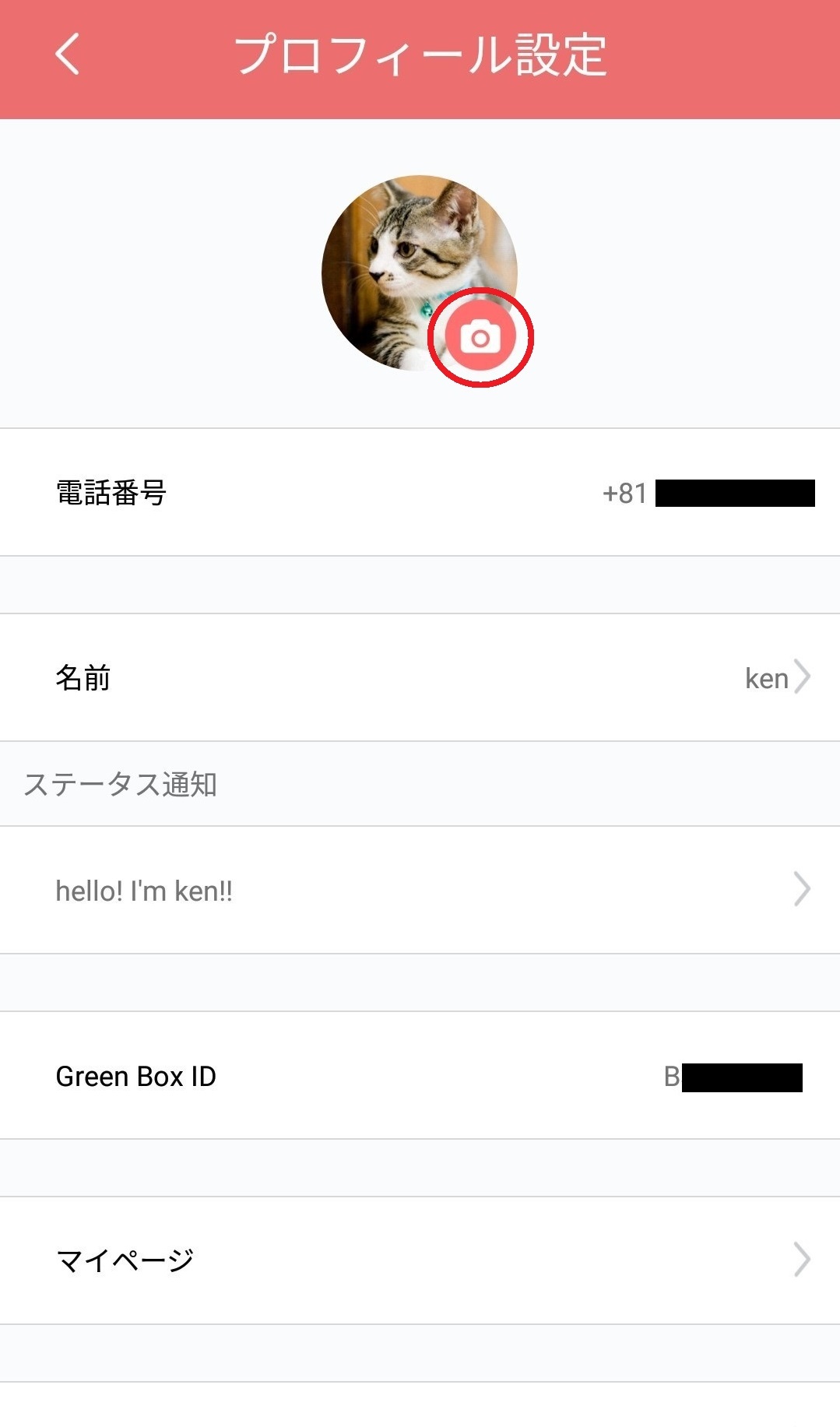
Then, new picture has been loaded here!
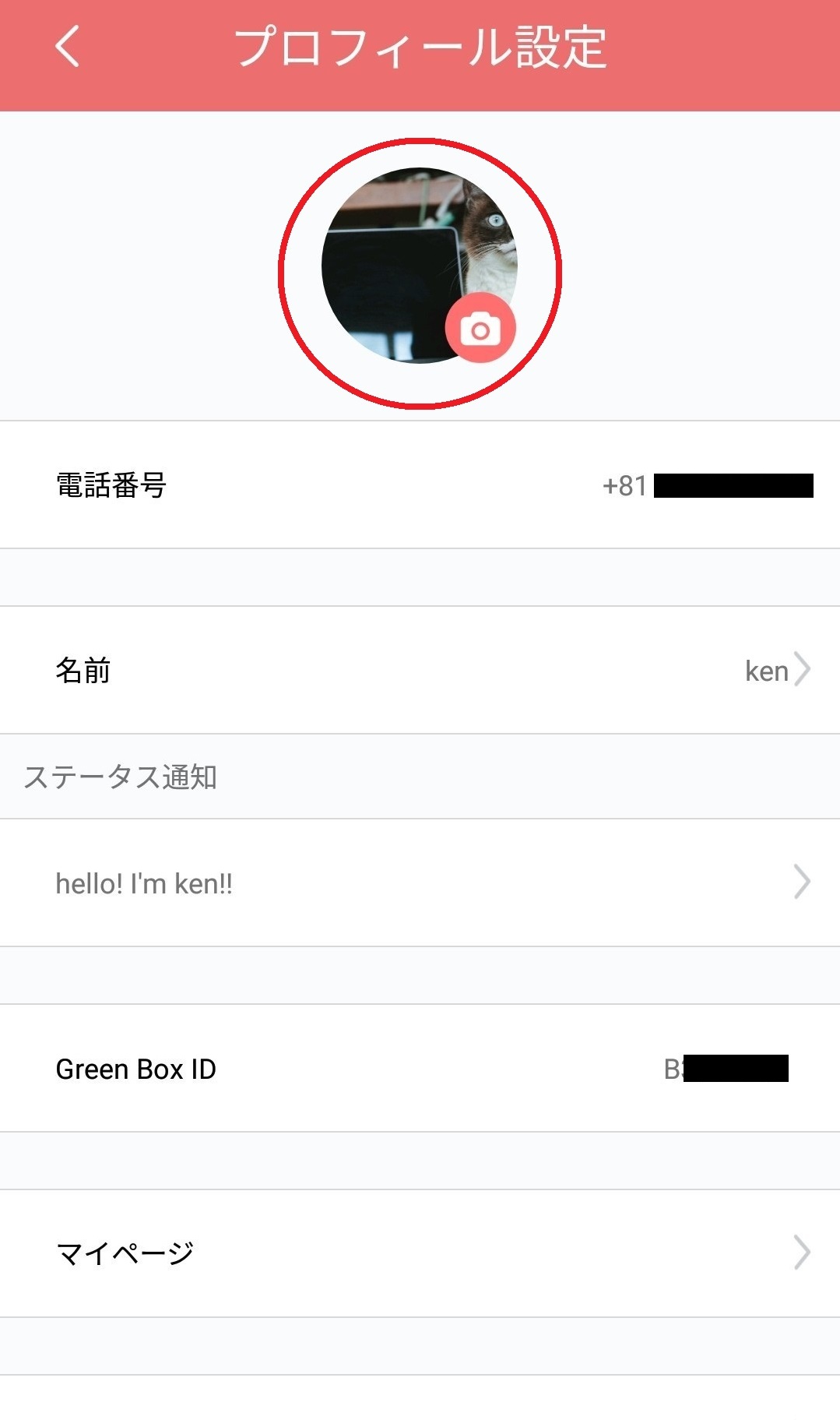
Phone Number
Tap “Phone number”.
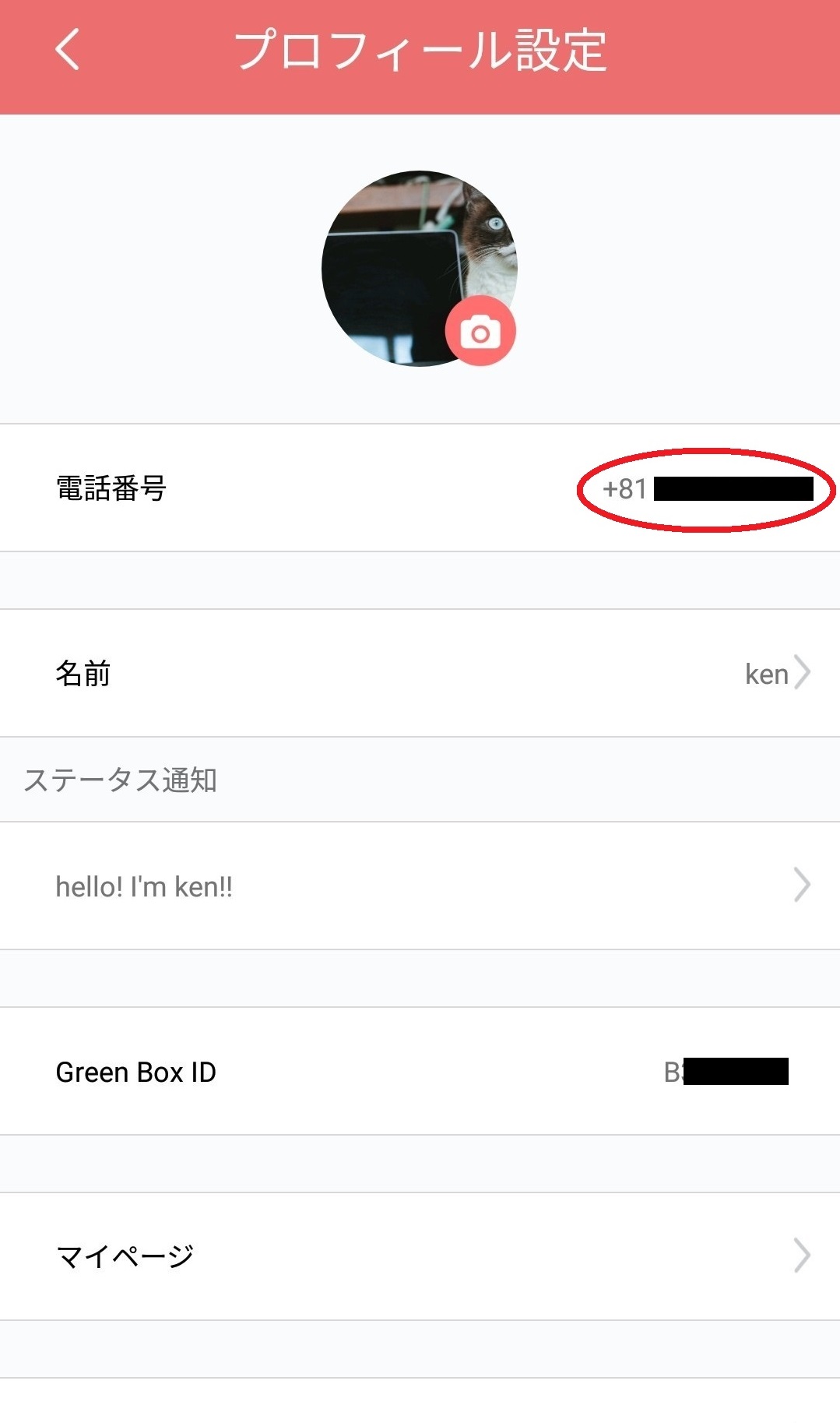
Enter your phone number and save it.

Easy! Your phone number has been uploaded!
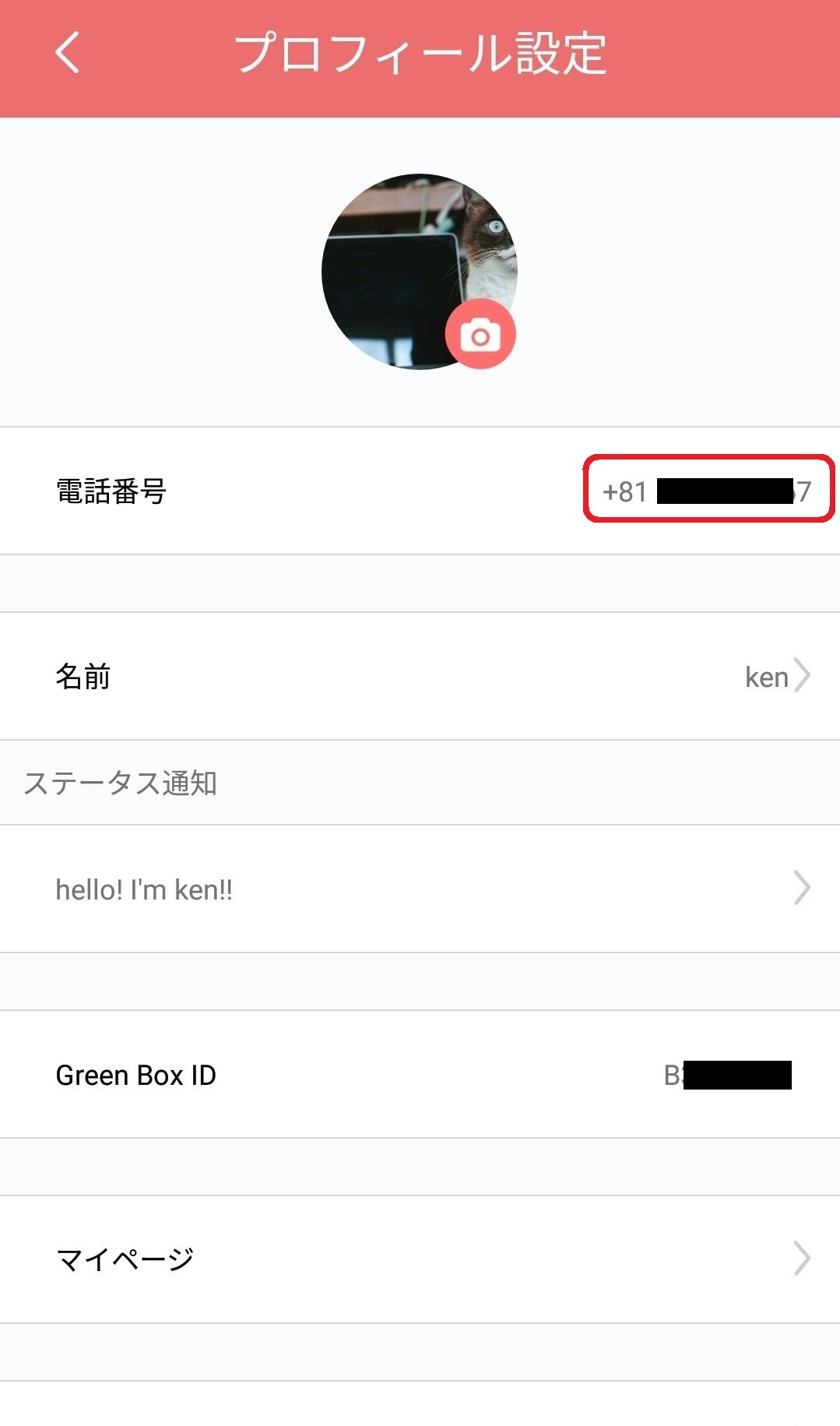
Name
*User name should be descriptive for your friends if they are looking for you on ROBIN Chat!
Tap “Name”.
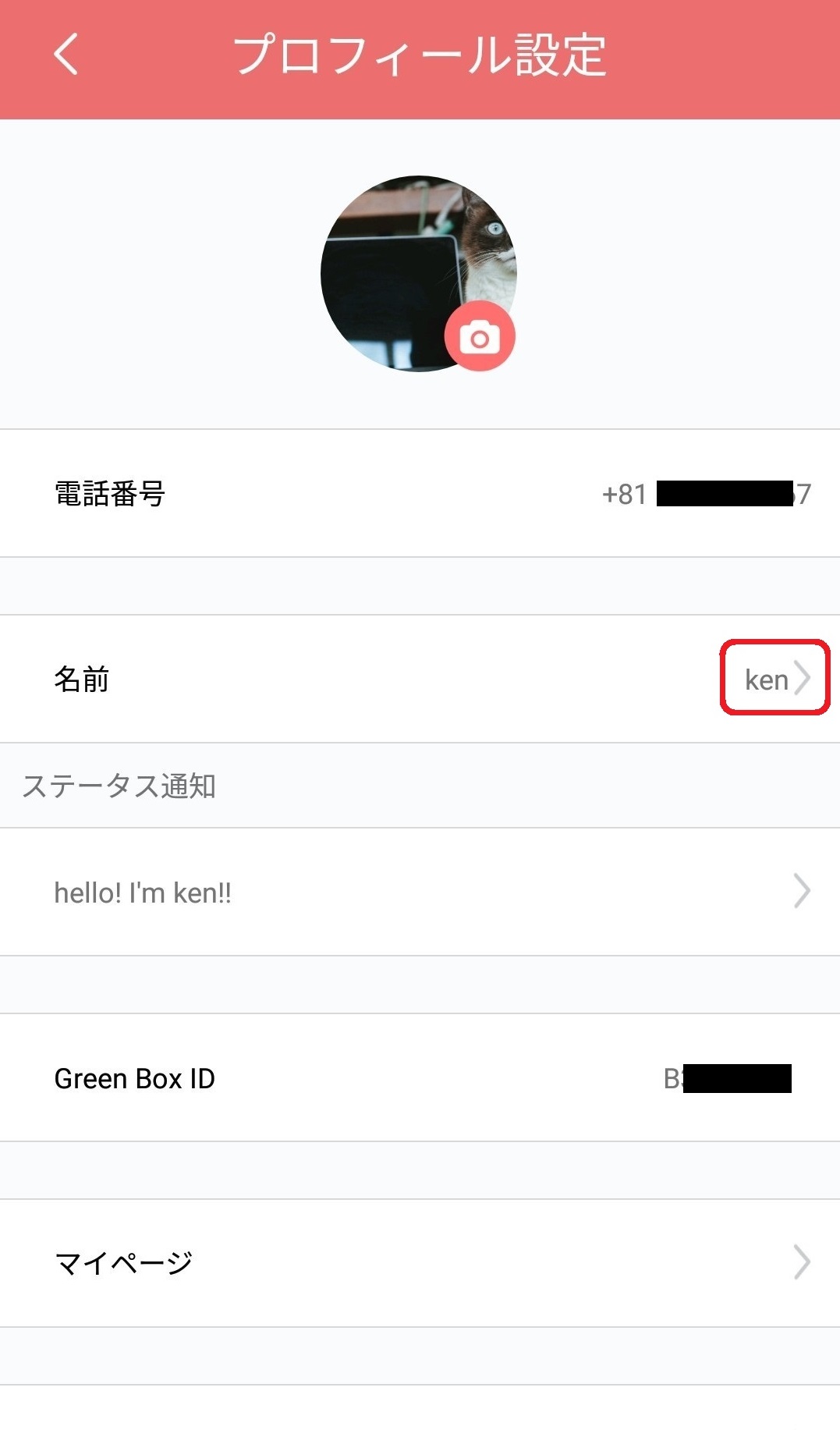
Enter the new user name and save it.
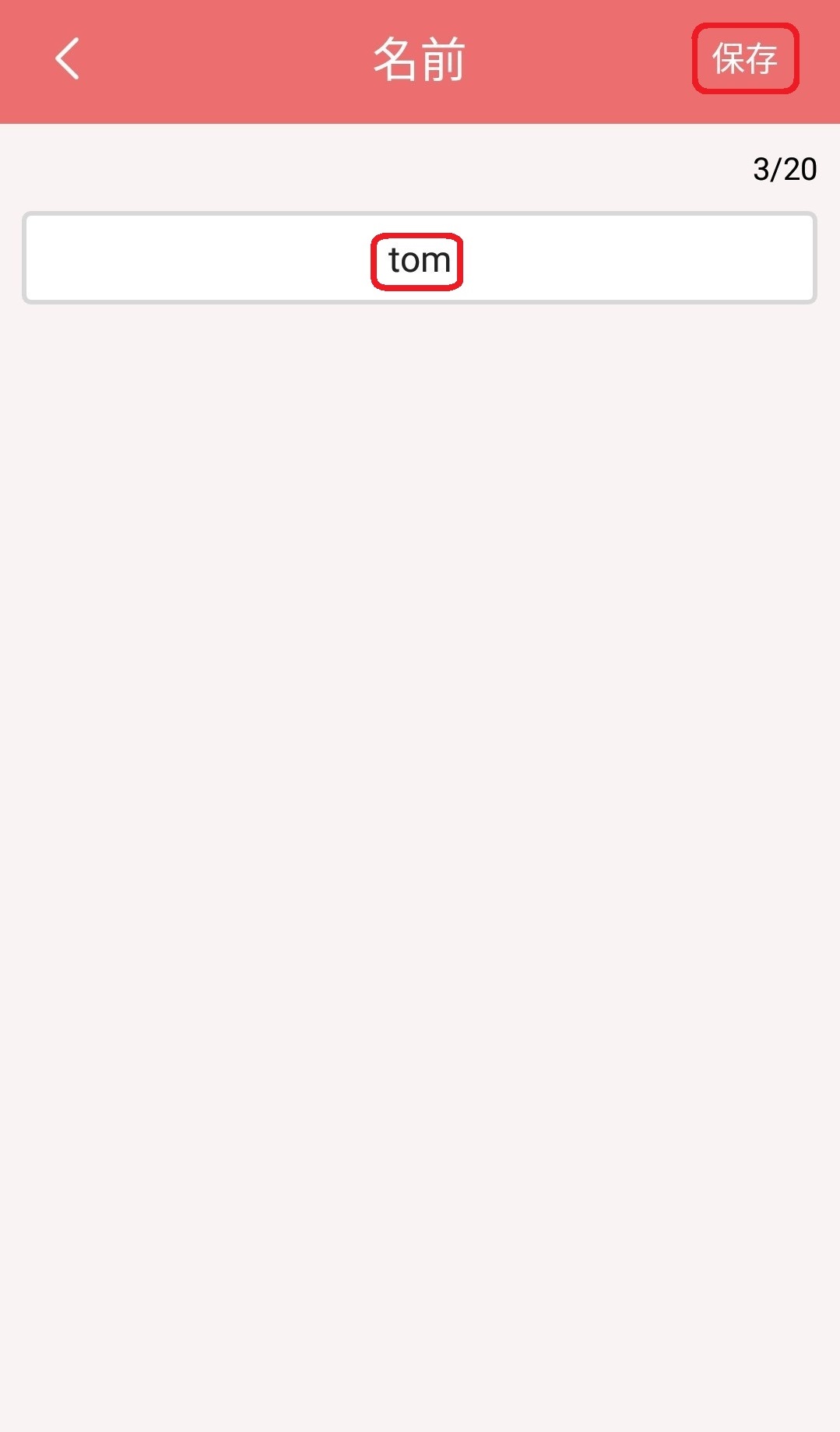
Your user name has been updated!

Status Message
Tap “Status message”.
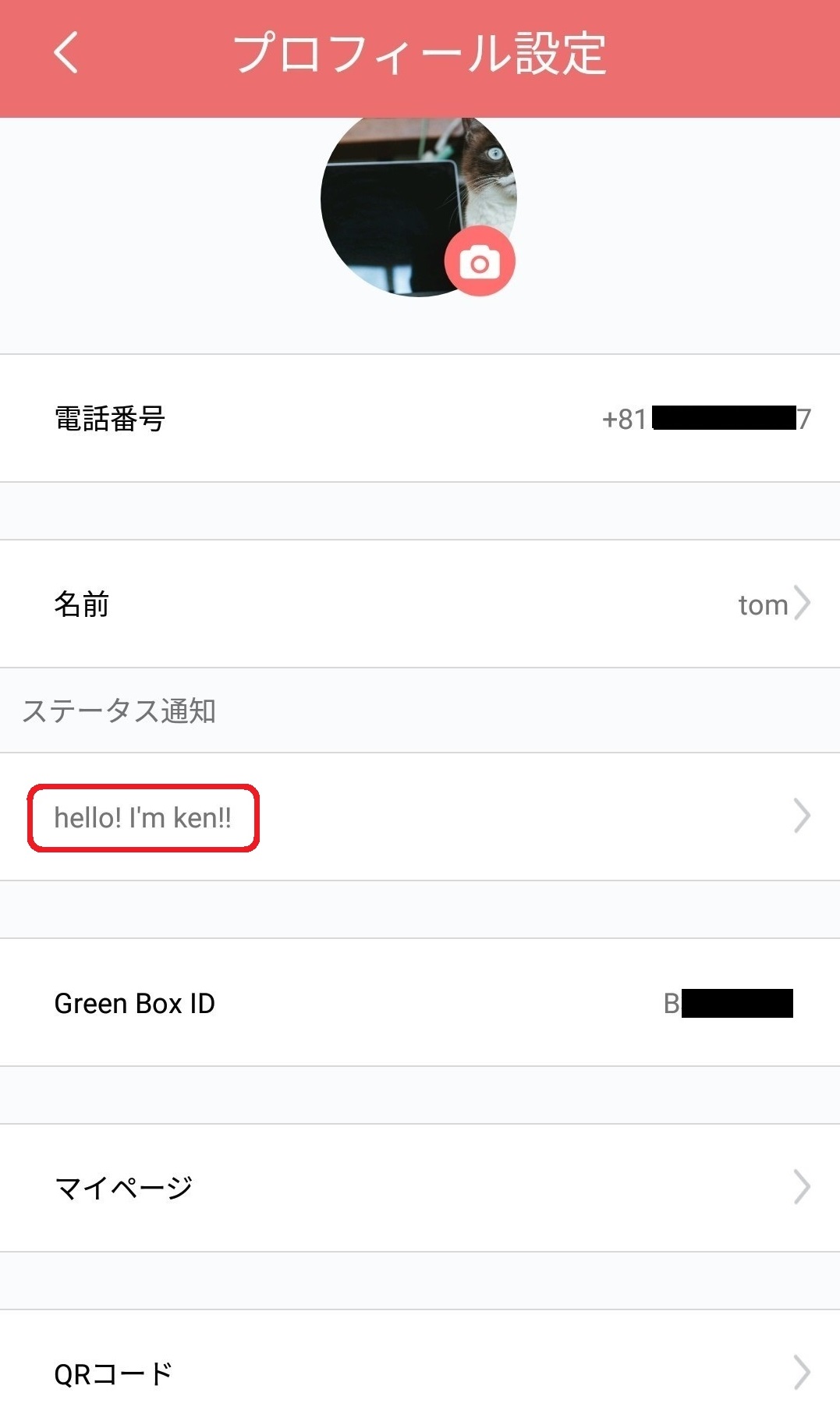
Enter some sentences about how you feel, or any comments.
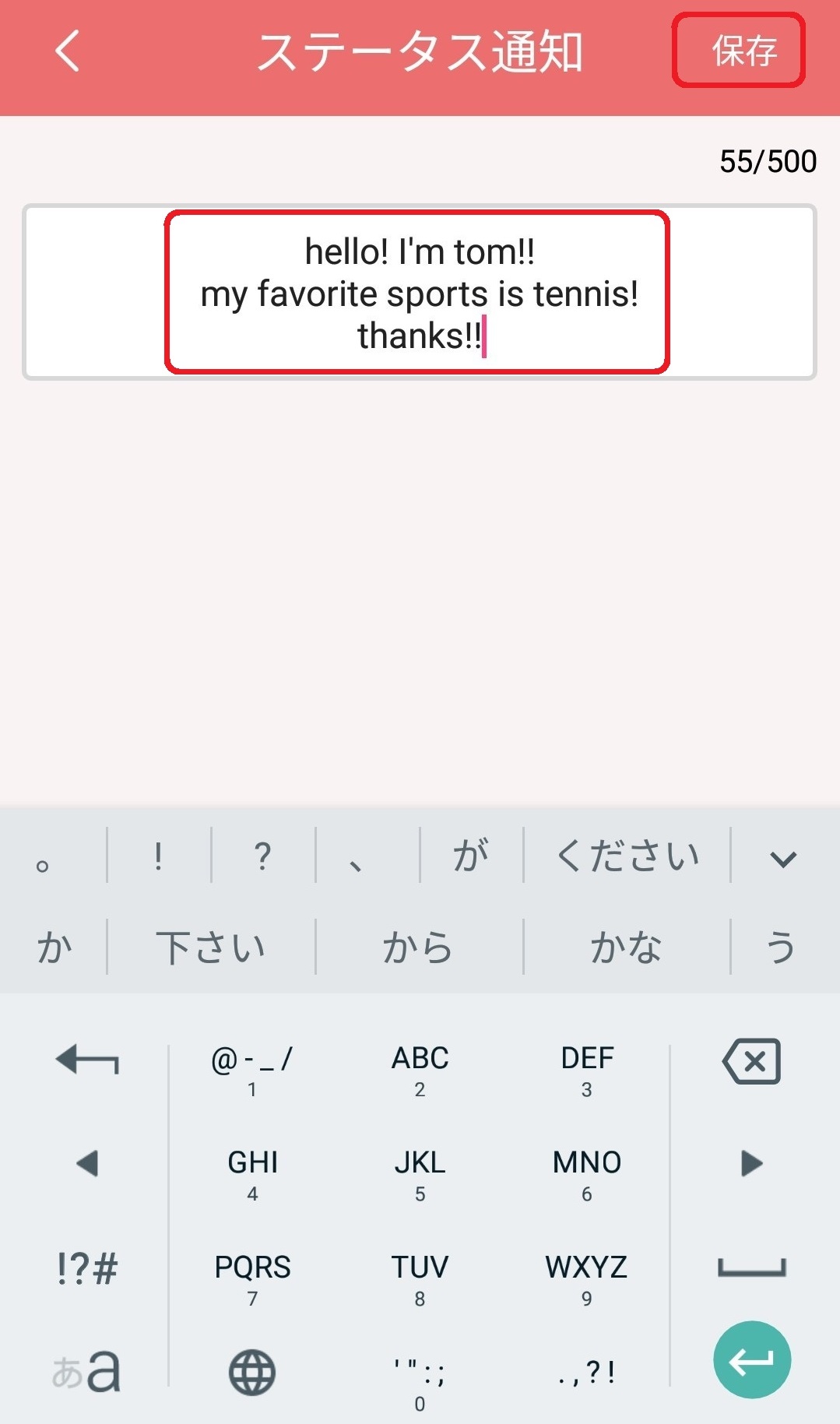
Then, your status has been updated!
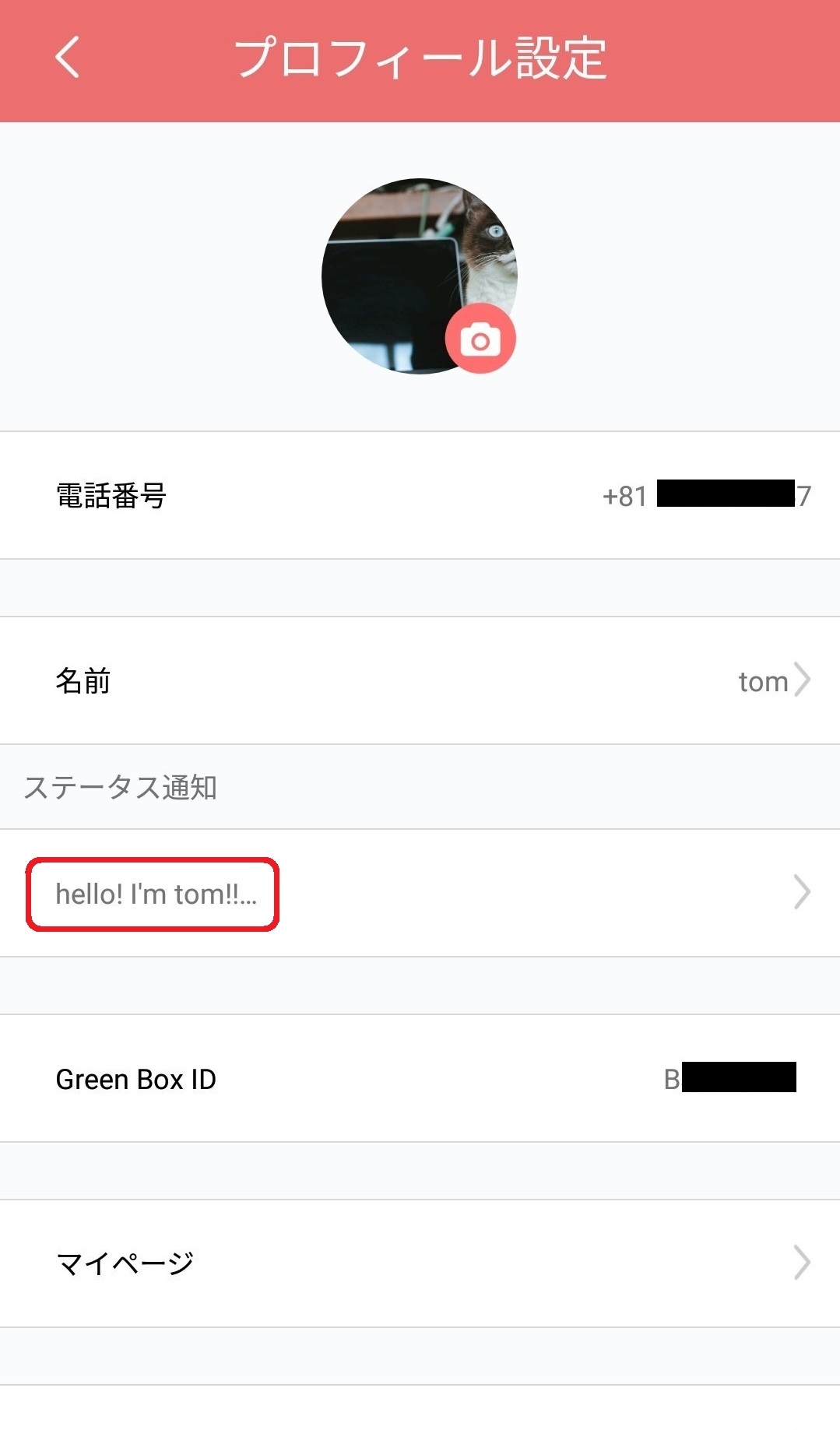
My Page
“My page” is you profile. You can upload several pictures of you, and leave a brief introduction about yourself.
1. Tap “My Page”.

2. Tap the camera icon and select your favorite pictures.

4. After all pictures have been uploaded, fill in your comment (self introduction) ans tap “Save” on upper right.

This above is how to update your profile!
Password
1. Tap “Password”.
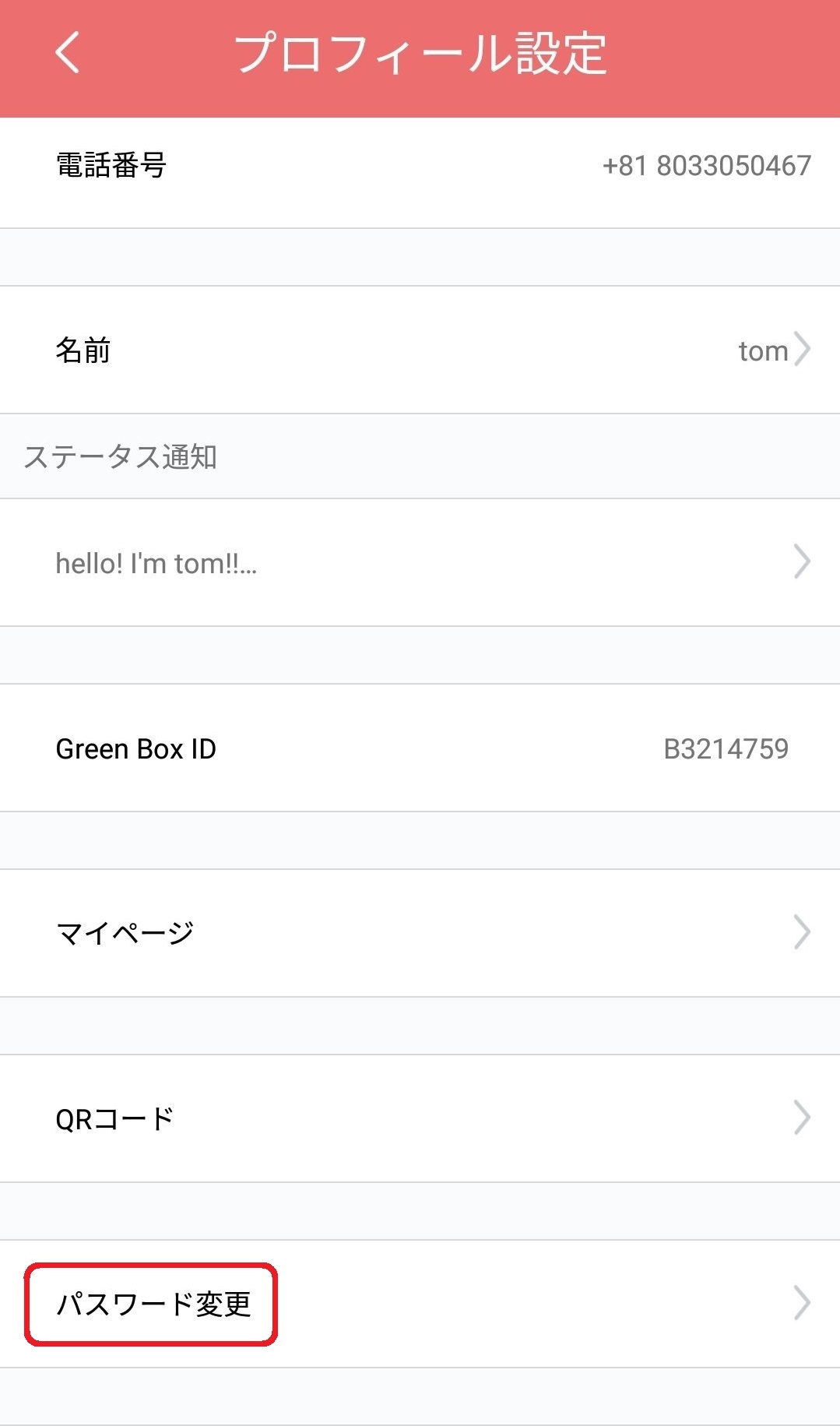
2. Enter the password in order from the current one to the new one. Then, enter new password again for the confirmation and tap “Update”. When the message “success” appears, you success to change your password!

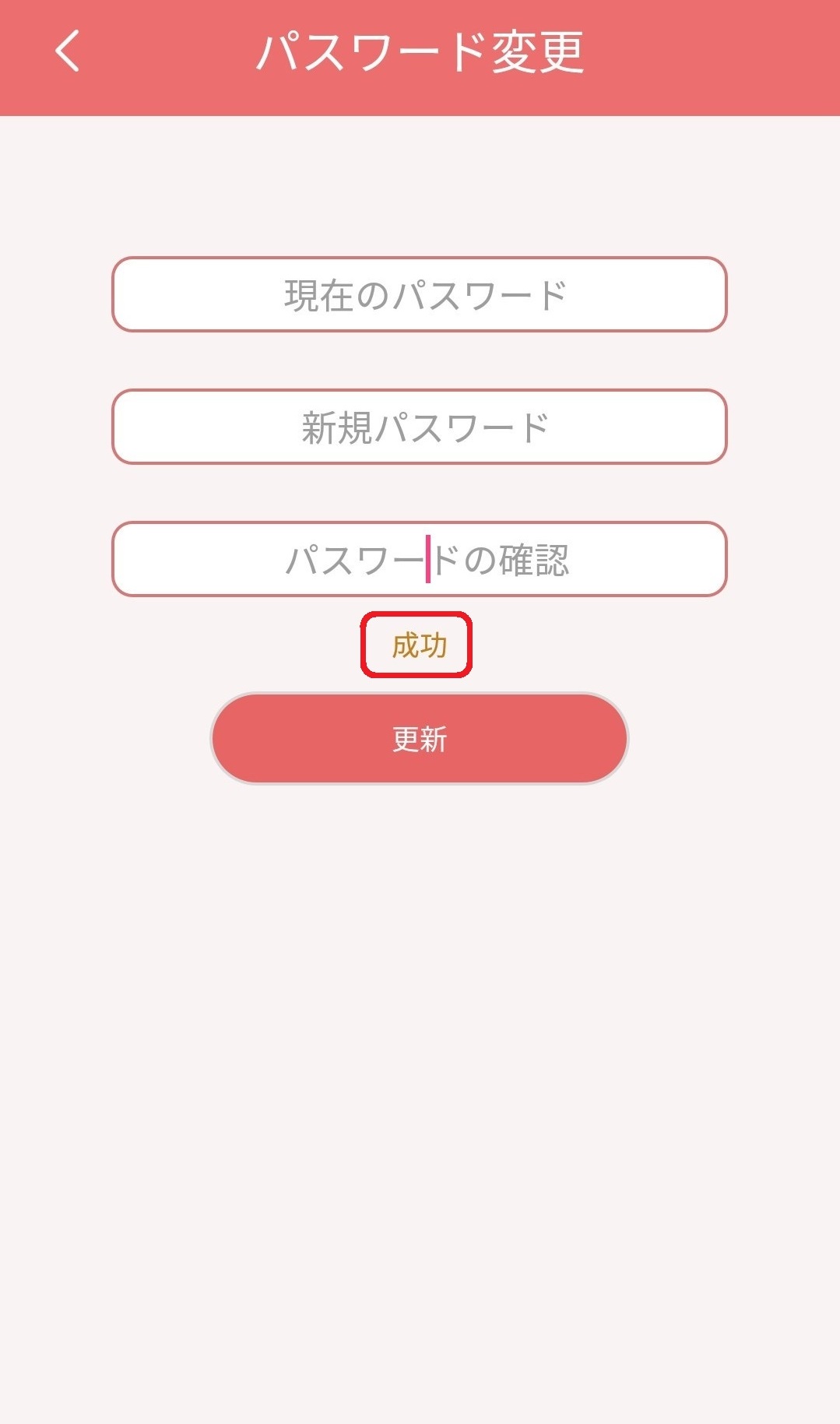
OK, that’s all about “Update Your Profile”. See you in next time!
![[ROBIN Chat] Find & Add Your Freind](https://robin-chat.com/wp-content/uploads/2018/08/Robin_180820_0054-1-150x150.jpg)
![[ROBIN Chat] Check Read / Unread](https://robin-chat.com/wp-content/uploads/2018/10/既読判別_181017_0001-1-150x150.jpg)
![[ROBIN Chat] Provide Feedback](https://robin-chat.com/wp-content/uploads/2018/11/Image-2-150x150.jpg)
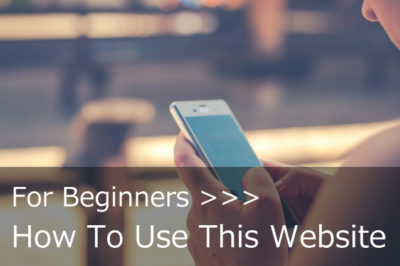


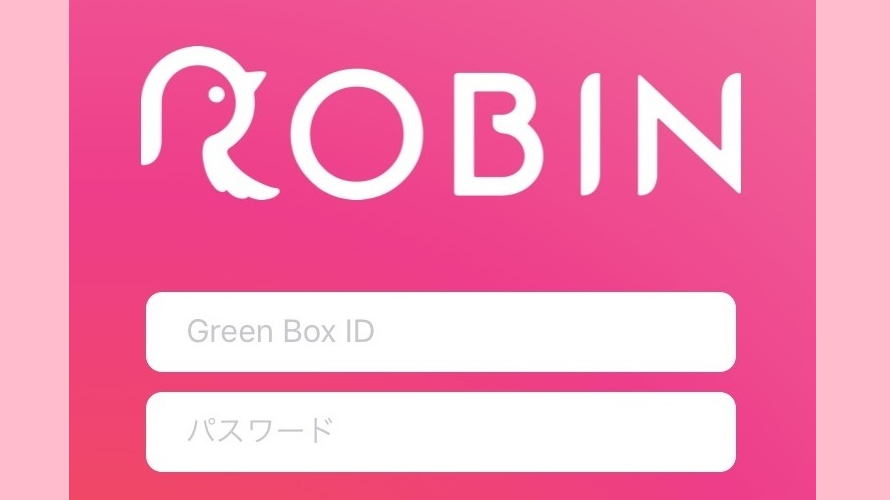
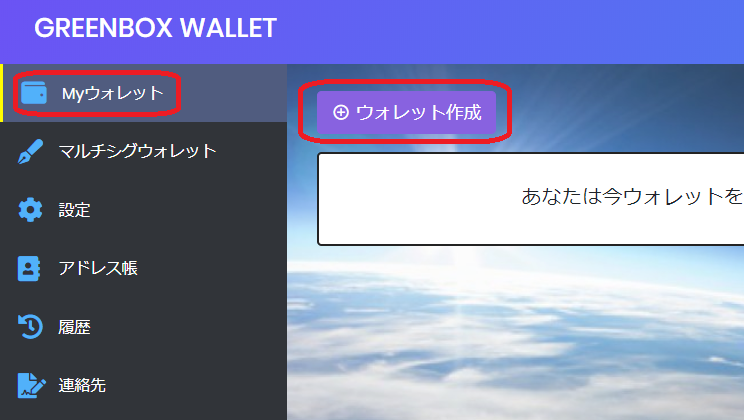



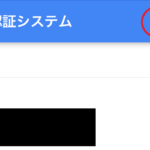
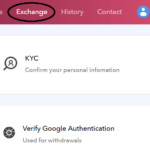

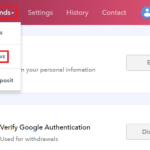
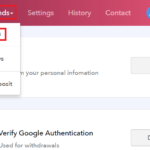
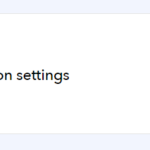
コメントを書く
You must be logged in to post a comment.