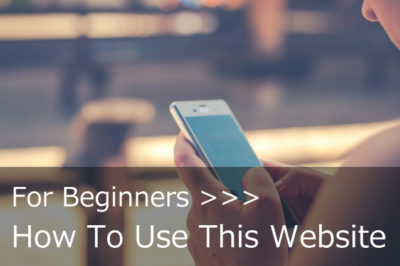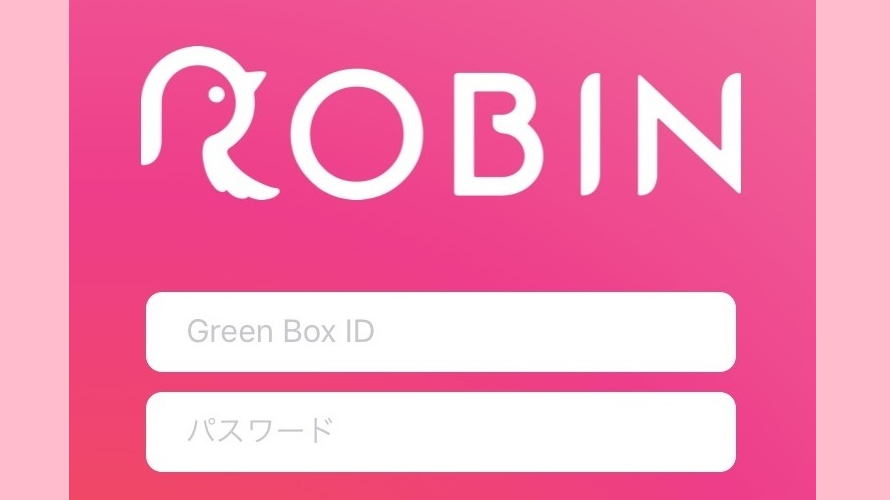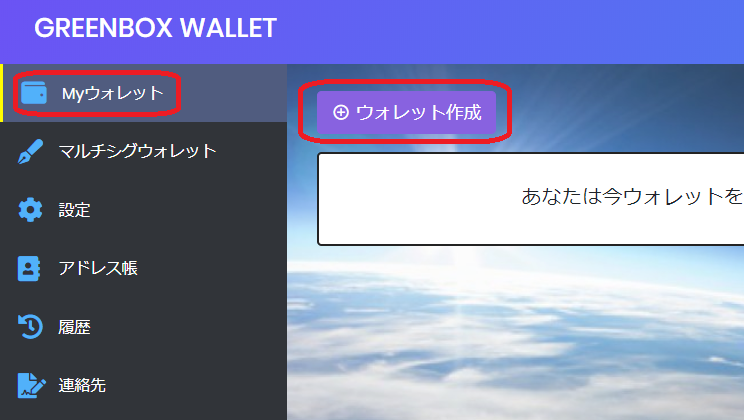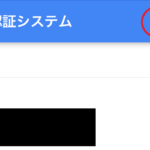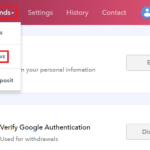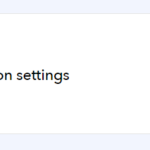[Exchange SGP] Setup Authentications
- 2018.12.17
- Exchange SGP
![[Exchange SGP] Setup Authentications](https://robin-chat.com/wp-content/uploads/2018/12/無題-8-890x475.png)
In most cases, the users cannot withdraw coins at exchange if they haven’t authenticated their ID. This is to prevent a money laundering and also money goes to ant-social groups and individuals, or someone unknown.
This rule also applies to Exchange SGP. Let’s complete your ID authentication, and exchange your coins safely!
There are 3 authentication steps at Exchange SGP. You already completed one of these with email, when you resistered, so let’s try other two.

OK, let’s learn in order!
Two-Step Authentication
Unless you complete two-step authentication, you cannot withdraw your coins. This is one of the most important settings for your security, so please make sure to complete this step.
1. Click “Verify Google Authentication” and “Enable”.
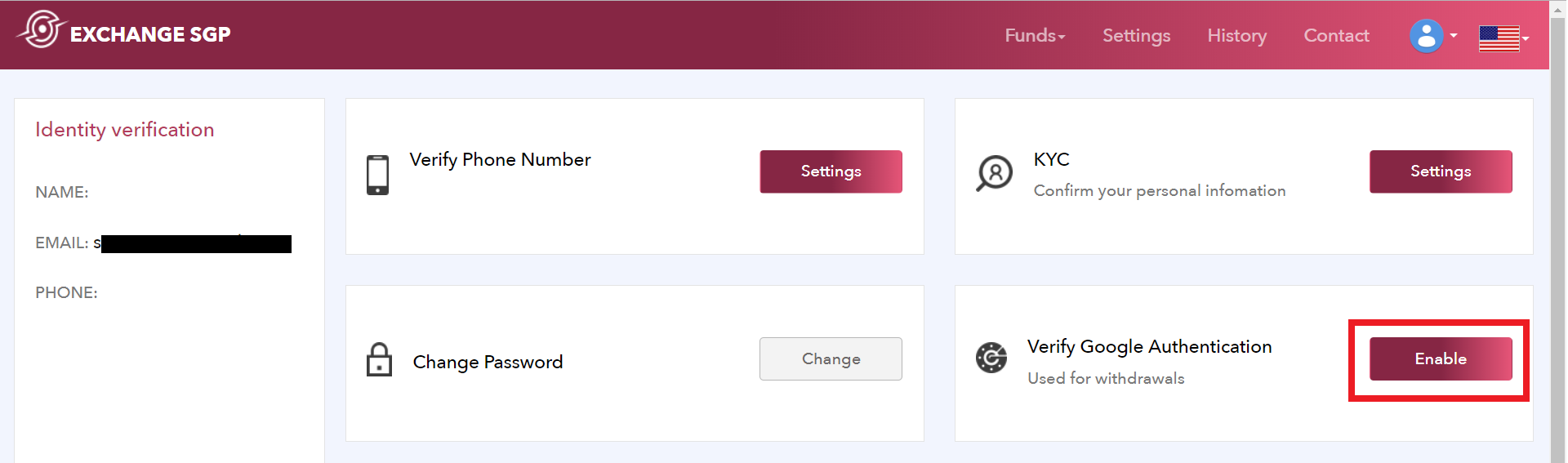
2. At the following screen, several steps will be required.
(1) Scan QR code by the app on your smartphone.
(2) Copy 16-digit code and keep it with extra attention. This code will be needed when you reset two-step authentication.
(3) Enter another 6 digit code. Please be careful as it changes every 1 minute.
(4) Before the code changes, click “Setting”.
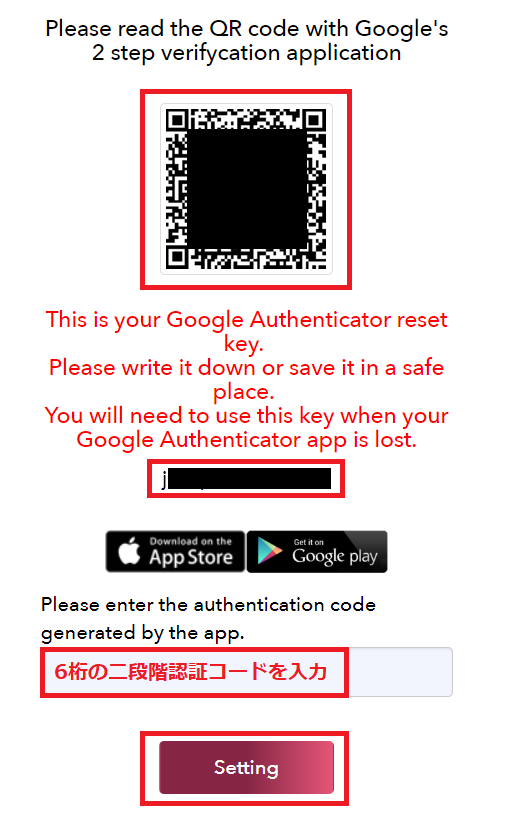
3. When the message “Two-Factor Authentication has been successfully Enabled” comes up, two-step authentication has been completed.
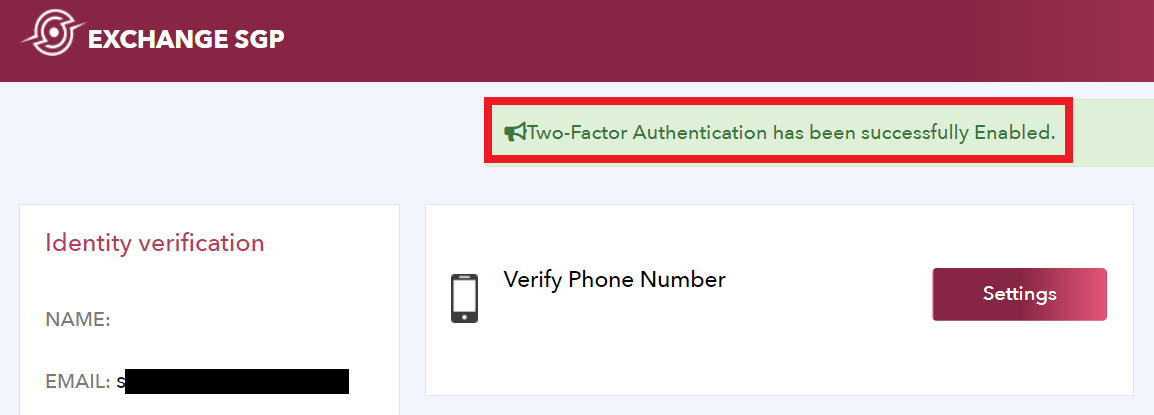
Phone Number Authentication
1. Click “Verify Phone Number” at the top screen.
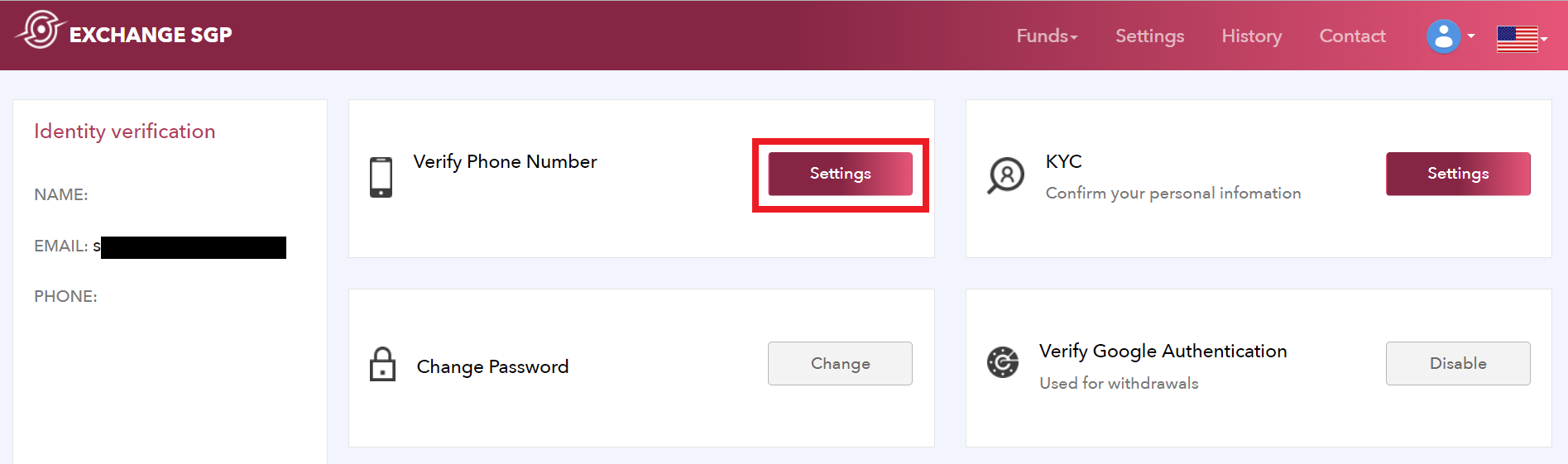
2. Select your country, and enter your phone number. Click “Send Code” and you’ll receive SMS with verification code to your phone.
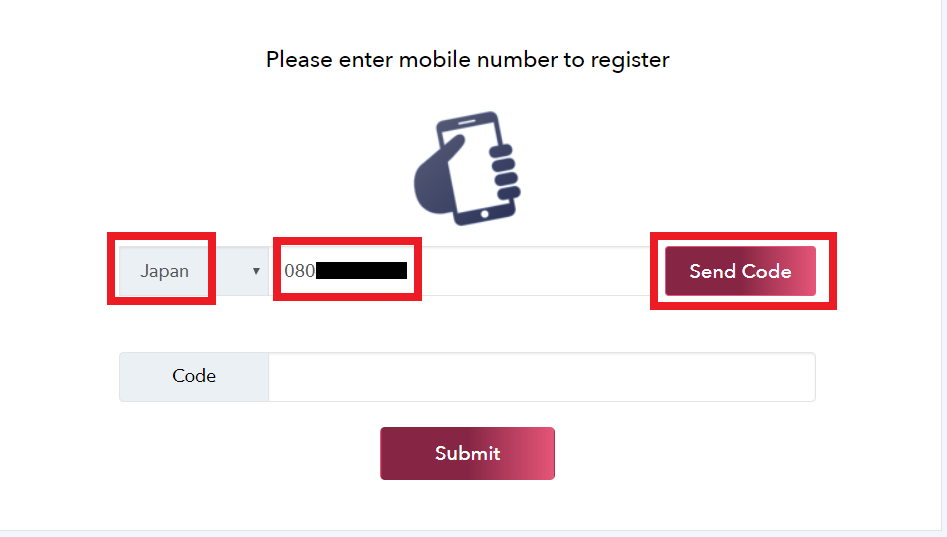
*This SMS will be sent to your phone (smartphone).
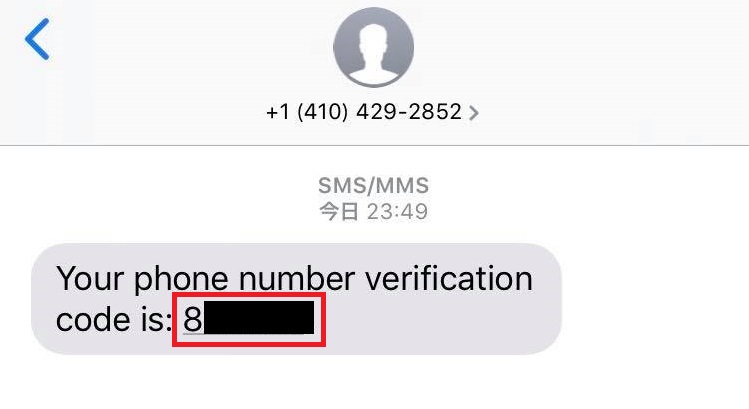
3. Enter 6 digit code and click “Submit”.
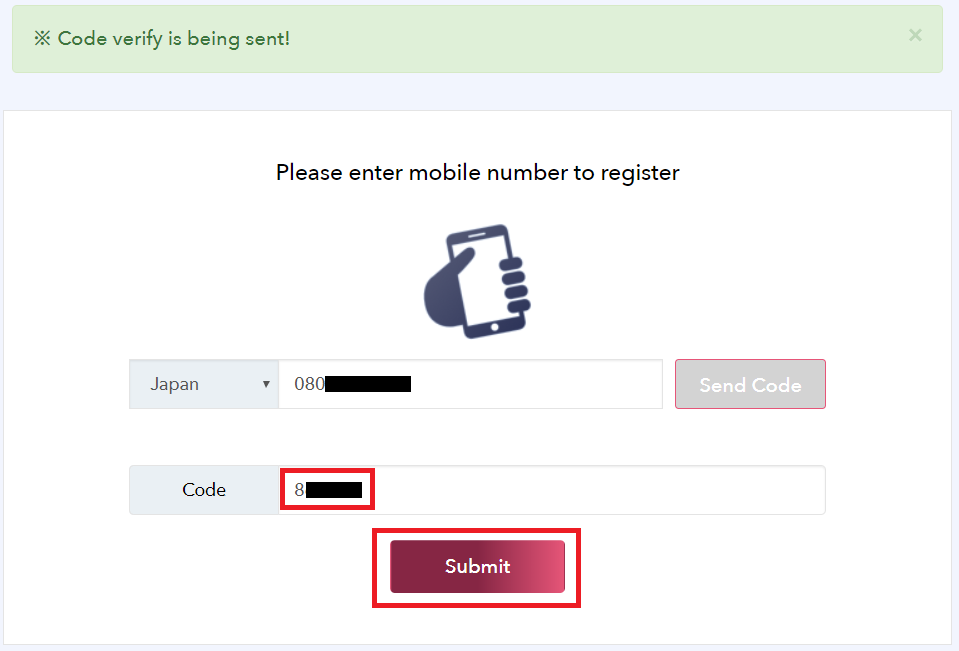
4. When the message “Verify Success” comes up, phone number setting has been completed. At “PHONE” section, your phone number will be reflected.
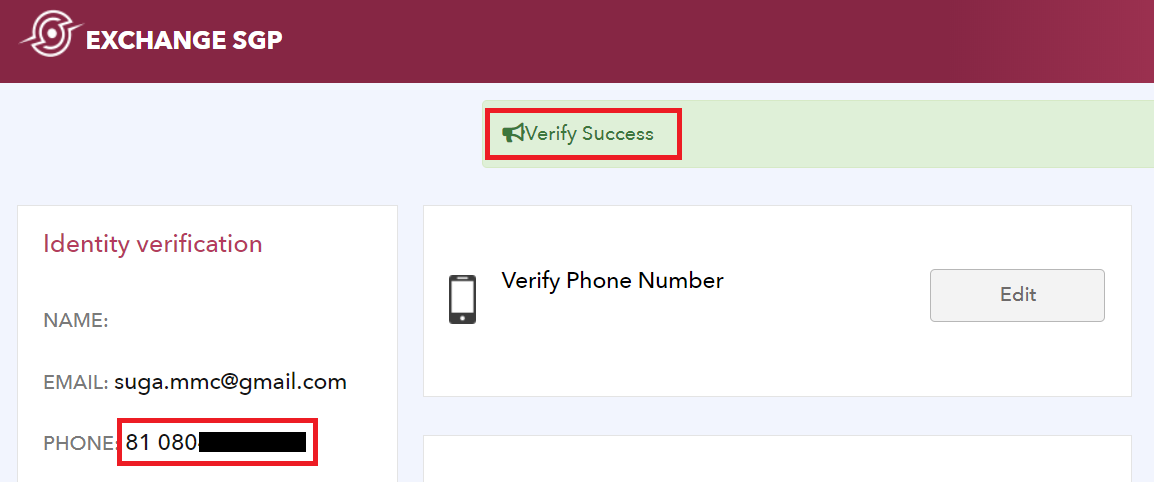
KYC (Know Your Customer) Authentication
1. Click “KYC” at the top screen.
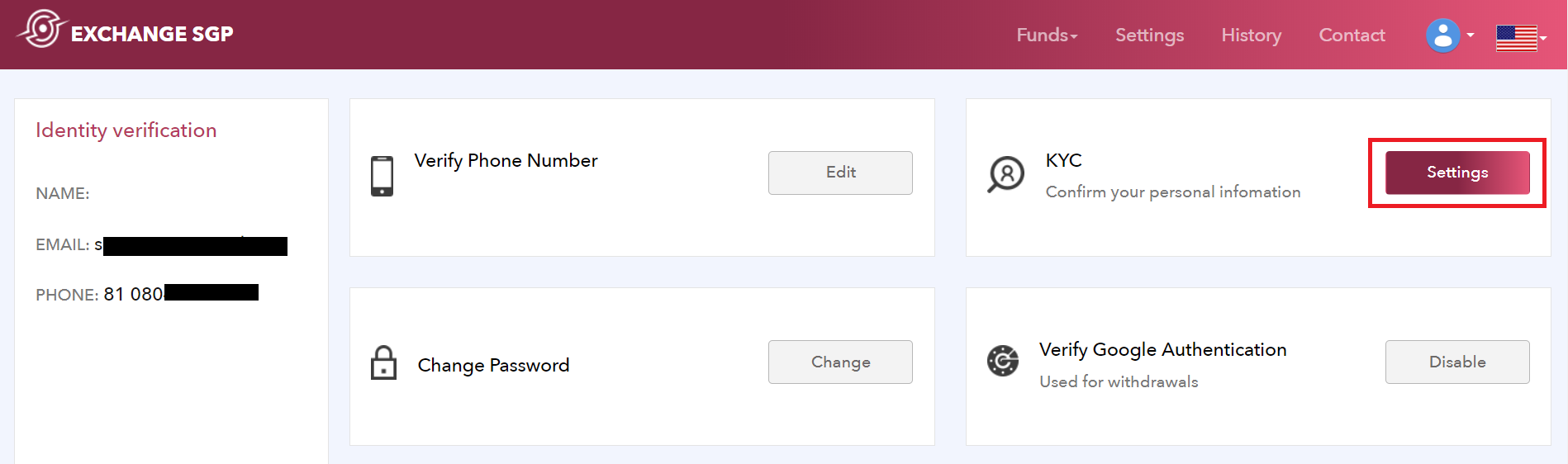
2. Fill in all the required items about your personal information.
– First Name : Name
– Last Name : Surname
– Display Name : User name (Nickname is OK)
– Address : Your residence address
– Job : Your occupation
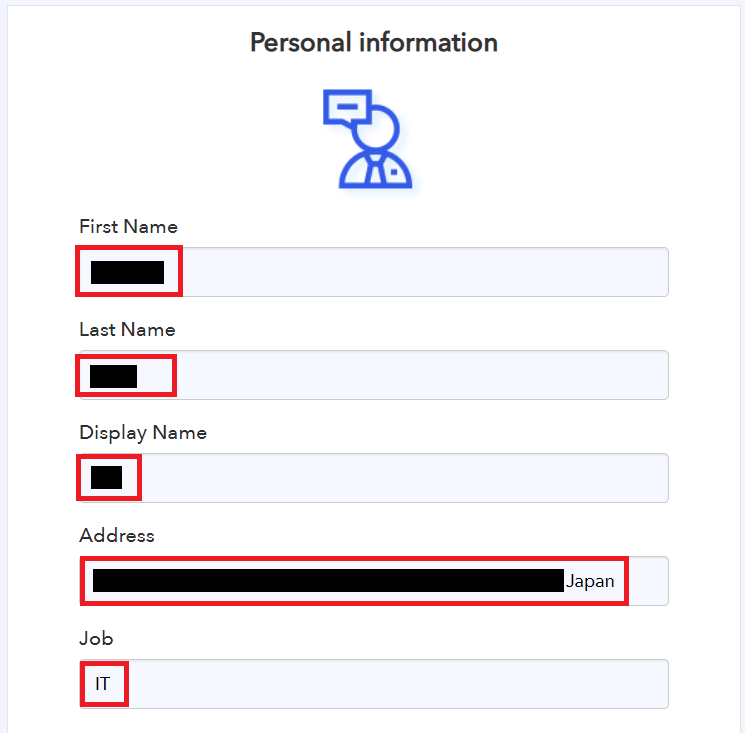
3. Upload the required items.
(1) Certificate image 1 : Your goverment-issed ID.
(2) Certificate image 2 : Picture of you holding ID next to your face
(3) Certificate image 3 : Document to confirm your address, such as a receipt for the utility bills that is receiving at the current address. This is needed if the address stated on ID is different from the current address.
*Documents should be 2MB or less.
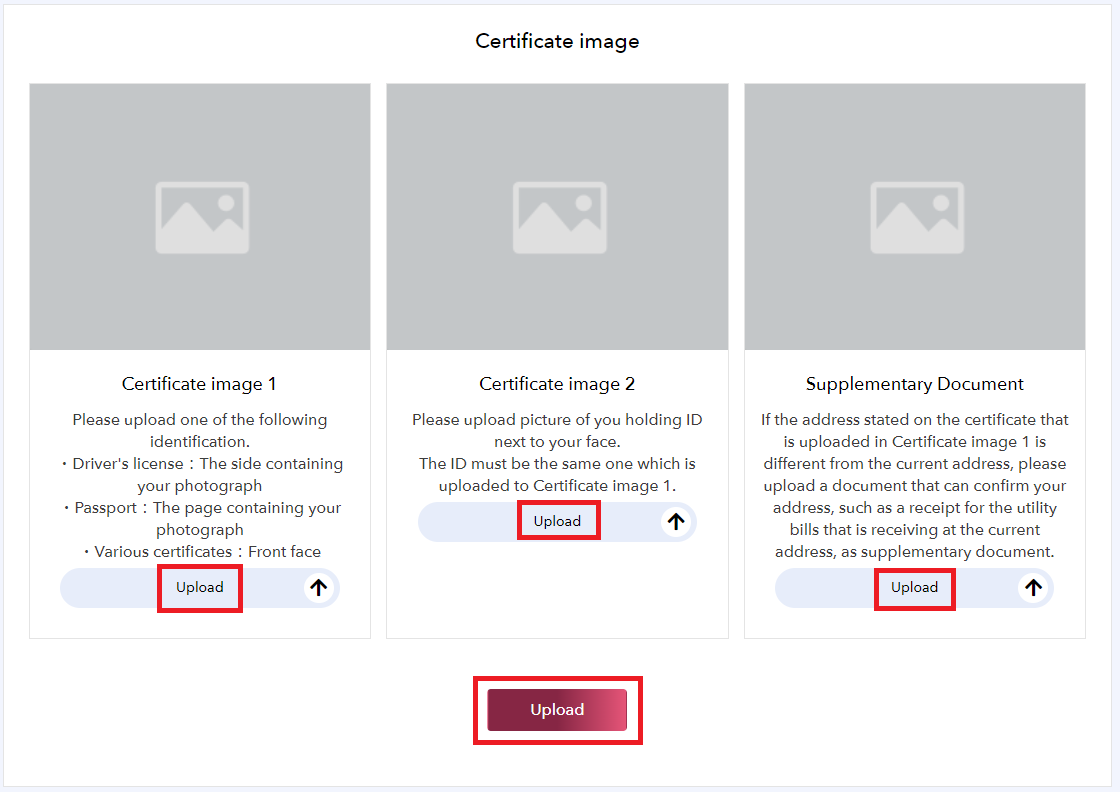
4. When the message “Update KYC Successful” comes up, it’s completed. At “Name” section, your user name will be reflected.
*KYC verification may take 1~3 business days. While it’s in progress, please note there are some restrictions.
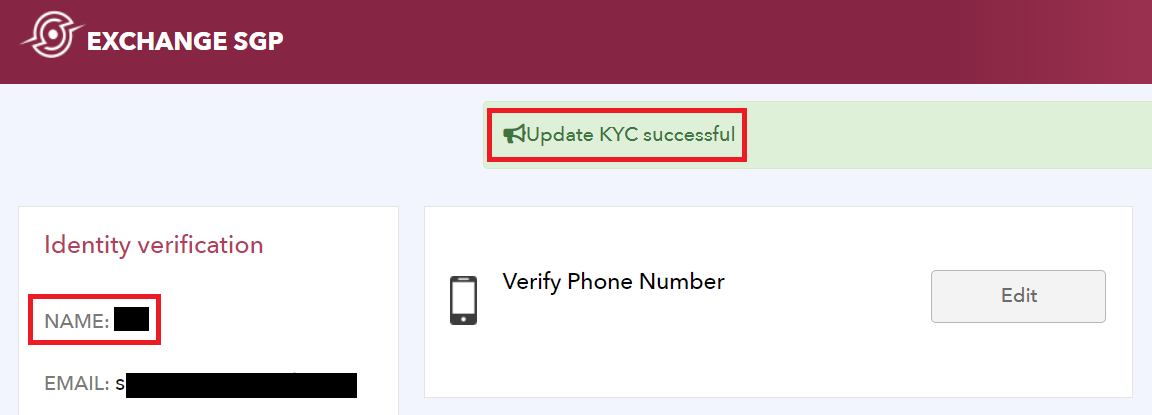
5. Once it’s approved, confrimation email (Subject: [Exchange-SGP] Account verification is completed) will be sent to you.
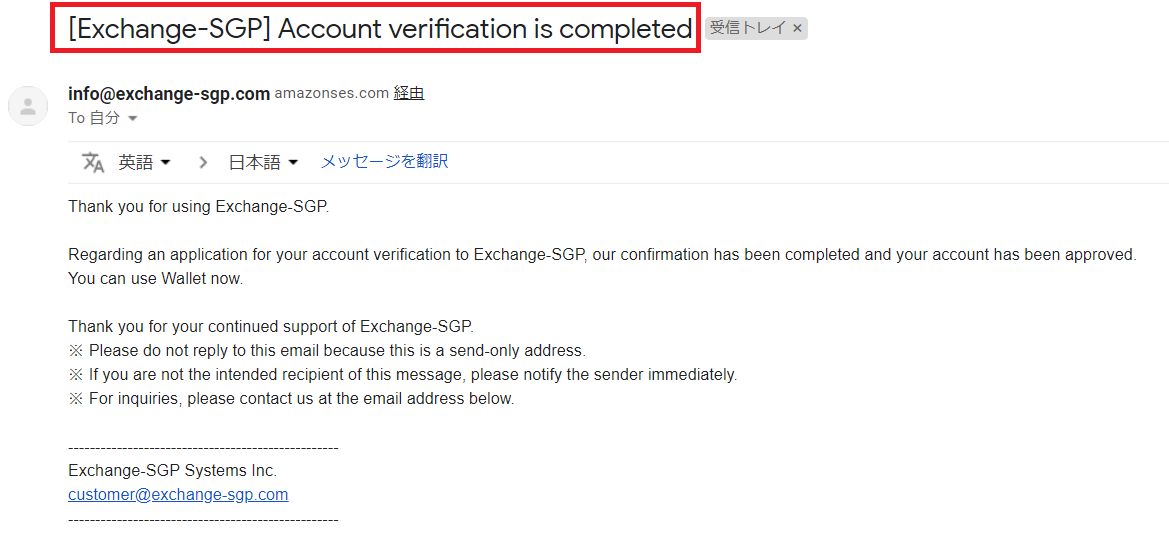
OK! That’s all about “Setup Authentications”. See you next time!
![[Exchange SGP] Deposite (Receive) Coin](https://robin-chat.com/wp-content/uploads/2018/12/spg-deposit-150x150.png)
![[Exchange SGP] Buy & Sell Coin](https://robin-chat.com/wp-content/uploads/2019/02/アイキャッチ画像-150x150.png)
![[Exchange SGP] Open Your Account](https://robin-chat.com/wp-content/uploads/2018/12/1-8-150x150.png)