[ROBIN Chat] Create Chat Room
- 2018.08.23
- English Article ROBIN Chat
![[ROBIN Chat] Create Chat Room](https://robin-chat.com/wp-content/uploads/2018/11/無題-890x500.png)
It hapens that you sometimes want to create a group with limited friends to chat with. In such case, let’s create “chat room”.
As you may already know, chat room is a common function of other SNS, but let’s see how to create on ROBIN Chat!
Create Chat Room
1. Tap the icon “chat” at the bottom on screen, and tap the icon of “pencil & meno” on upper right.
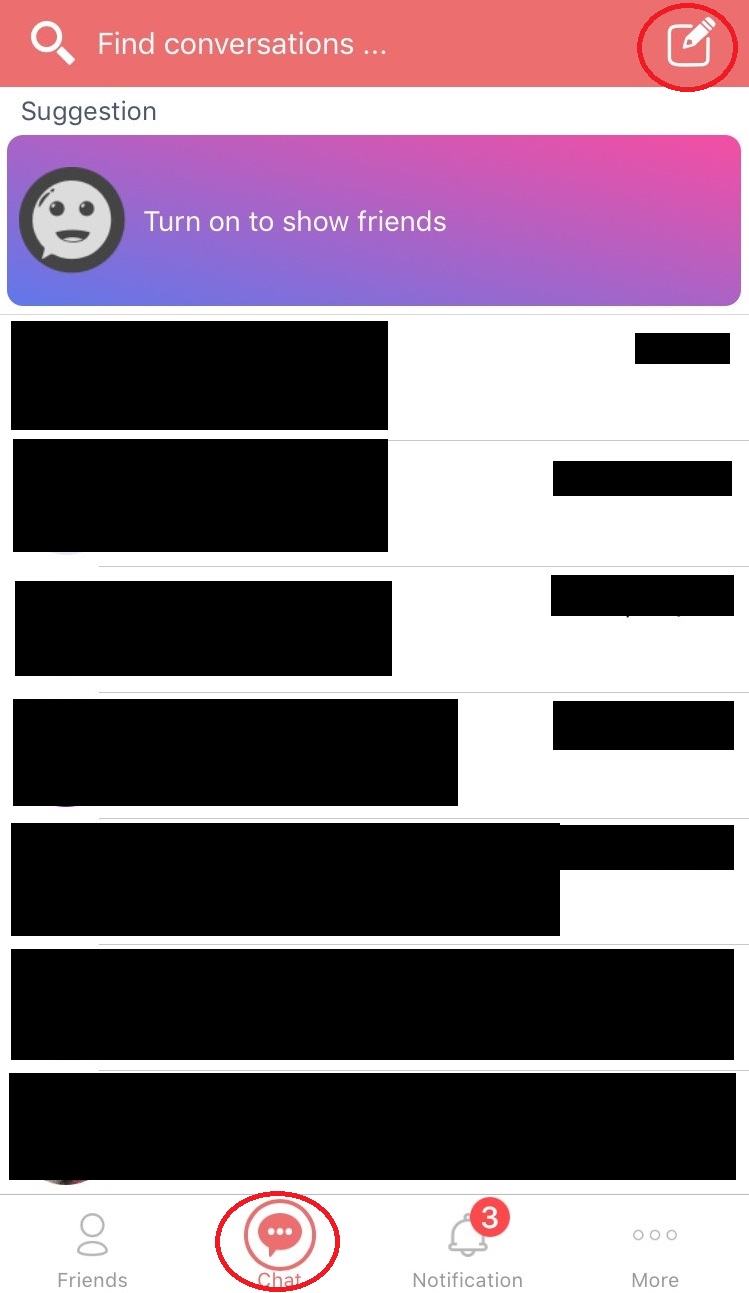
2. Select friend(s) you want to talk with, and tap “OK” on top.
* If there are too many friends on your list, you can also enter their name to search for.
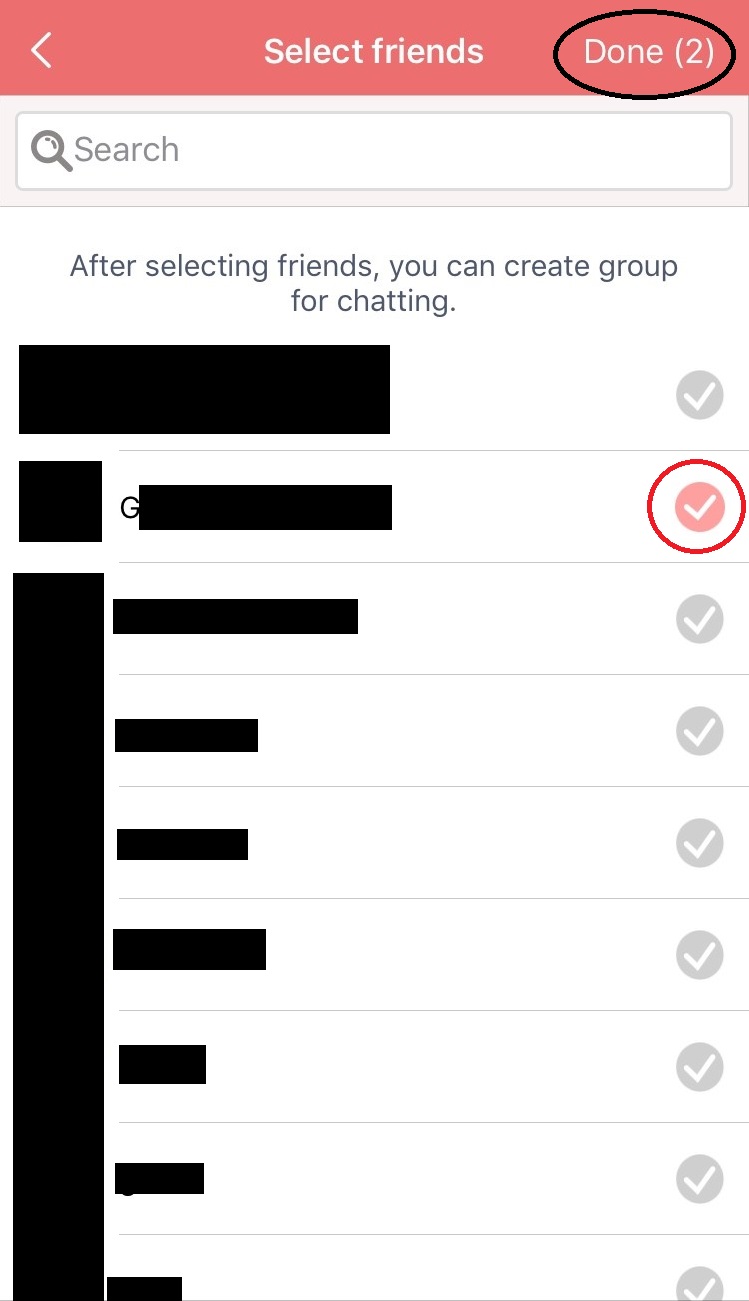
3. Look! 3 users are all in new group!
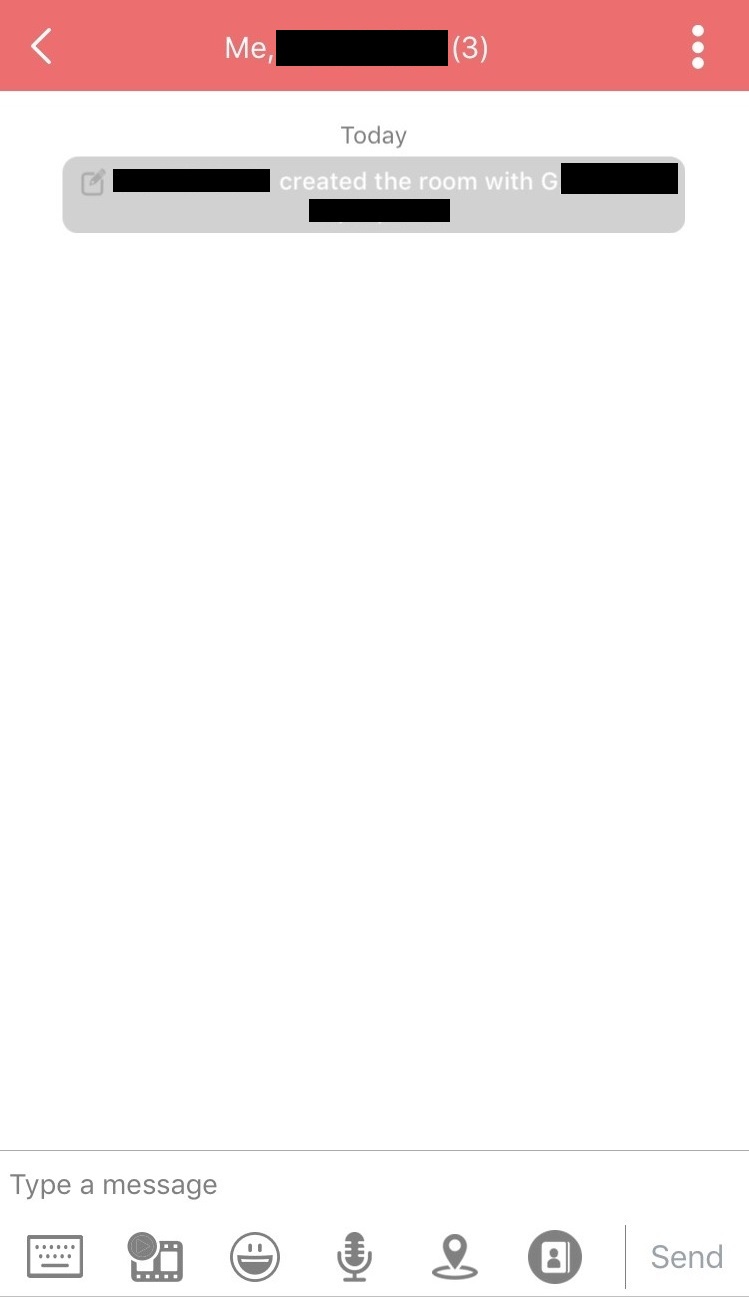
This chat room is invisible to any other friends. Let’s enjoy some private talk! (^o^)
Invite New Friend
1. If you want to invite other friends to created chat room, select “Invite” from the icon “:” on upper right.
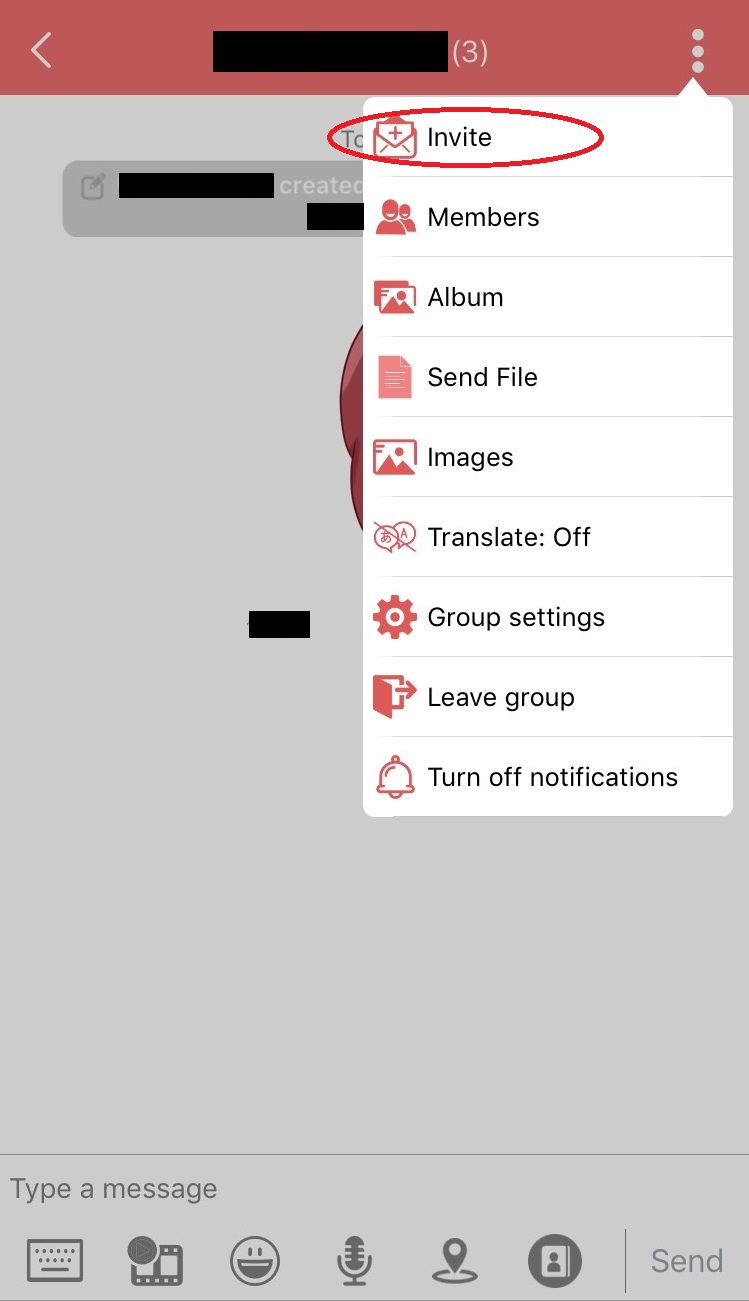
2. Select friends you want to invite, and tap “OK” on top.
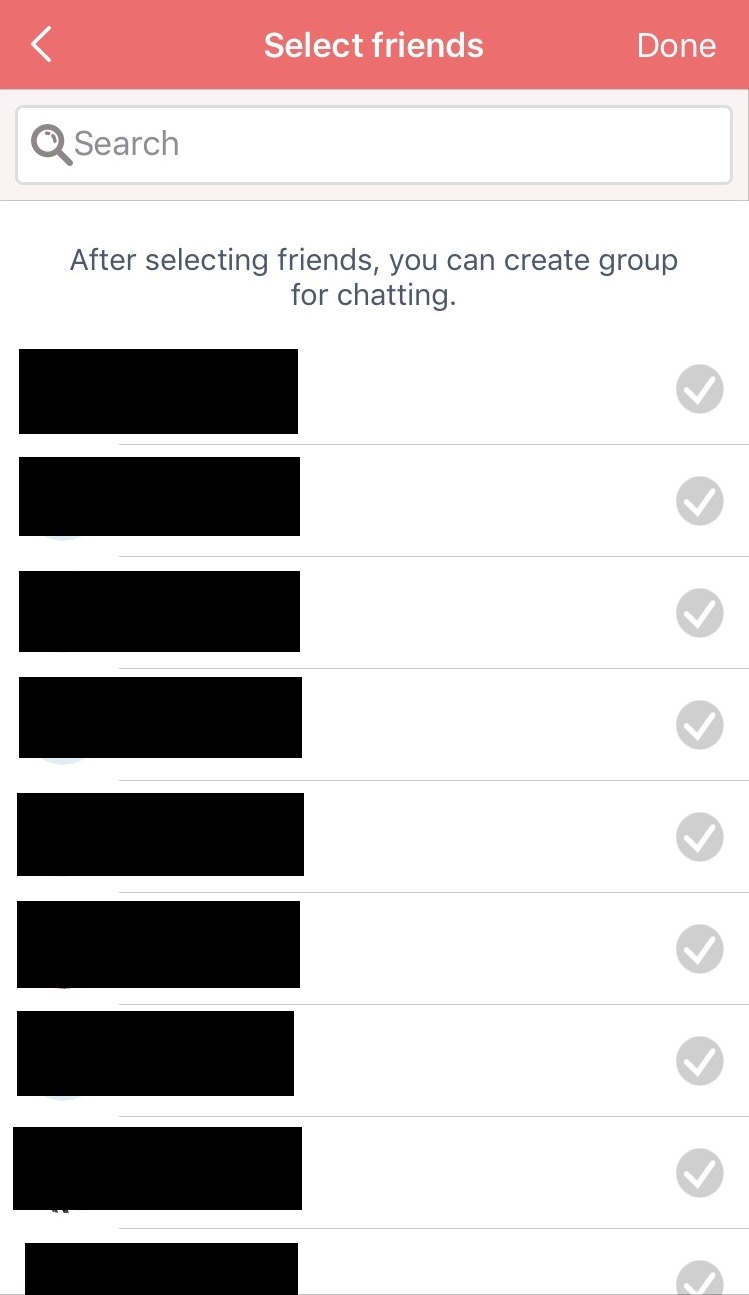
Change Group Name & Profile Pictur
* This is the approach allowed only to the one who created chat room.
1. Tap the icon “:” on chat room, and tap “Group Setting”.
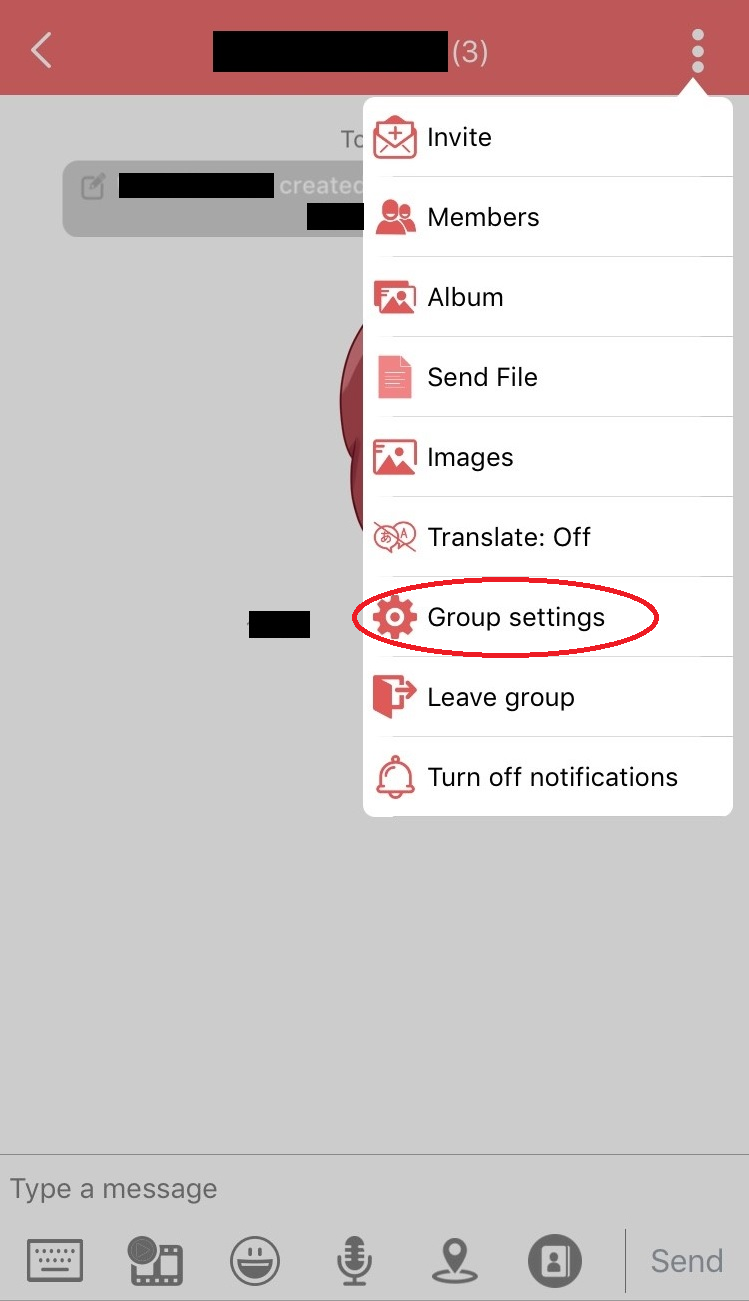
2. Tap the profile picture, and you will be able to select another picture from pre-installed pictures or the album of your smartphone.
Group name should be within 35 characters.
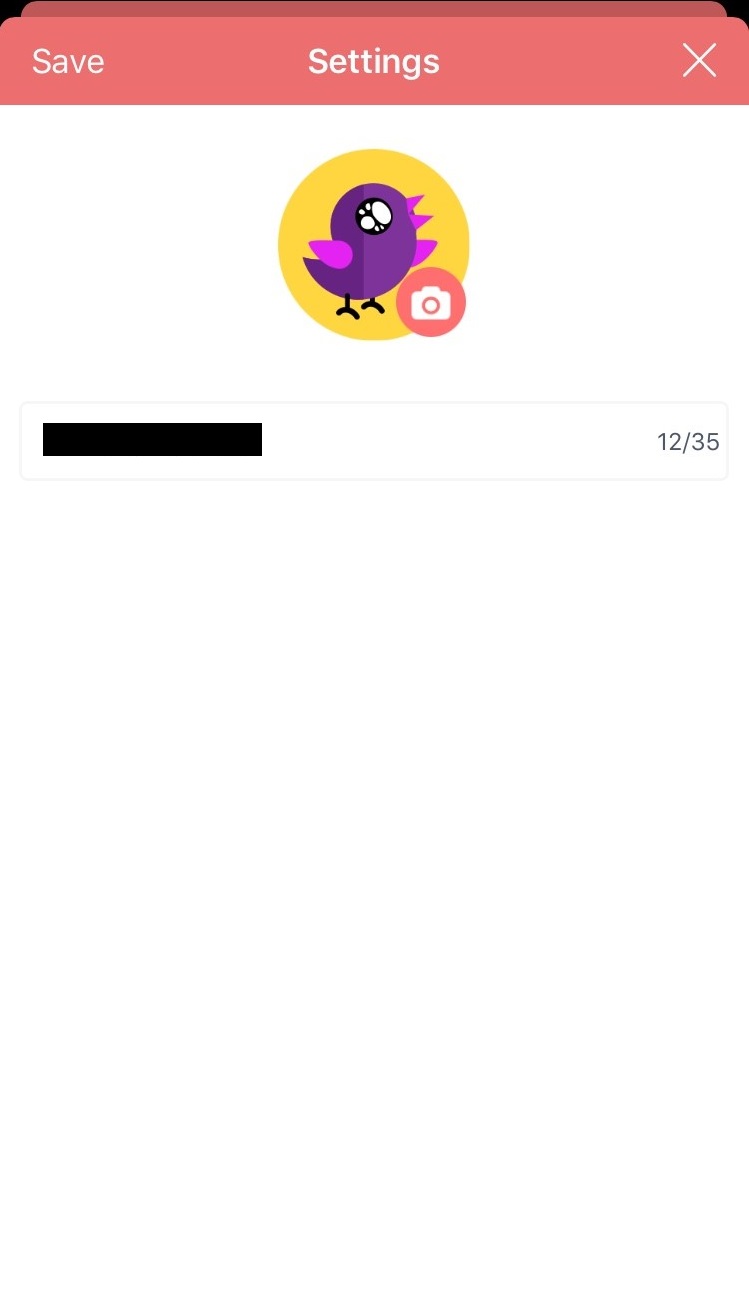
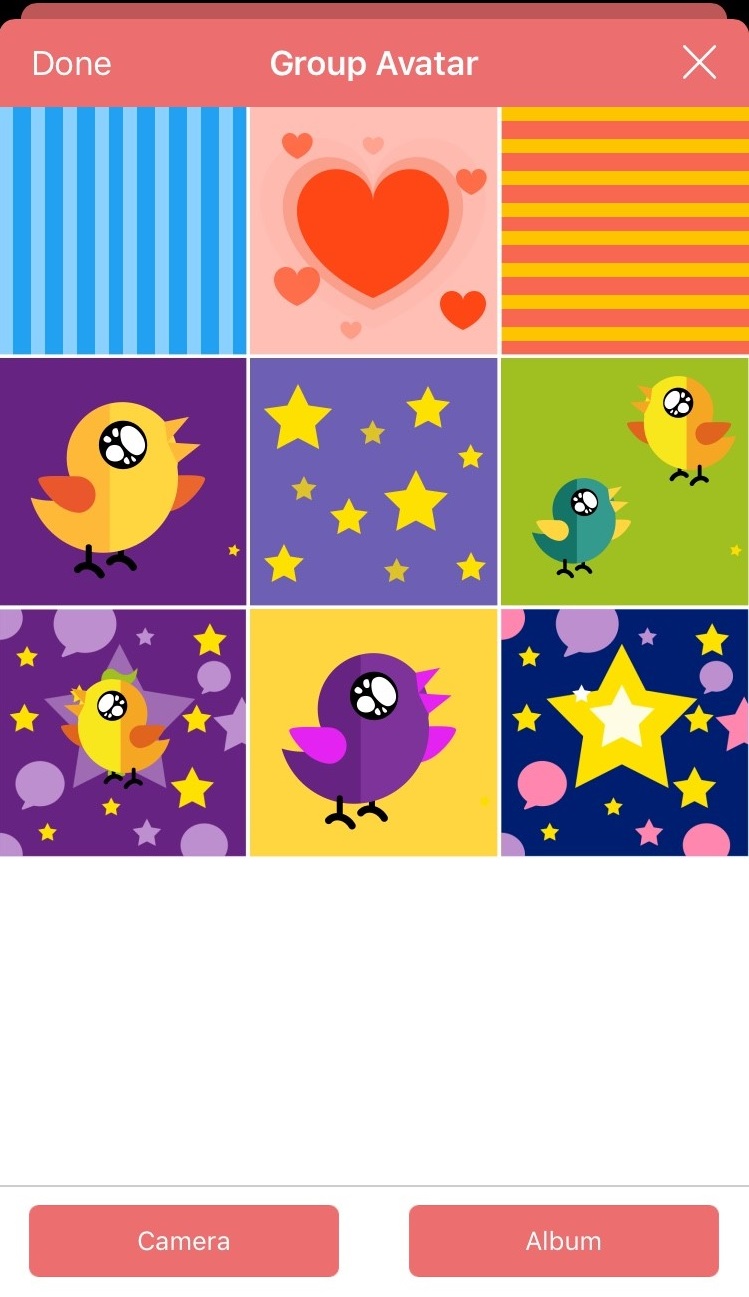
3. After all setting is done, tap “Save” to finish it.
That’s all about “Create Chat Room”. See you in next page! 🙂
![[GreenBox Wallet] Set Up Multi-Signature Wallet](https://robin-chat.com/wp-content/uploads/2018/12/aa-1-150x150.png)
![[KEX Exchange] Set Up Security Setting](https://robin-chat.com/wp-content/uploads/2018/12/無題-4-150x150.png)
![[ROBIN Chat] Forgot Green Box ID](https://robin-chat.com/wp-content/uploads/2018/12/IDの確認-コピー-150x150.png)
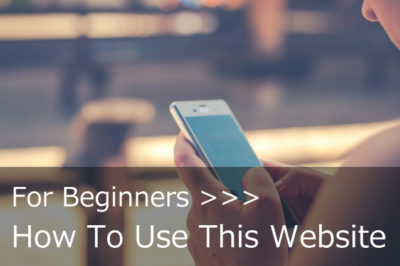


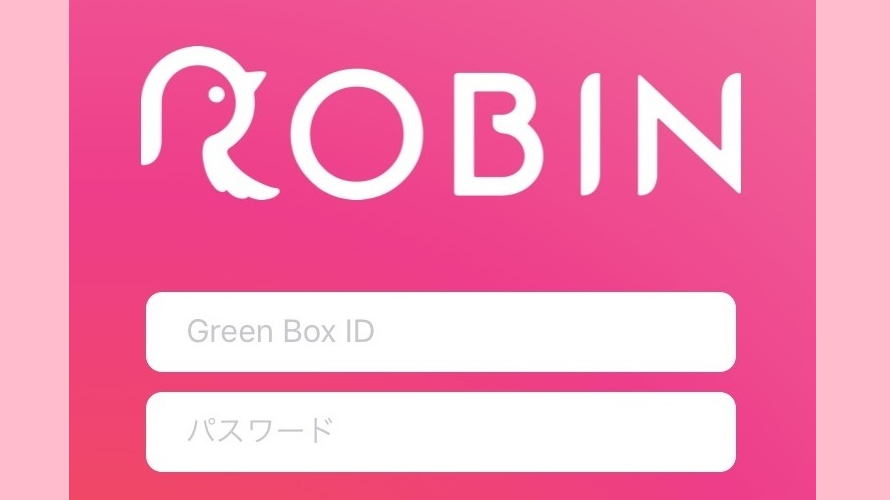
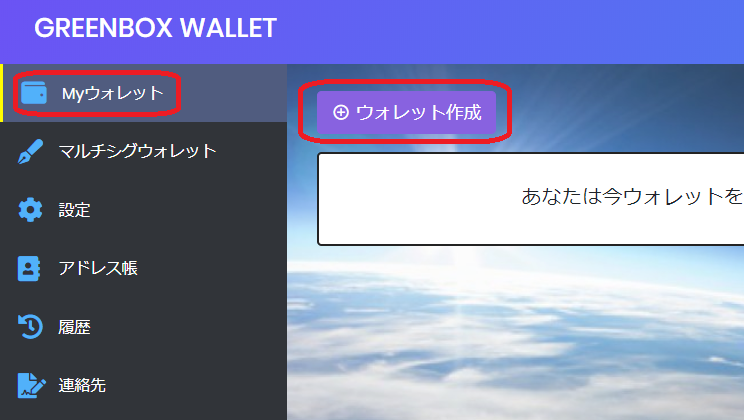



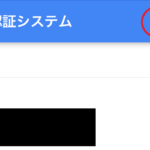
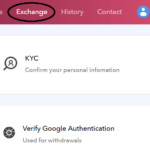

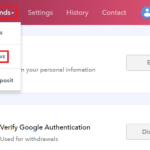
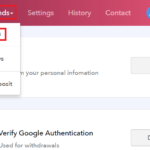
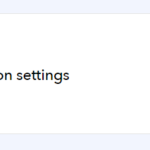
コメントを書く
You must be logged in to post a comment.