[ROBIN Chat] Find & Add Your Freind
- 2018.08.21
- English Article ROBIN Chat
![[ROBIN Chat] Find & Add Your Freind](https://robin-chat.com/wp-content/uploads/2018/08/Robin_180820_0054-1-890x500.jpg)
After the initial setup completed, for t he next step, let’s find your friend!
As ROBIN Chat is a chatting SNS, “add friend” is a required step.
※Those who don’t have any freinds, sorry! XD!
Roughly speaking, there are 3 ways to find your friend. If you are beginner, [1] below is enough to remember for now.
Search User Name (Easy and Recommended!)
From the search bar “Find Friends …”, enter your friend’s user name. (As an example, I enter my friend “Ken” here)
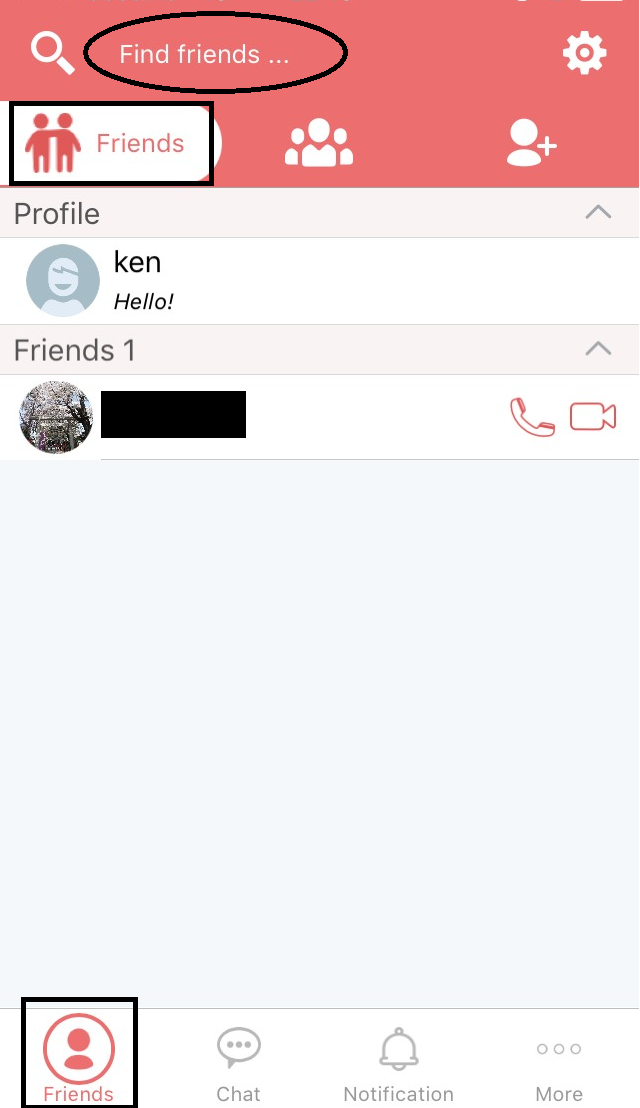
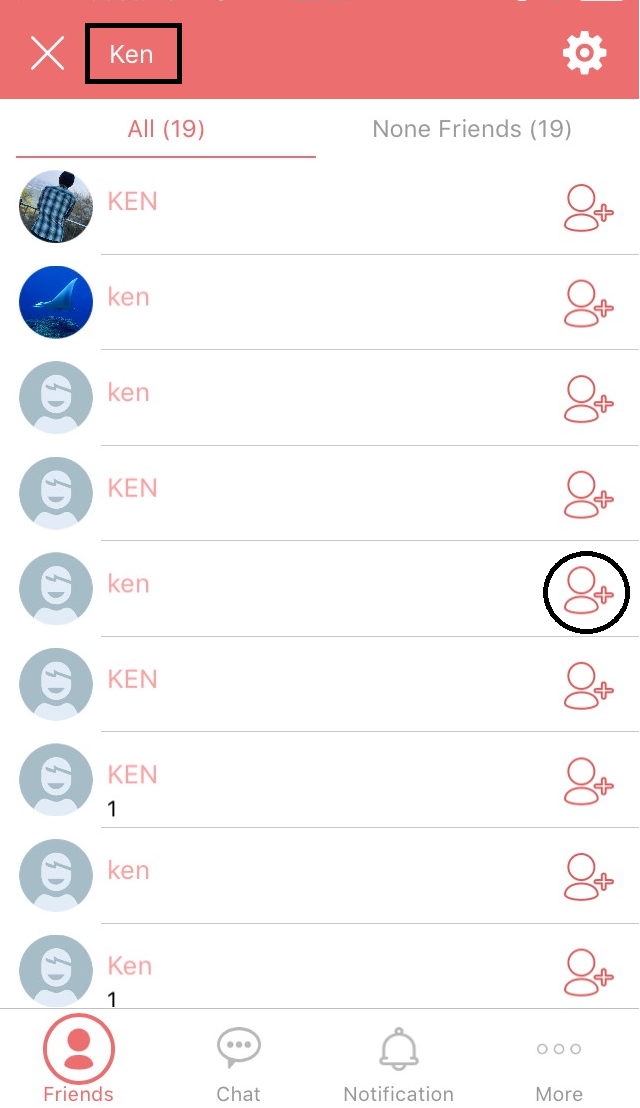
This “Ken” is easy to find, as he let me know in advance that he uses “cat” for his profile picture!
Tap the icon “Add Friend” (red circle above), and your request will be sent to your friend.
Then you will just wait his/her approval! (^^)
※This approach only works when the user name you enter is a exact match to your friend’s one.
Scan QR Code (face to face)
From the icon “Add Friend”, tap “QR Code”. Then “Read QRCode” will appear.
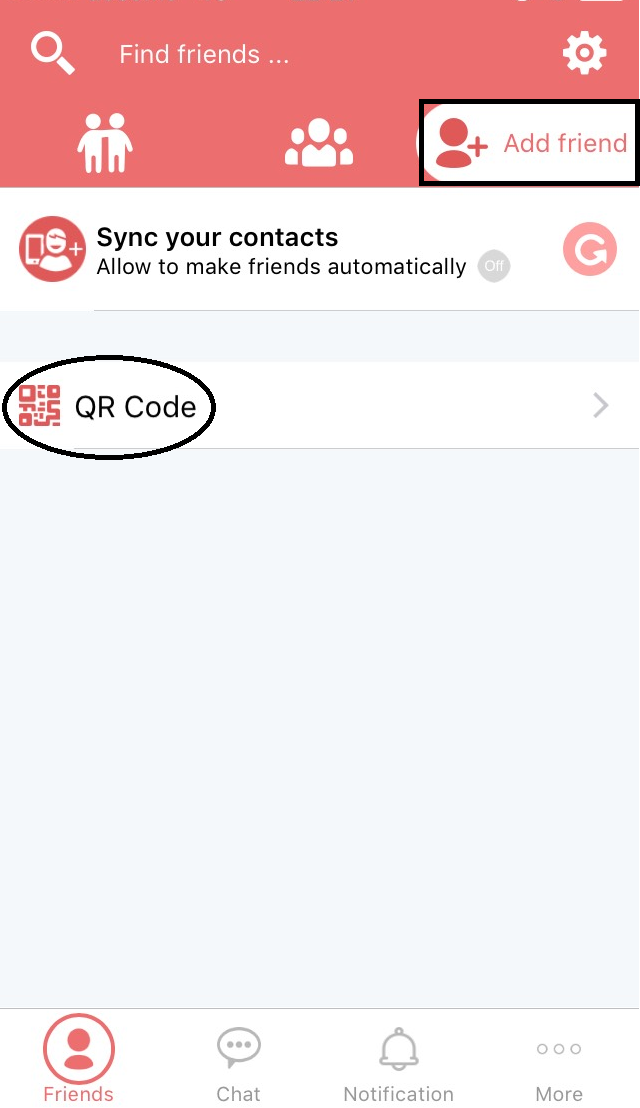
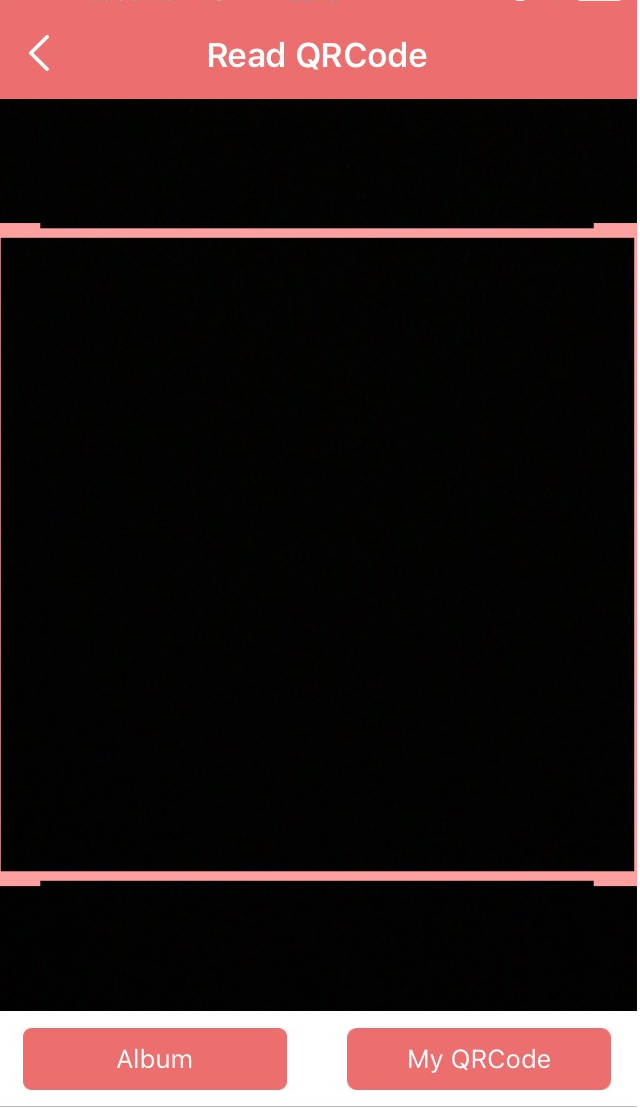
※If you haven’t authenticated camera access, please allow it.
In this case, ask your friend to tap “My QRCode”.
When you scan his/her QR code, the profile picture will apppear and you can send “Request Friend”.
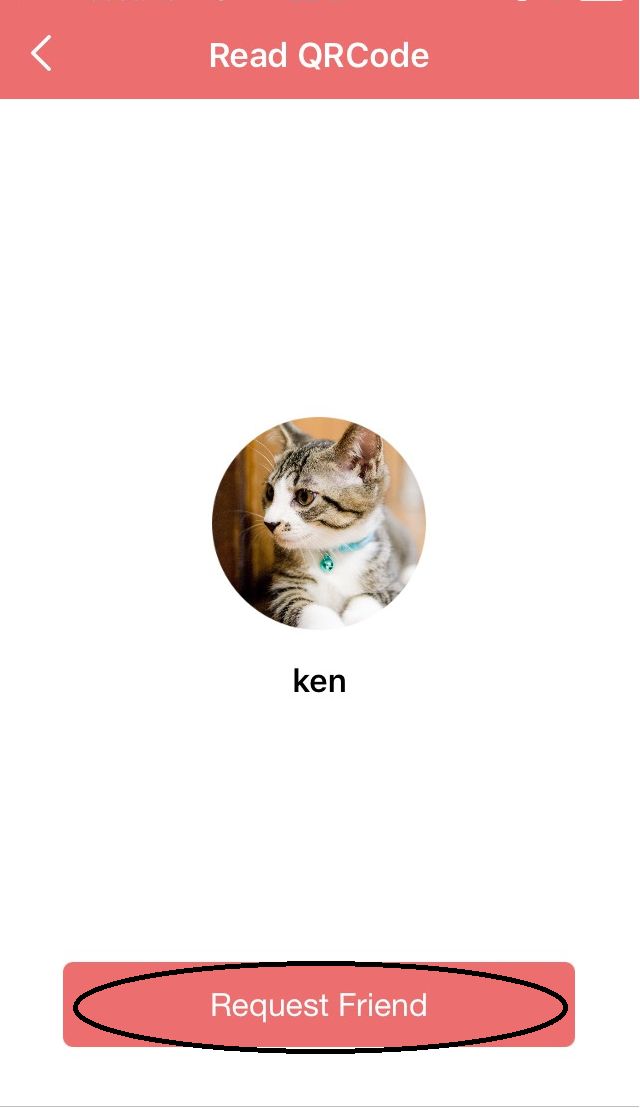
※If you tap “My QRCode”, you can show yours to friend. In this case, ask him/her to scan yours.
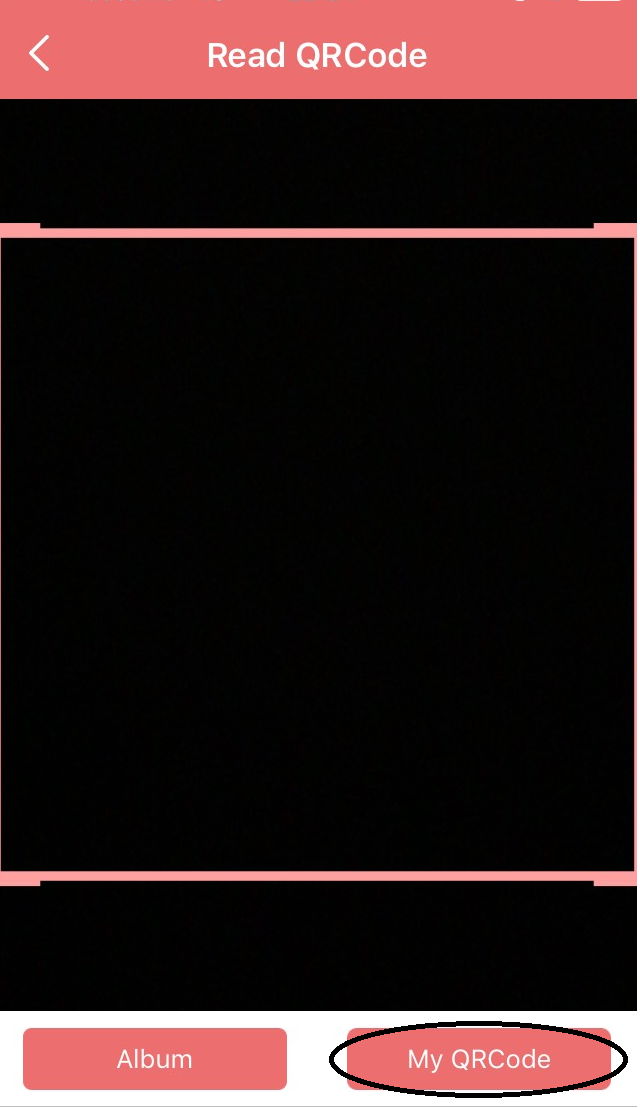
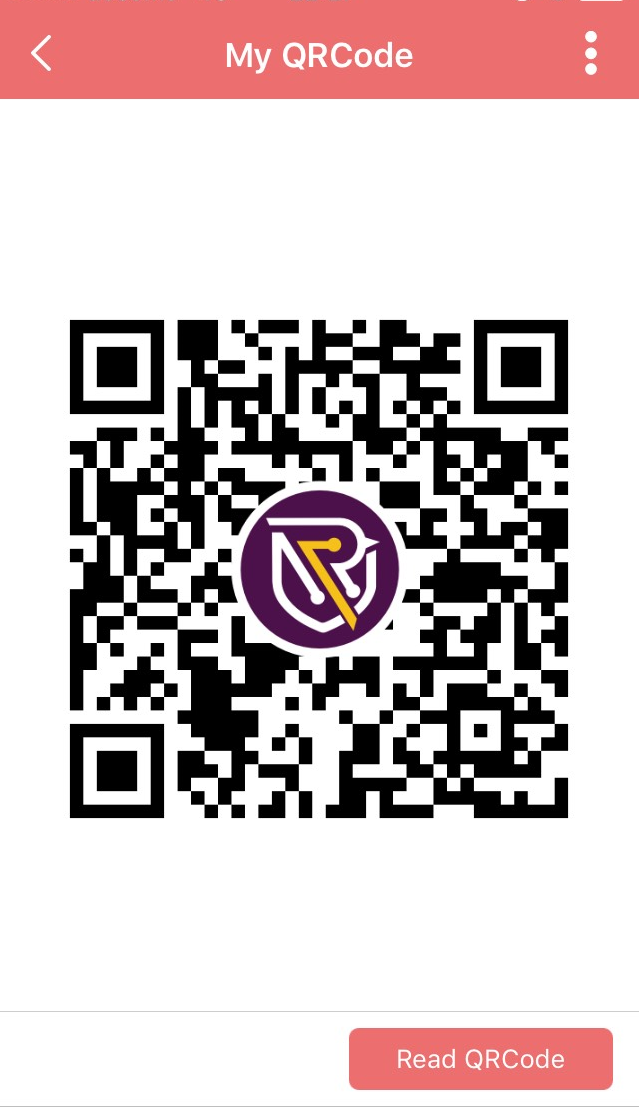
Scan QR Code (Not face to face)
This is a good approach when your frined is far away, or when there is no match result when you search for.
1. Ask your friend to send the screenshot of his/her QR Code (picture applicable), and you save it on your smartphone.
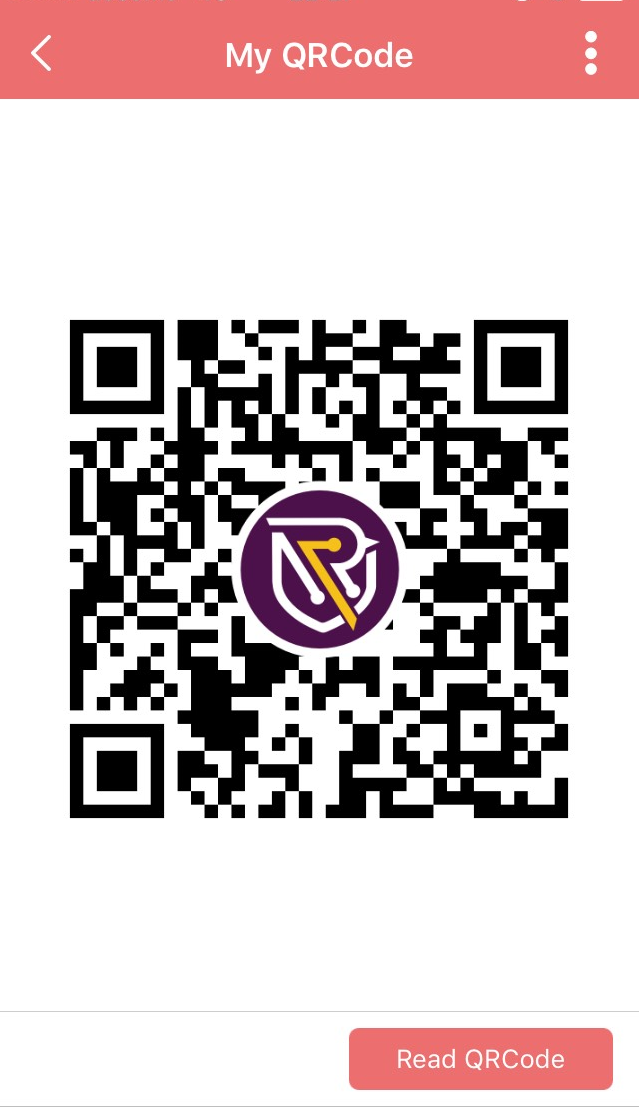
2. Open “Read QRCode” on your ROBIN Chat. Tap the icon “Album” and find the saved image.
※If you haven’t authenticated album access, please allow it.
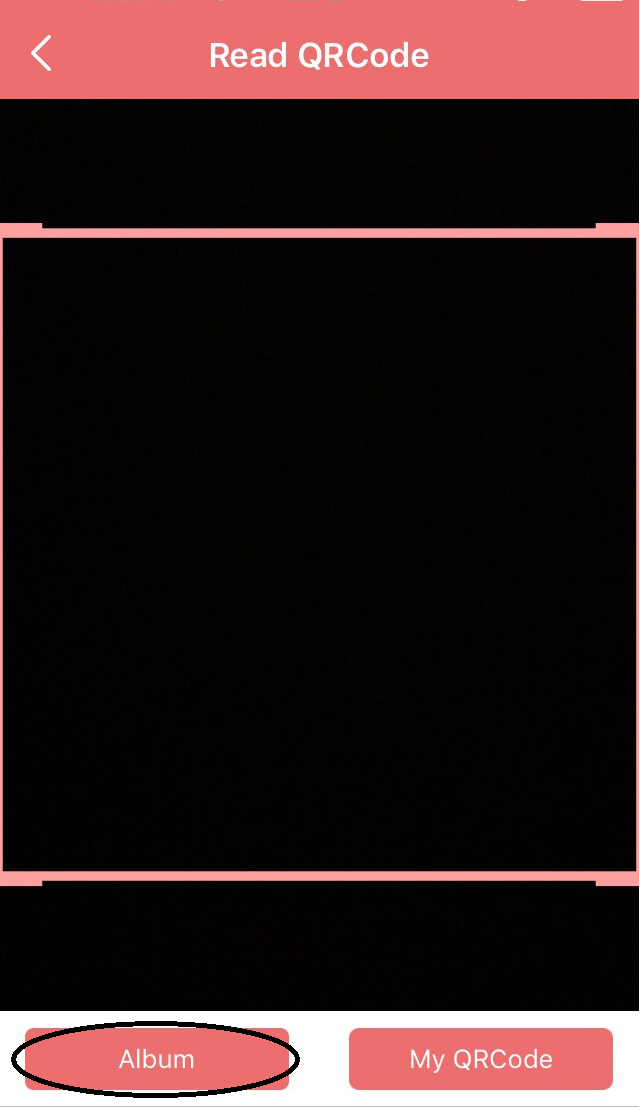
3. Tap the saved image, and you’ll scan its QR Code.
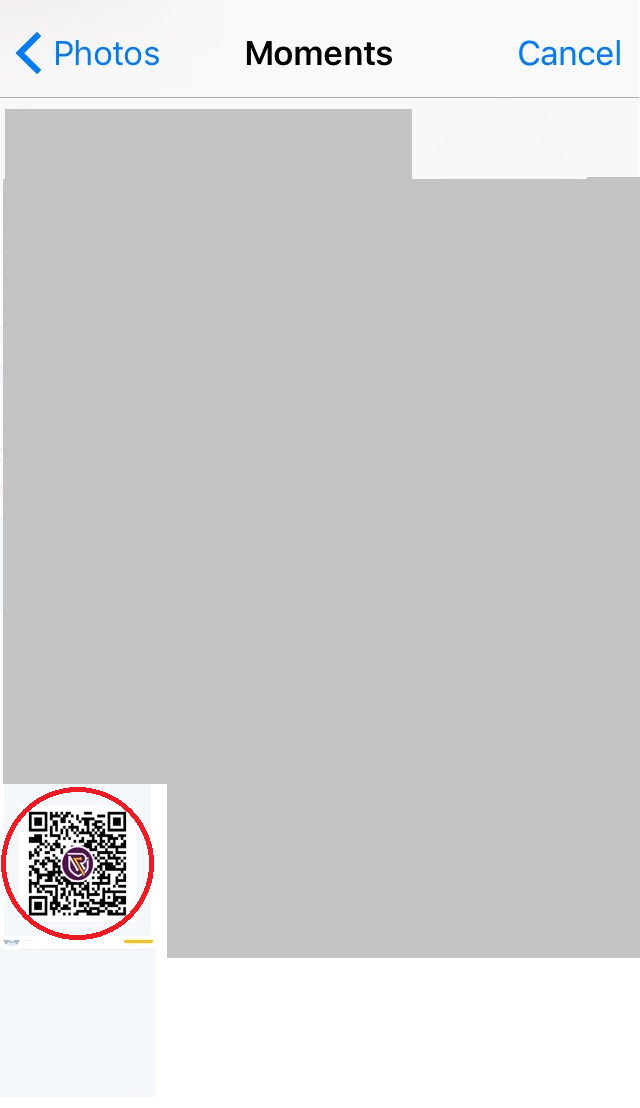
4. After you scan his/her QR code, the profile picture will apppear and you can send “Request Friend”.
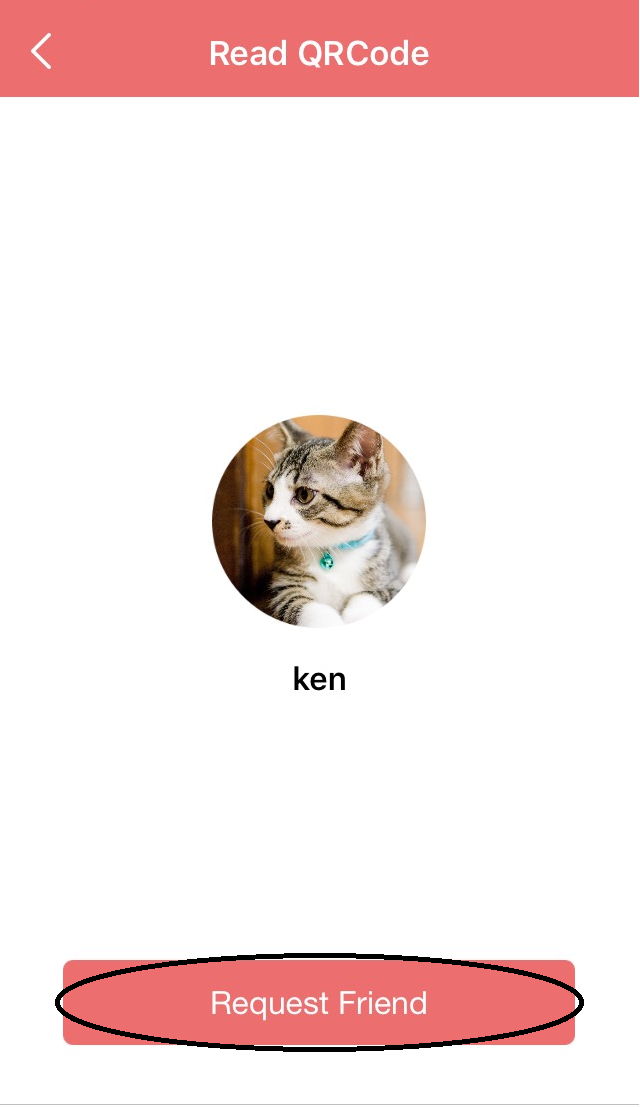
Cancel Your Friend Request
If you send a wrong request to someone, you need to cancel your request.
1. Tap gear icon on the top of home screen.
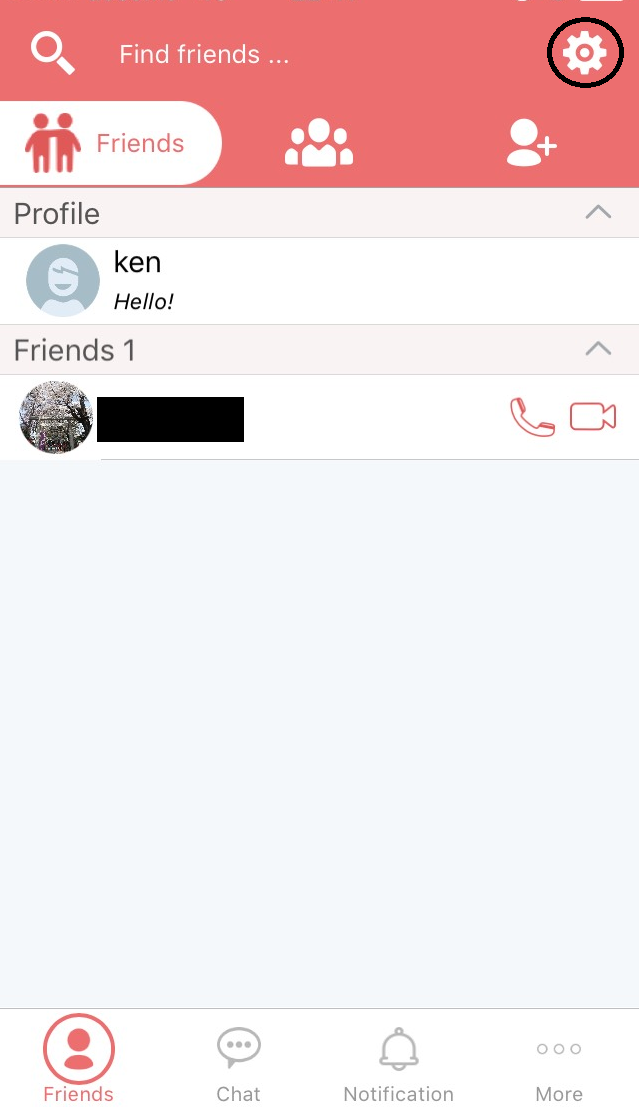
2. Tap “Sent Invitation”.
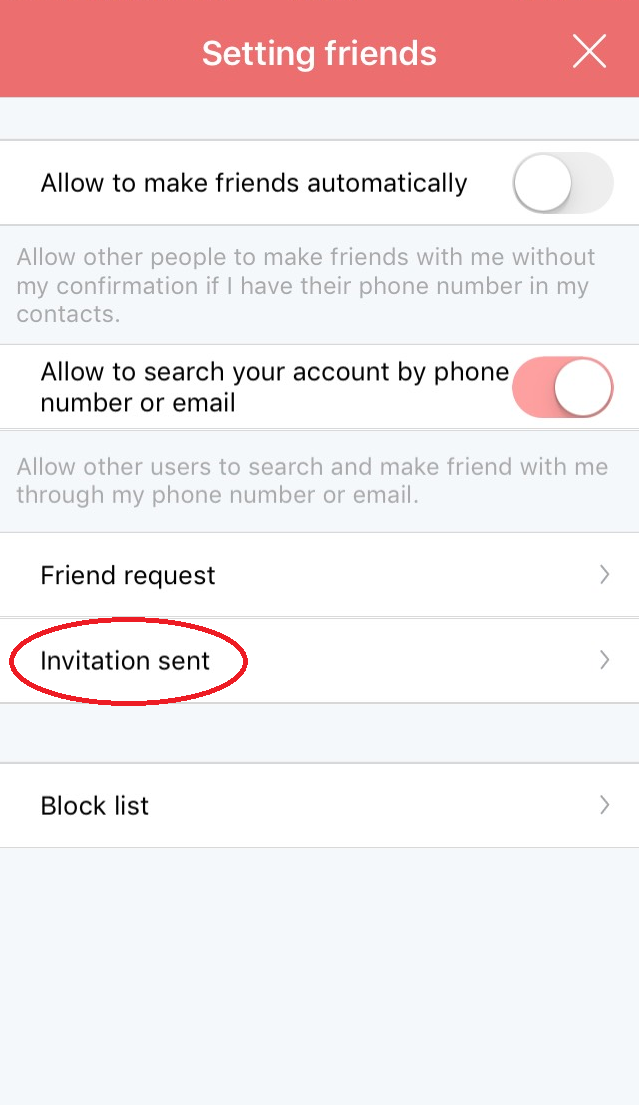
3. Tap “Cancel” next to a wrong person, and you will complete your cancellation.
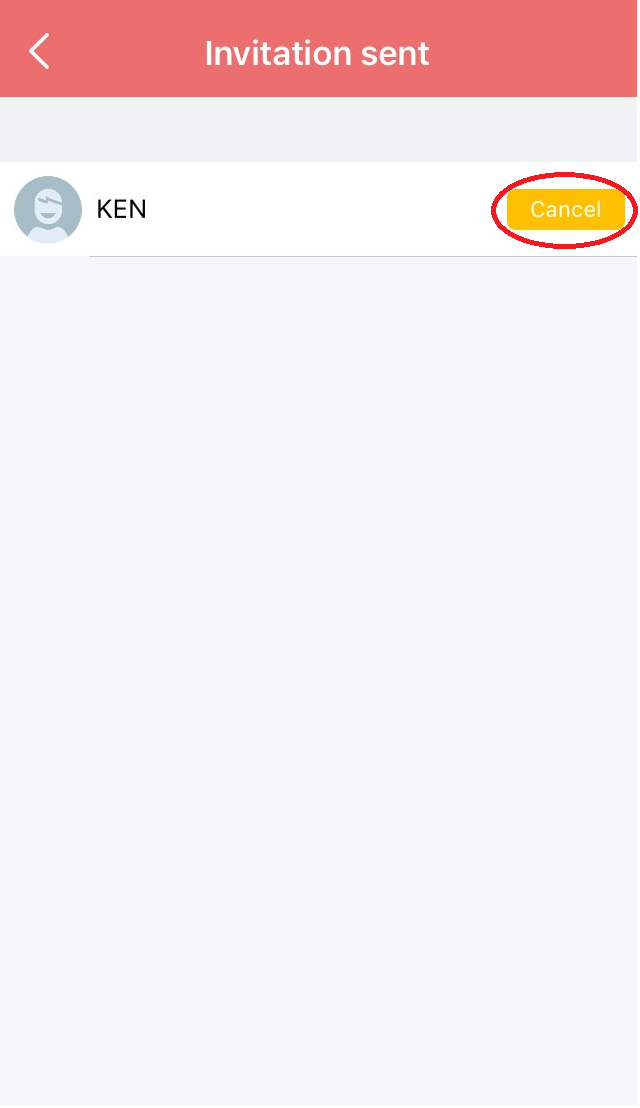
OK, These above are all about “Find & Add Friend”! (^^)
![[ROBIN Chat] Lock With Passcode](https://robin-chat.com/wp-content/uploads/2018/10/パスコードロック-150x150.png)
![[Exchange SGP] Setup Email Notification](https://robin-chat.com/wp-content/uploads/2018/12/mail-notification-150x150.png)
![[Greenbox Wallet] Display Your Secret Key](https://robin-chat.com/wp-content/uploads/2018/12/aa-150x150.png)
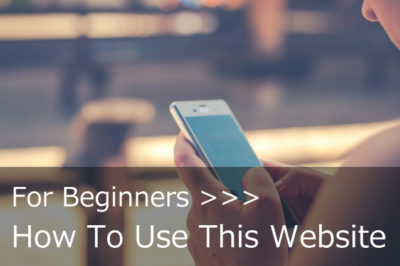


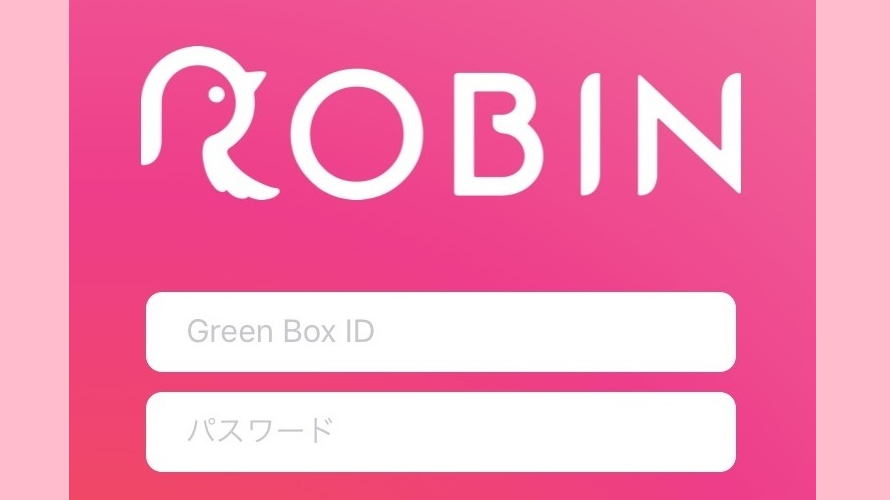
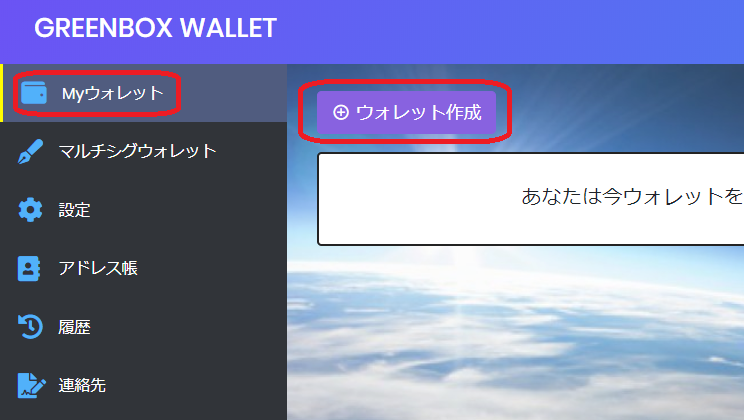



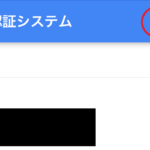
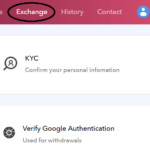

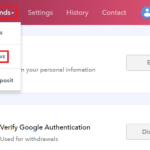
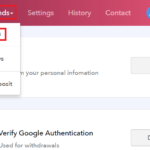
コメントを書く
You must be logged in to post a comment.