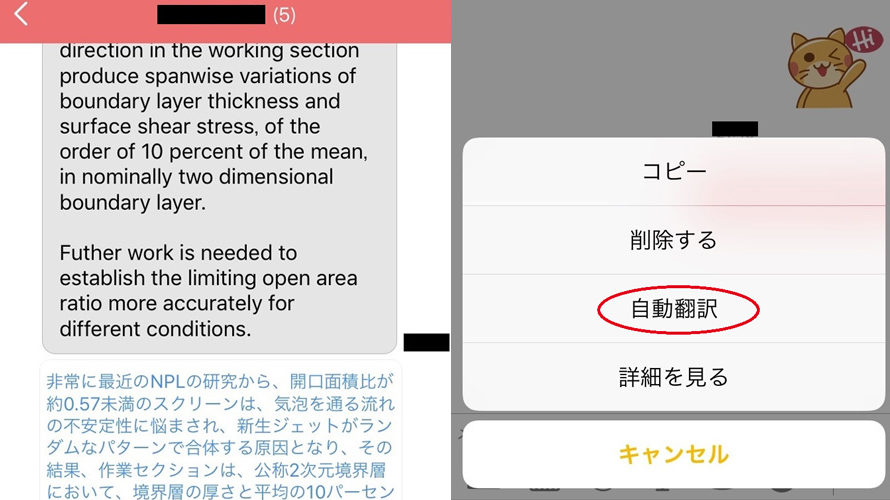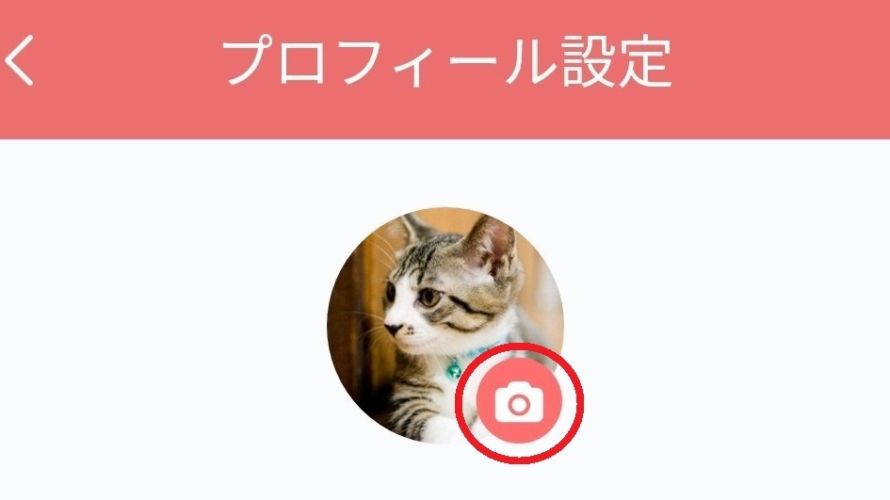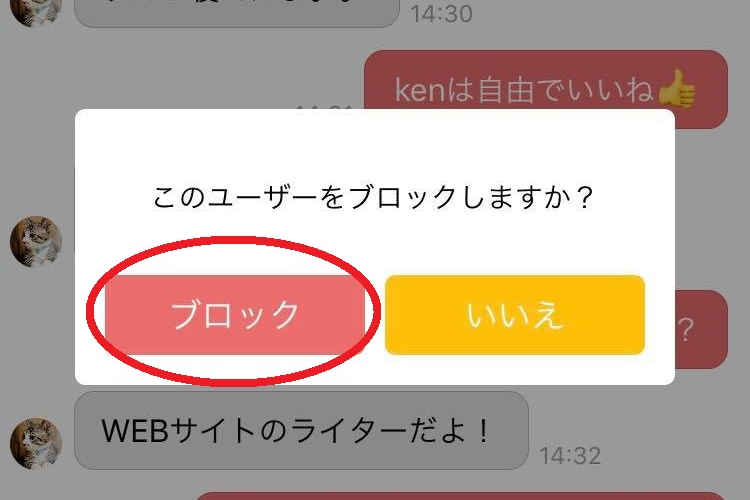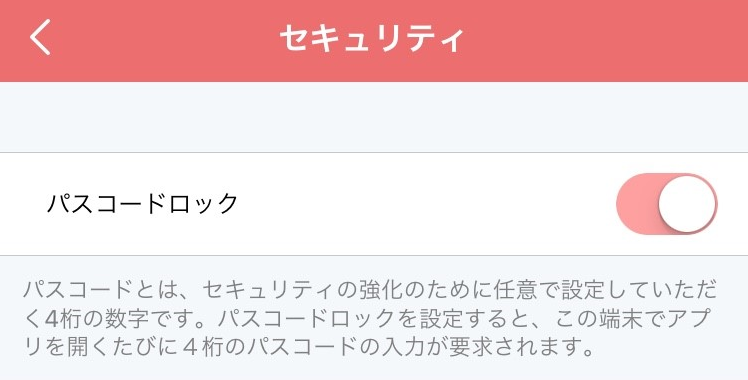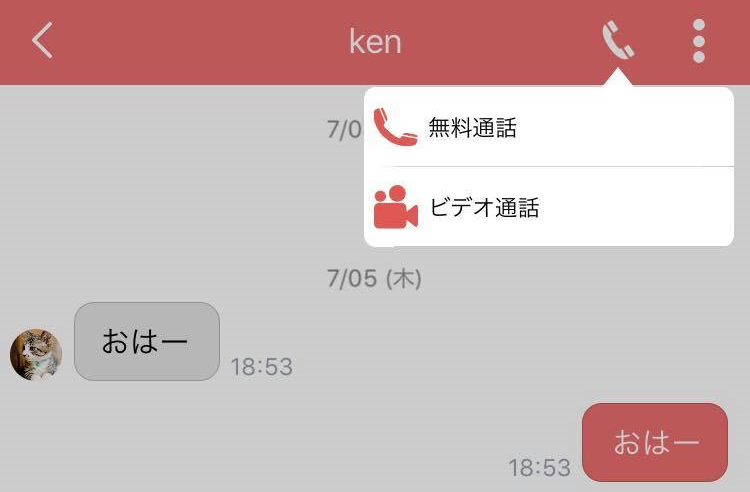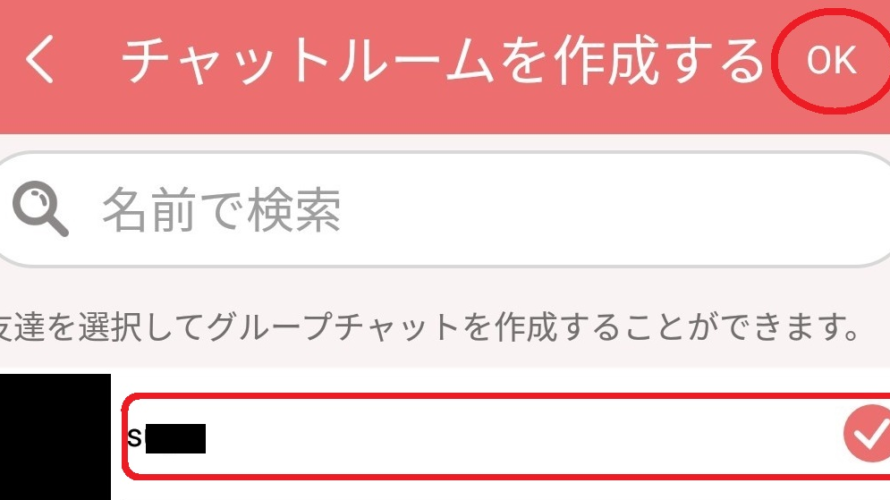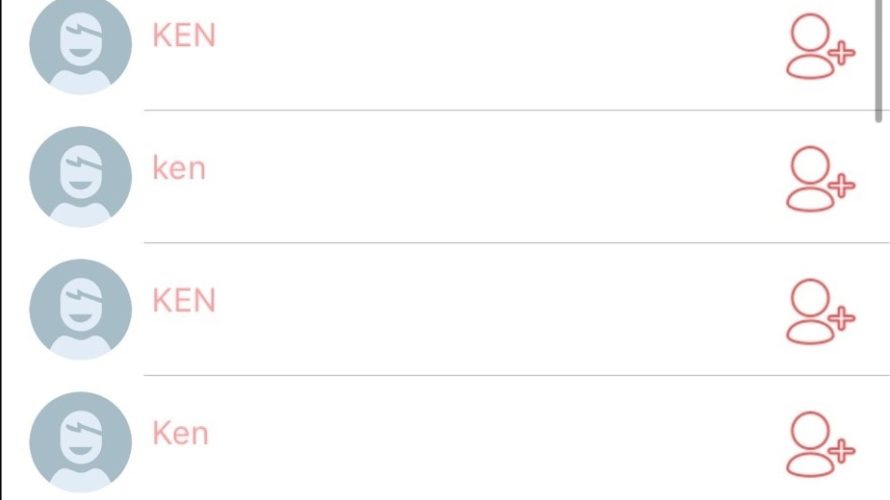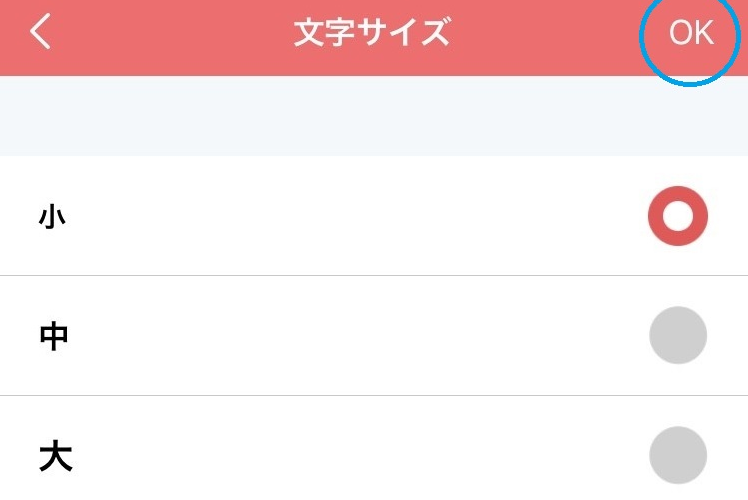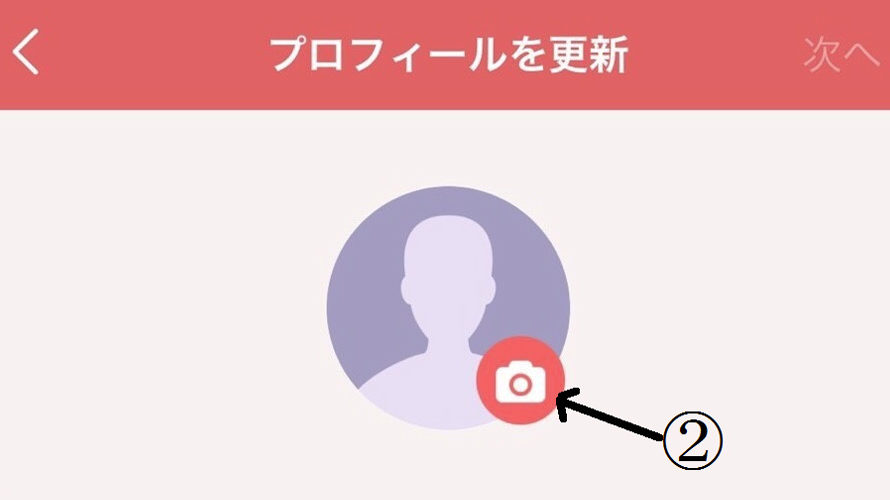OK, in this page, you’ll learn how to translate your chat message. This translation is an exclusive & one of the most greatest function on ROBIN Chat! ROBIN Chat already supports more than 50 different languages, which helps you to communicate your friends around the world! (^^) However, you may think of this question. “That’s true, but how accurate??” Here are some chat talks I’ve tried with the translation function on ROBIN Chat. Let’s see how it works! 1. Display the icons of setting menu by tapping “:” (1) on upper right. Then, tap “Translate” (2). 2. Let’s select “English” as an example. *Look! You’ll be amazed it really supports so many languages! 3. Once you select the English, the sign “English” will appear on top. Hold down the message you want to translate, and tap “Translate”. 4. A translated message will appear under the original message. […]
If you are a SNS user, sometimes it happens that you want to update your profile picture or user name. Just like other SNS, ROBIN Chat is also allowing you to update your account, so let’s see how to set up! The first step is tap your user name from home screen, and tap “Profile settings” on the bottom. At “Profile setting” section, you can update the following categories. So let’s check each description! Profile Picture Tap icon “camera” and select a picture saved in the album of your smartphone. Then, new picture has been loaded here! Phone Number Tap “Phone number”. Enter your phone number and save it. Easy! Your phone number has been uploaded! Name *User name should be descriptive for your friends if they are looking for you on ROBIN Chat! Tap “Name”. Enter the new user name and save it. Your user name has been […]
If you are a user of SNS, I’m sure you’ve experienced you get messages from unknow person and get spammed sometimes. If you don’t want to be botherd from these, you can just block them on ROBIN Chat! As there are 2 ways to block a user, let’s see in order! (probably, approach [2] is easier for beginners). Block Your Friend 1. Tap gear icon on upper right, and tap “Block list”. 2. Tap “Add to the block list” and select friend you want to block out. (Here, let’s block “ken” as an example). Select “ken”, and tap “Block”. 3. When “ken” will appear on “Block list”, youu seccess to block this user. *You can also cancel it by tapping “Unblock”. Block Unknown User This is an approach when you get spammed from unknown user. Display a chat screen of the unknown user, and tap “:” and “Block”. […]
OK, in this page, lets’s see how to lock your ROBIN Chat with passocde! “Loch with passcode” simply means you can set your own password to your ROBIN Chat. In most cases, I assume you don’t really want anyone to see your chat history… So, once you set this passcode, ROBIN Chat is always locked even when you unlock your smartphone. This function is really useful for security! So, let’s see how to set up. 1. Tap “More” on bottom right, and tap “gear icon” on upper right. 2. Tap the “Security”. 3. Tap “Passcode”. 4. Enter the passcode (4 digits of your favorite number), and enter the same number for the confirmation. *Please be careful not to forget your passcode! 5. Once the screen as shown below appears, you’re done for “passcode” setting! Again, please do not forget your passcode as it will be also needed when you’ll […]
Not only chatting and exchanging images, ROBIN Chat allows you to make a call and phone call to your friend! Just like other SNS apps, phone call & video call use a packet data. Please take care wheather you are connected to wi-fi or not. So, let’s see how to make a call and video call with ROBIN Chat! Call From Friend List There are two different icons on the righ of user names. “Handset” for call, and “video” for video call. Tap icon of each, and you are calling to your friend (Image on left blow is for call, and right is for video call). A descriptions of each icons (1) ~ (3) are as follows. (1) Mute : Mute your voice to your friend (2) Speaker : Turn on your friend’s voice to speaker. (Speaker mode is helpful when you want to talk away or to listen […]
It hapens that you sometimes want to create a group with limited friends to chat with. In such case, let’s create “chat room”. As you may already know, chat room is a common function of other SNS, but let’s see how to create on ROBIN Chat! Create Chat Room 1. Tap the icon “chat” at the bottom on screen, and tap the icon of “pencil & meno” on upper right. 2. Select friend(s) you want to talk with, and tap “OK” on top. * If there are too many friends on your list, you can also enter their name to search for. 3. Look! 3 users are all in new group! This chat room is invisible to any other friends. Let’s enjoy some private talk! (^o^) Invite New Friend 1. If you want to invite other friends to created chat room, select “Invite” from the icon “:” on upper right. […]
OK, in this page, you’ll learn a basic function and how to chat with your friend on ROBIN Chat. (It’s just like other SNS app though!) 1. Select your friend you want to chat with, then tap “Chat” button. (Let’s use my friend “Ken” as an example here.) 2. This is a chat screen. I’ll describe each icon in order (1) to (8) as followings. (1) & (2) : Enter and send a message (3): Send image and movie (4) : Send sticker (There are only 4 stickers until now, but it will be added soon!) (5) : Send voice message (6) : Send your current location (7) : Send ROBIN ID of your friend ※ Tap (8), and other icons (1) ~ (9) will show up. (1) Invite : Create a talk room with other friends (2) Album : Create album with prural images (3) Send File […]
After the initial setup completed, for t he next step, let’s find your friend! As ROBIN Chat is a chatting SNS, “add friend” is a required step. ※Those who don’t have any freinds, sorry! XD! Roughly speaking, there are 3 ways to find your friend. If you are beginner, [1] below is enough to remember for now. Search User Name (Easy and Recommended!) From the search bar “Find Friends …”, enter your friend’s user name. (As an example, I enter my friend “Ken” here) This “Ken” is easy to find, as he let me know in advance that he uses “cat” for his profile picture! Tap the icon “Add Friend” (red circle above), and your request will be sent to your friend. Then you will just wait his/her approval! (^^) ※This approach only works when the user name you enter is a exact match to your friend’s one. Scan […]
If you have some trouble like …. “Oh no, I have a hard time reading it because of my aged eyes!” “These foreign characters are too small to read!!” Here is a solution. You can change the font size into small, medium and large! So, let’s change it and enjoy ROBIN Chat! Here below is how to change the font size. 1. Tap “More” on the button of home screen. Then tap “gear icon” on upper right. 2. Tap “Text Size”. Selest your preferred size (small, medium, large), and tap “OK”. ※ Just for your information, these below are comparison of 3 different font size. OK! That’s how to change /set the font size!
When you log in ROBIN Chat for the first time, you will face to an initial account setting (profile updates). 1. In this initial account setting, you will fill in your user name and upload your profile picture. *Account name ((1) on below) is recommended to be friendly & descriptive as it’s displayed on ROBIN Chat. (Nickname is OK). *Tap (2) on below, and you can upload your profile picture (not mandatory). ※ Additional Info※ Why the user name should be descriptive? – It’s for your friends if they are looking for you on ROBIN Chat! For example, the follwoing screenshot is the result when I searched “Ken”. There are 16 “Ken”s already and 5 of them do not upload any profile picture. In such case, who’s my “Ken”! 2. You will be asked for approvals and authentications of ROBIN Chat. As these are mandatory to use all the function of ROBIN […]