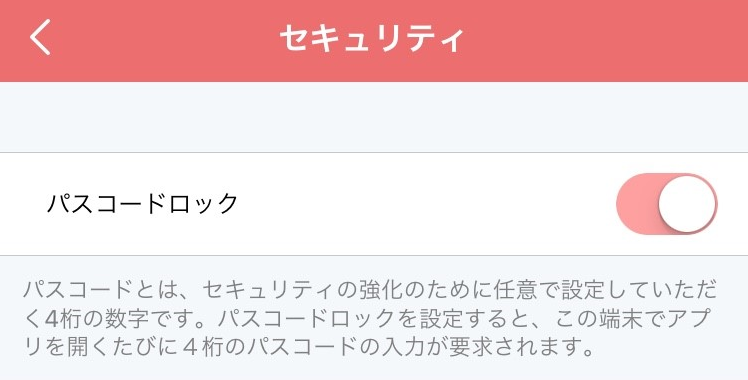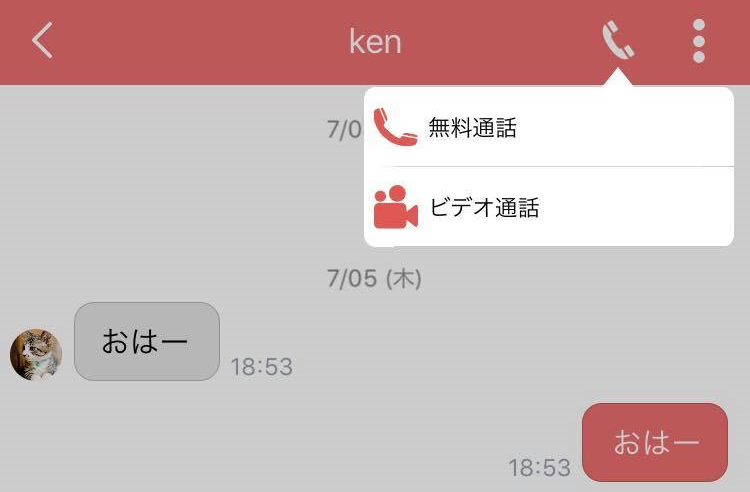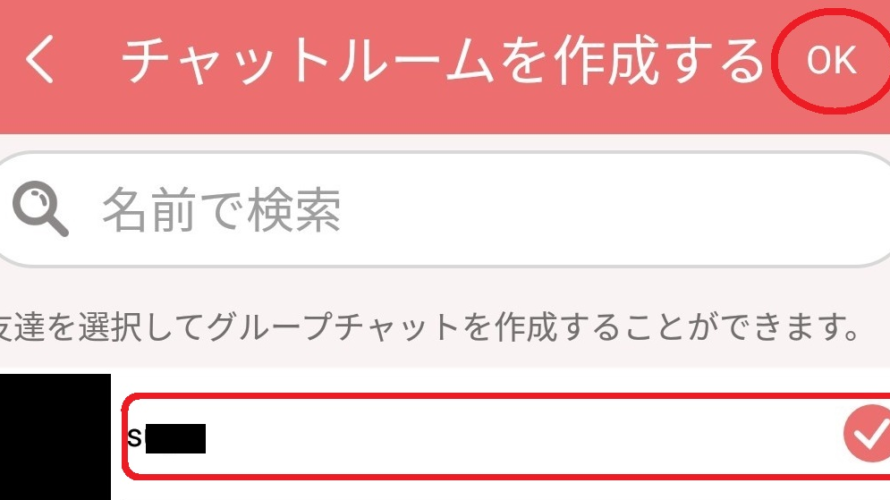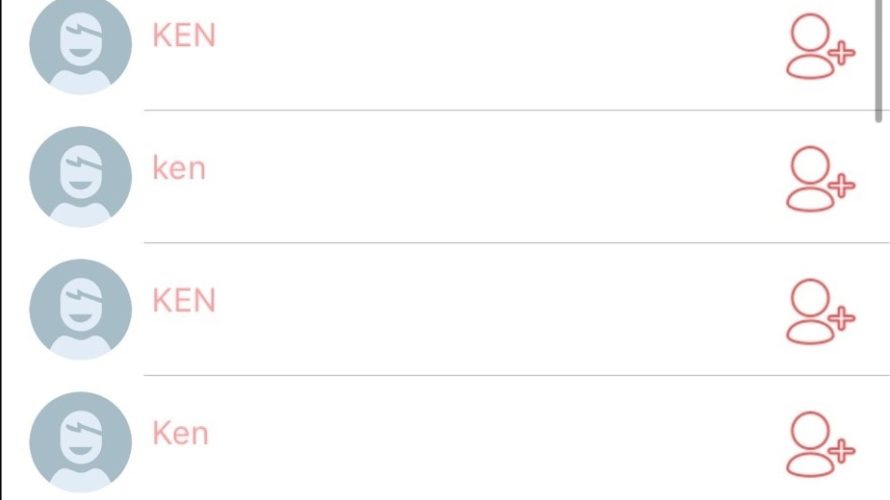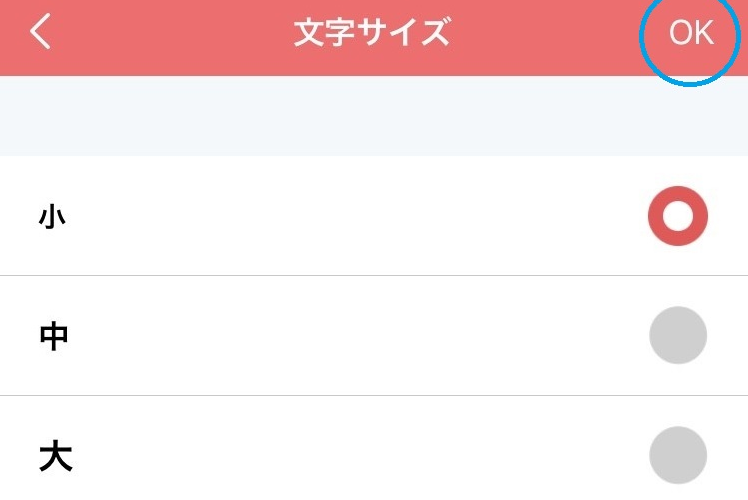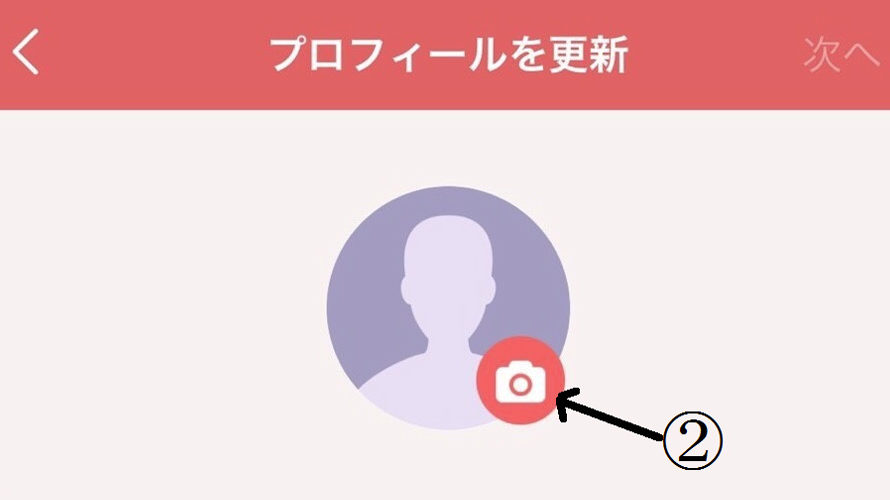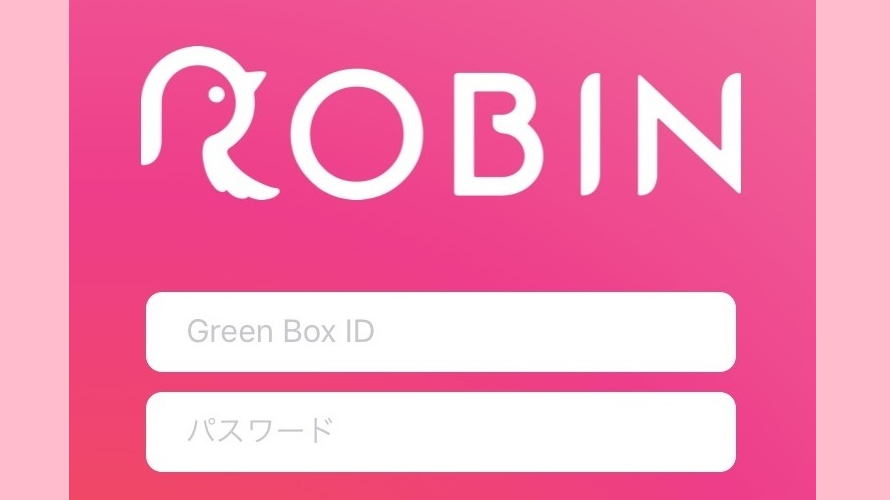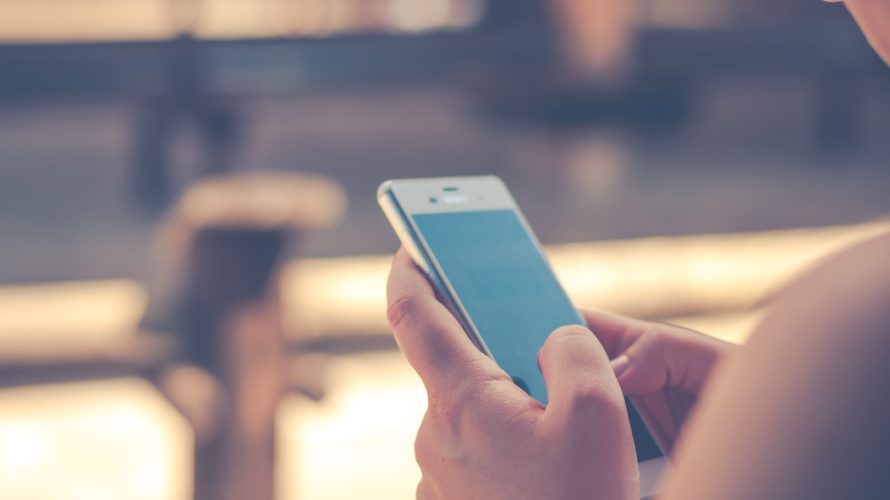OK, in this page, lets’s see how to lock your ROBIN Chat with passocde! “Loch with passcode” simply means you can set your own password to your ROBIN Chat. In most cases, I assume you don’t really want anyone to see your chat history… So, once you set this passcode, ROBIN Chat is always locked even when you unlock your smartphone. This function is really useful for security! So, let’s see how to set up. 1. Tap “More” on bottom right, and tap “gear icon” on upper right. 2. Tap the “Security”. 3. Tap “Passcode”. 4. Enter the passcode (4 digits of your favorite number), and enter the same number for the confirmation. *Please be careful not to forget your passcode! 5. Once the screen as shown below appears, you’re done for “passcode” setting! Again, please do not forget your passcode as it will be also needed when you’ll […]
Not only chatting and exchanging images, ROBIN Chat allows you to make a call and phone call to your friend! Just like other SNS apps, phone call & video call use a packet data. Please take care wheather you are connected to wi-fi or not. So, let’s see how to make a call and video call with ROBIN Chat! Call From Friend List There are two different icons on the righ of user names. “Handset” for call, and “video” for video call. Tap icon of each, and you are calling to your friend (Image on left blow is for call, and right is for video call). A descriptions of each icons (1) ~ (3) are as follows. (1) Mute : Mute your voice to your friend (2) Speaker : Turn on your friend’s voice to speaker. (Speaker mode is helpful when you want to talk away or to listen […]
It hapens that you sometimes want to create a group with limited friends to chat with. In such case, let’s create “chat room”. As you may already know, chat room is a common function of other SNS, but let’s see how to create on ROBIN Chat! Create Chat Room 1. Tap the icon “chat” at the bottom on screen, and tap the icon of “pencil & meno” on upper right. 2. Select friend(s) you want to talk with, and tap “OK” on top. * If there are too many friends on your list, you can also enter their name to search for. 3. Look! 3 users are all in new group! This chat room is invisible to any other friends. Let’s enjoy some private talk! (^o^) Invite New Friend 1. If you want to invite other friends to created chat room, select “Invite” from the icon “:” on upper right. […]
OK, in this page, you’ll learn a basic function and how to chat with your friend on ROBIN Chat. (It’s just like other SNS app though!) 1. Select your friend you want to chat with, then tap “Chat” button. (Let’s use my friend “Ken” as an example here.) 2. This is a chat screen. I’ll describe each icon in order (1) to (8) as followings. (1) & (2) : Enter and send a message (3): Send image and movie (4) : Send sticker (There are only 4 stickers until now, but it will be added soon!) (5) : Send voice message (6) : Send your current location (7) : Send ROBIN ID of your friend ※ Tap (8), and other icons (1) ~ (9) will show up. (1) Invite : Create a talk room with other friends (2) Album : Create album with prural images (3) Send File […]
After the initial setup completed, for t he next step, let’s find your friend! As ROBIN Chat is a chatting SNS, “add friend” is a required step. ※Those who don’t have any freinds, sorry! XD! Roughly speaking, there are 3 ways to find your friend. If you are beginner, [1] below is enough to remember for now. Search User Name (Easy and Recommended!) From the search bar “Find Friends …”, enter your friend’s user name. (As an example, I enter my friend “Ken” here) This “Ken” is easy to find, as he let me know in advance that he uses “cat” for his profile picture! Tap the icon “Add Friend” (red circle above), and your request will be sent to your friend. Then you will just wait his/her approval! (^^) ※This approach only works when the user name you enter is a exact match to your friend’s one. Scan […]
If you have some trouble like …. “Oh no, I have a hard time reading it because of my aged eyes!” “These foreign characters are too small to read!!” Here is a solution. You can change the font size into small, medium and large! So, let’s change it and enjoy ROBIN Chat! Here below is how to change the font size. 1. Tap “More” on the button of home screen. Then tap “gear icon” on upper right. 2. Tap “Text Size”. Selest your preferred size (small, medium, large), and tap “OK”. ※ Just for your information, these below are comparison of 3 different font size. OK! That’s how to change /set the font size!
When you log in ROBIN Chat for the first time, you will face to an initial account setting (profile updates). 1. In this initial account setting, you will fill in your user name and upload your profile picture. *Account name ((1) on below) is recommended to be friendly & descriptive as it’s displayed on ROBIN Chat. (Nickname is OK). *Tap (2) on below, and you can upload your profile picture (not mandatory). ※ Additional Info※ Why the user name should be descriptive? – It’s for your friends if they are looking for you on ROBIN Chat! For example, the follwoing screenshot is the result when I searched “Ken”. There are 16 “Ken”s already and 5 of them do not upload any profile picture. In such case, who’s my “Ken”! 2. You will be asked for approvals and authentications of ROBIN Chat. As these are mandatory to use all the function of ROBIN […]
On this page, let’s see the steps for resistration! Preparation For resistration, you need your own e-mal address. As some e-mal address of mobile phone company cannot receive resistration meil because of its securiy settings, it’s highly recommended to create a free e-mail address (such as Yahoo or Gmail) if you don’t have them yet. *How to create Gmail account? is here. Registration 1. Install ROBIN Chat from app store (app Store for iPhone, and PLay Store for Android). ※Search wirh “ROBIN” and tap “Install”. 2. When the installation is completed, ROBIN Chat will appear on screen. 3. For the first tap, the following instructions will appear. Step on next pages, and tap “Experience Now!” 4. Ignore blanks, and tap “Register”. 5. Select “FREE MEMBER”, then tap “Next”. ※Do NOT select “USER” as it has no translation function and no points available. 6. Fill in the blanks with required […]
“There is a free app that you can get points everyday!” “Translation of various of languages is available.” “Listen, this app is loaded with AI (artificial intelligence)!” If you hear these stories, you may not believe this. … However, such app has released!! The name of this app is ROBIN Chat. There are many chat apps in the world, but this ROBIN Chat has a lot of exclusive deals and useful functions. There is already a big response of ROBIN Chat. It’s highly evaluated on AppStore for iPhone (5★) and on Play Store for Android (4.3★), and highly recomended compared to other SNS apps (as of July 20, 2018). What You Should Know About ROBIN Chat. Point On Everyday! Even though you are “free user”, you can get points everyday if you just chat with this app. There is no need to shop something instead! (^ ^) In addition, you […]
This website is run for two main purposes as follows; (1) To introduce the appeals of ROBIN Chat & Green Box World to people all over the world. (2) To support those who use/ get involved with Green Box World by providing easy instructions. OK, let’s see how to use this website! Switch Language The language can be switched by “Translate” (1: orange colored tab) into multiple languages. Search By Category (table of contents) On this website, each detailed information has published at each section. If you tap the table of contents (the pink colored menu bar), it’s easier to find what you’d like to know about (the following pictures are sample images for how-to use ROBIN Chat). If you tap the blue-underlined “here”, you’ll reach to the page of instruction with detailed images. Search By Article (key word) You can search by words within this website. For […]