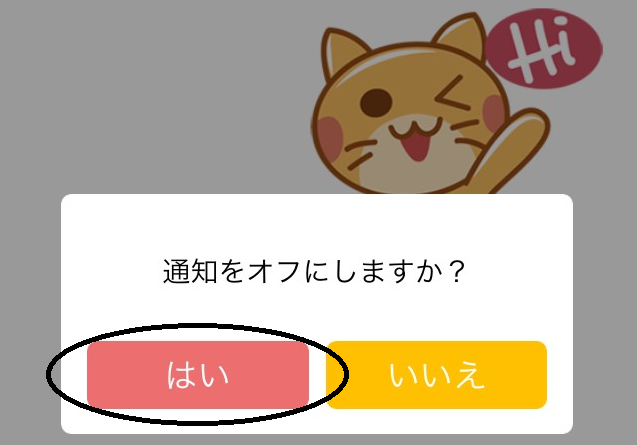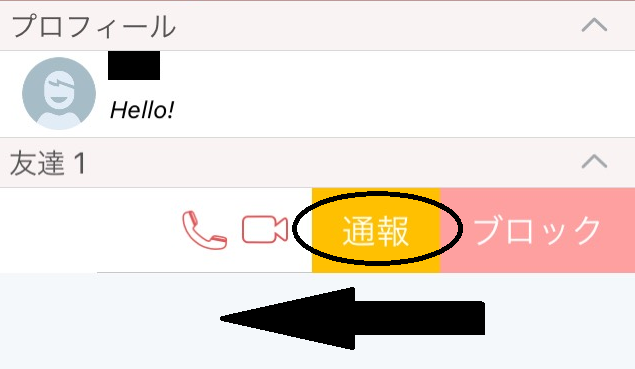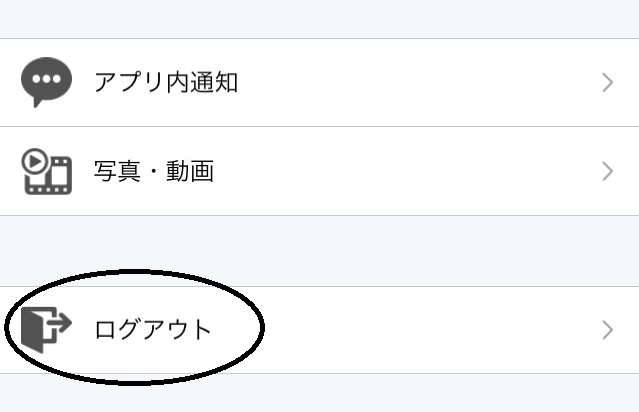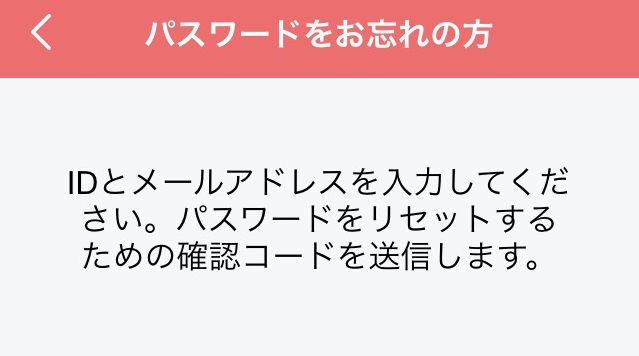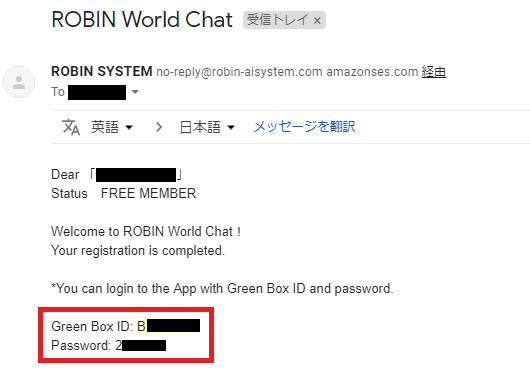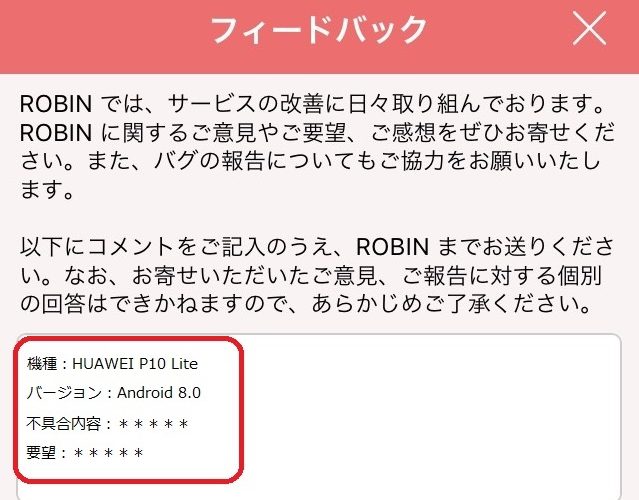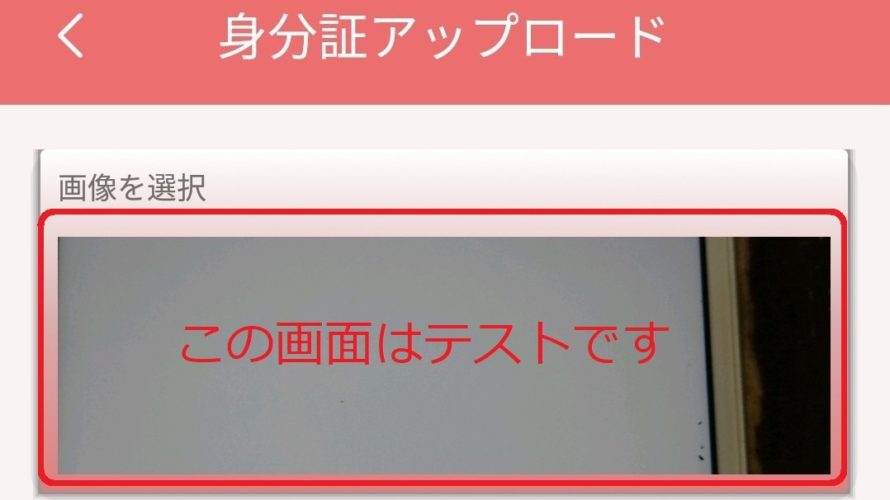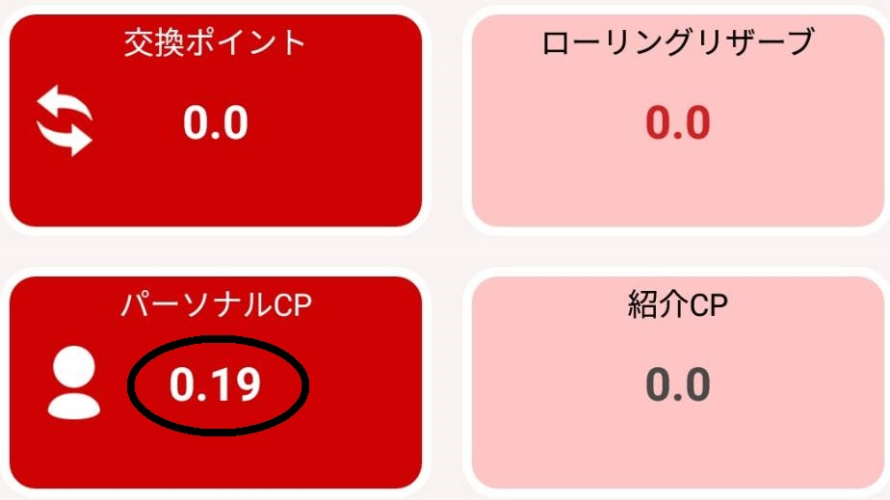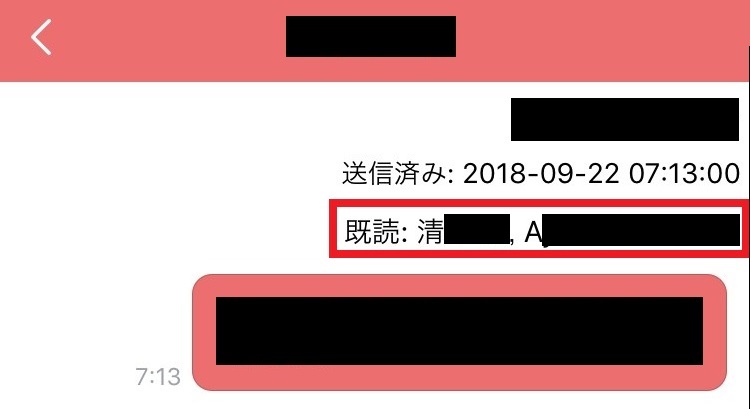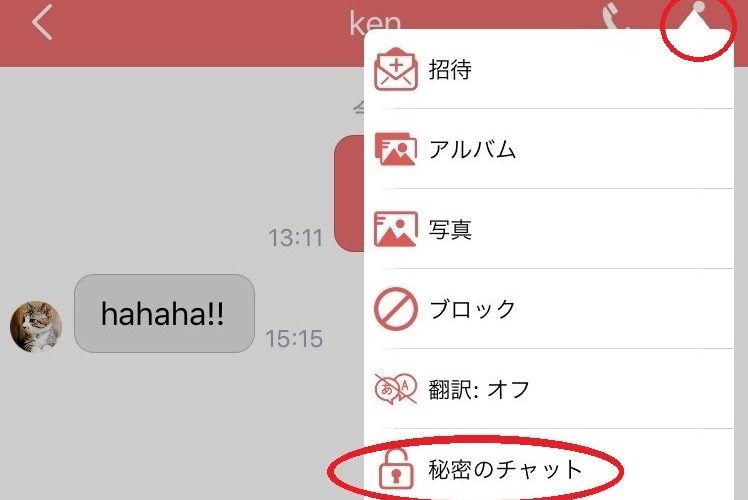If you feel you’re bothered by lots of nortifications, you can turn on/off the nortification setting. I personally use this function so often, as I’m joining to several “Group Chat” where plural of users exchange the messages frequently. OK, let’s learn two ways of different approache for the individual and the entire settings! Individual Setting 1. Tap “:” icon from the chat screen you want to change the nortification setting. 2. Tap “Turn off nortifications”, and tap “Yes” for the appearing message. 3. Turn-off successed when the slash appears on the bell icon. Entire Setting 1. If you want to turn off all the nortifications in ROBIN Chat, you can change the entire setting by tapping gear icon from “More” on the bottom of home screen. 2. Tap “Calls and messages”. 3. You can turn off/on the nortifications of “Ring (ringtone)” and “Vibrate” here. OK, that’s all […]
If you are a user of SNS, you may have experienced you’ve got messages from unknow person and get spammed sometimes. In such cases, you can of course block out the certain user, and also “report” his/her inappropriate content to ROBIN Chat. If the admin side of ROBIN Chat confirms several reports, the reported acount may be restricted the use of ROBIN Chat. *You don’t have to hesitate it, as reported user won’t know your report. 1. Open chat screen with the user you want to report. Then, Tap ①”:” and ②”Report”. 2. Select the appropriate report message and tap “Send”.
When you want to log in to ROBIN Chat with different ID of Green Box (in case you have multiple IDs), you need to log out first. So, let’s see how to log out of your account! 1. Tap “More” on the bottom, and tap gear icon on top. 2. Tap “Logout” on the bottom. Easy! That’s how you can log out of your account. **For those who forget your password, check this page for the solution! 🙂
ROBIN Chat sometimes requires you to enter your password when it’s updated, and some of you may have experienced “oh… what was my password!? lol” In this page, let’s see how you can reissue your password! 1. Tap “Forgot password?” on the bottom of log in screen. 2. ①Enter your Green Box ID and your resistered email address, and tap ②”Submit”. 3. You will soon receive the following email. Copy the verify code and ①paste it onto ROBIN Chat, and tap ②”Continue”. 4. ①Create your new favorite password and enter it again. Than tap ②”Update”. 5. Finally, you can log in with Green Box ID and new password! OK, that’s all about “Reissue Your Password”. Don’t be upset if you forget these :p
“Oh No! I lost my ID for Green Box! There is no way to log into ROBIN Chat!!” This above is one of the most common inquiry but you don’t have to be worried! As long as you’ve resistered at ROBIN Chat, your Green Box ID do exist. Let’s look for the email below, which was sent to you when you resistered at ROBIN Chat. You can find this email by searching “Green Box ID” in your emal account. Unless you haven’t changed your password, you can log into ROBIN Chat with this ID 🙂
As you may know, ROBIN Chat is frequently updated. 🙂 If you have any concerns while using ROBIN Chat, let’s reach to the developers to report it! *It’s OK no matter how small, such as “I wish this function would be loaded..” or “Is this reaction is fine?” etc. OK, let’s see how to provide feedback! 1. Tap “More” on the bottom and “Feedback” from the menu. 2. Fill in the detailed ①feedback and tap ②”Send”. It’d be nicer if you leave the model and version of your smartphone as well. That’s all about “Provide Feedback”. Let’s be excited ROBIN Chat will be updated more and more, thanks to your feedback!
You can spend your CP (Chat Point that you got with ROBIN Chat) by exchanging into crypto currency called GBT. But for the first step, you need to upload your ID. Why ROBIN Chat requires my ID? – It’s because ROBN Chat simply complies with global standard laws. *You may feel secure for ROBIN Chat as it’s aware of the laws! ^^ OK, let’s see how to upload your ID. 1. Tap “More” and select “CP Revenue” from the menu. 2. Tap “Upload your identity card” 3. Tap “Select Image”. Your ID must be government-issued, such as passport or driver’s license. 4. *If you haven’t authenticated the access of camera and album to ROBIN Chat, please allow them and tap “yes” twice. 5. After you select a goverment-issed ID from your smartphone, the screen for “upload” will show up. *If you need to upload double-side of your ID, please upload […]
Ok here, let’s learn about one of the most unique features at ROBIN Chat – “Point” function. This point is called “CP (=Chat Point), and if you are a “Free Member” of ROBIN Chat, you can get 0.01 CP every single day! How To Get Point Actually, you can get CP every single day if you just chat with this app. There is no need to shop something instead! (^ ^) In this chat screen, me and “ken” exchange texts, and both of us actually get 0.01 CP! How to Count Your Point This is how to count the points you already have in your ROBIN account. 1. Tap “More” on the right of the bottom section, and tap “CP (Revenue)”. 2. While there are some items, it’s enough to just look at “Personal CP” section. *In this case, this user has 0.19 CP, the points for 19 days. […]
In this page, let’s learn how to check if your message has been read or not. In adition, you can actually check who read/ unread your message at group chat as well! *At other typical SNS apps, you can see how many people read it but can NOT see “who”. You may have experienced “OK, who arleady read my text in this group?” when you chat with several friend in one time. I’m sure this function will help you a lot in such situation! OK, let’s see how! 1. This is a screen of my group chat. (Sorry for black-out sentences as it’s privae conversation^^;) 2. Here, blue-circled one is my text. You can see 2 out of 5 people already read it as there is a sign “Seen: 2” under the text. Then, hold down the text and tap “Detail”. 3. Look! You can find “Seen: 清~~, A~~~”, […]
In this page, you’ll learn about “Secret Conversation”, one of the greatest & exclusive function besides the translation function. “Secret Conversation” on ROBIN Chat means you can completely erase your chat message at display time you set to each chat room!! You know, everyone has secrets and sometime you feel you want to erase your chat history! XD This function of “Secret Conversation” will make your wish come true, so let’s see how to “erase your secrets”! 1. Open your chat screen and tap “:” to select “Secret Conversation”. 2. The original chat screen changes to “Secret conversation” (my friend “ken” here as always as an example). The icon “clock” on the bottom is to set a display time. Let’s tap it. 3. As you can see below, a duration is selectable from 5 seconds to 1 day! Let’s try with 1 minute here, and send a message to […]