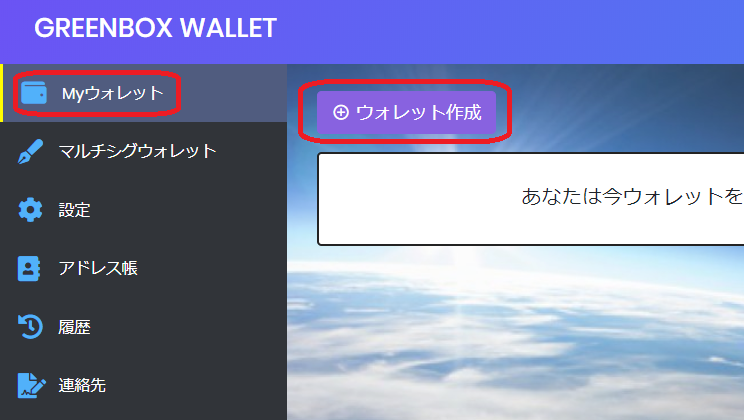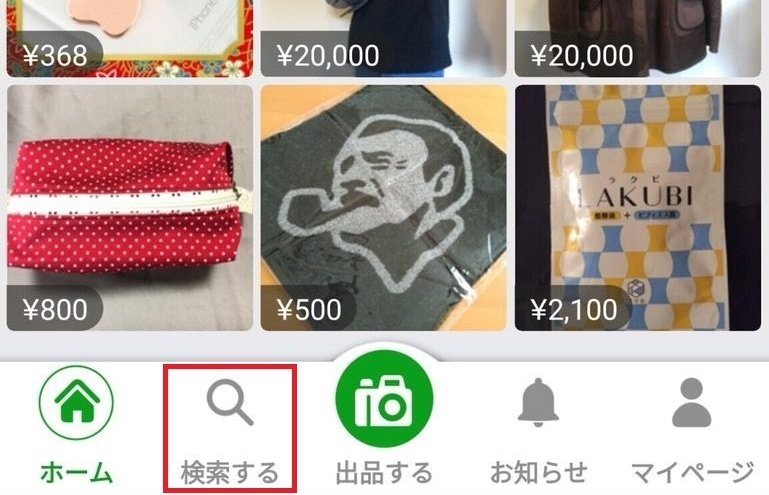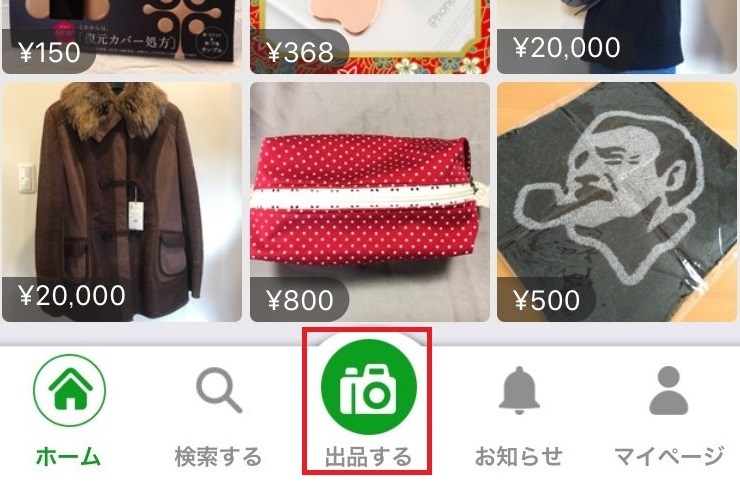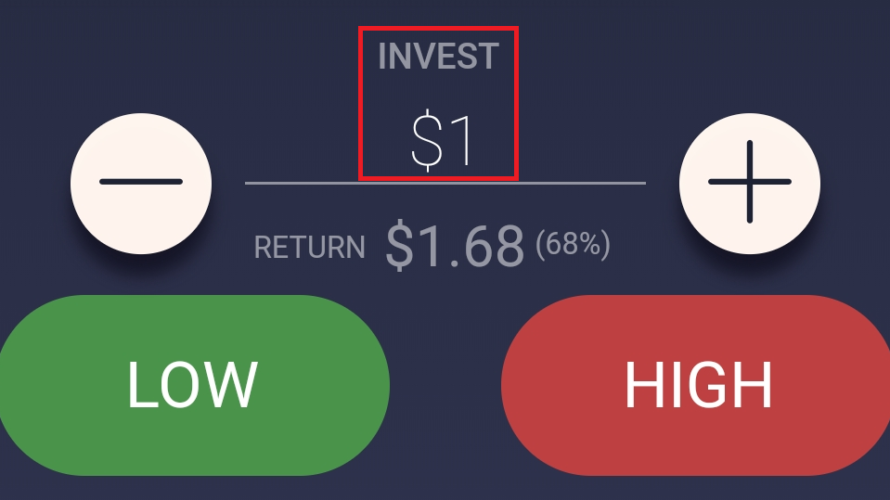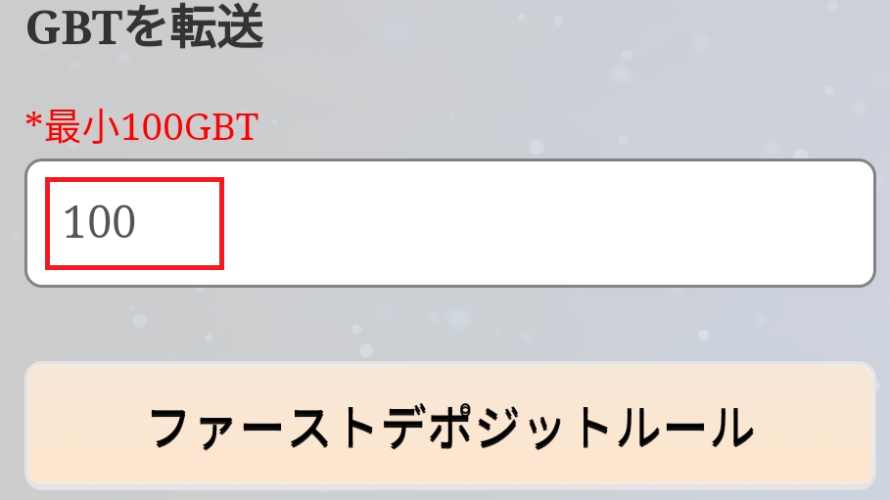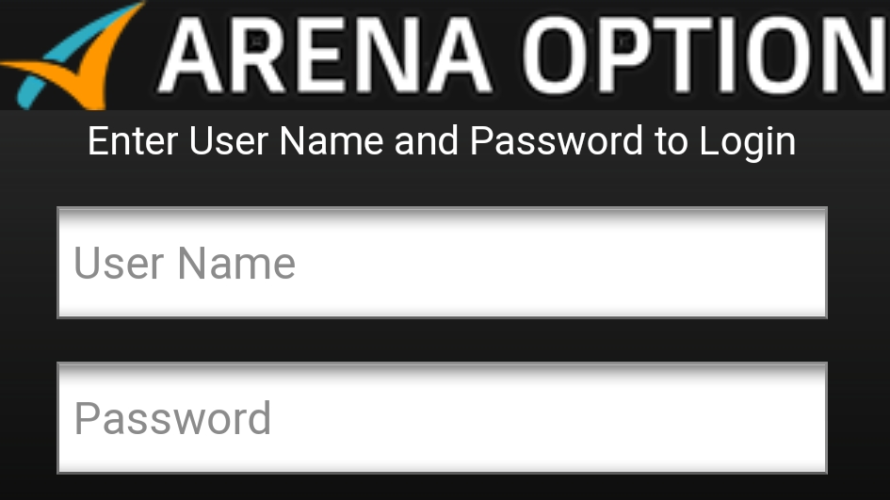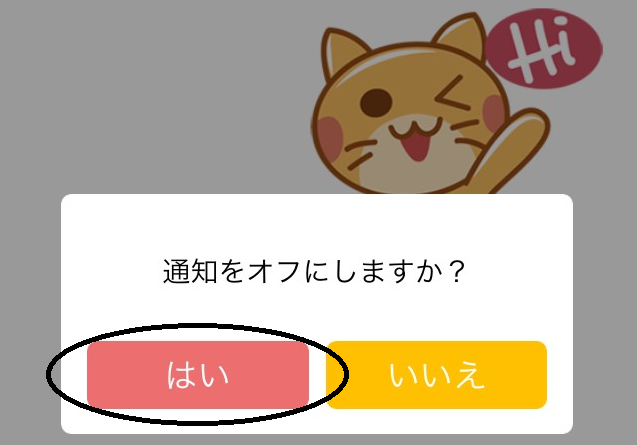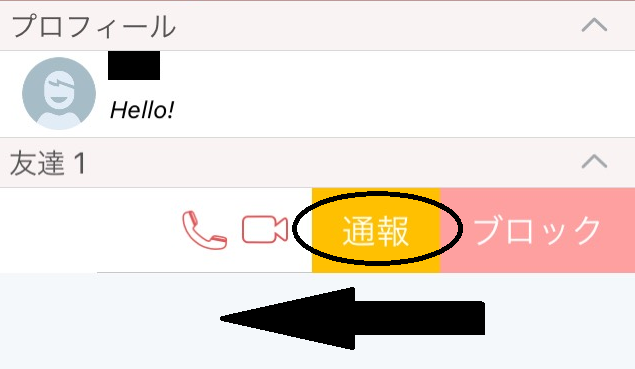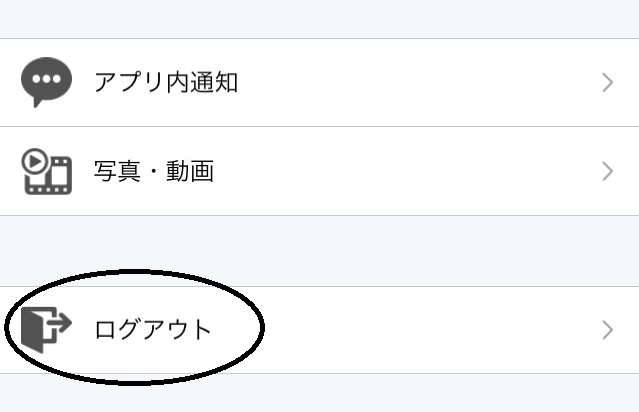*You’ll find a great deal at the end of this page. Don’t miss out! Here, you’ll learn how to open your wallet in Green Box Wallet. The major reasons why you need to open your wallet are; (1) To spend your CP on the contents provided Green Box World, you need to exchange CP into GBT. (2) To store GBT, you need a wallet which simply referes a digital wallet where you store crypto currency. OK, to start with, let’s see how to create your Green Box Wallet below. 1. Tap “RESISTER” at the wallet page of Green Box World. *You can accsess to wallet page from here. 2. Enter your resisterd email address and Breen Box ID (“A” or “B” comes as an anitial letter), then tap “Create”. * Wrong ID/ email address may cause an error. 3. The following screens will appear when you’re done to create your […]
Point and that was accumulated in the ROBIN Chat (robin chat), in the Exchange market in the GBT, which was obtained by selling the goods, let’s buy the goods ♪ Here, of the products in Exchange market we will continue to discuss how to purchase. Log in to ①Exchange market app. Who is the login initial settings do not know how to do here ② tap the “Search” of the top bottom of the page. The search method of the following three patterns because, enter or tap. – Search by keyword Search by category Search by brand ③ Tap the item to be worried about. On the product detail screen, you can check the status and shipping of goods. If you want to buy, you can tap “to the transaction screen”. ④ Enter the “Wallet Password”, and then tap the “Login”. ※ In here, enter your Green Box Wallet password. In ④ settlement screen, select the […]
Speaking of the real thrill of the flea market, ♪ it’s “be changed to money sent what was no longer needed.” We’ve got until the procedure until after the exhibition – a successful bid of the Exchange market here. Exhibition method Log in to ①Exchange market. Login initial setting method here. ② Tap the “Sell” at the bottom of the screen. ③ Enter the product information below. After the input, it will be completed by tapping a “Sell”. (1) Product image attachment: When you tap the camera icon, you can attach the image. When you tap the photo after the attachment, cut processing and color, you can adjust the brightness. (2) Product Name: The name of the product. (3) Description of products: can be described in more detail in the less than 1000 characters, such as the state of the commodity. (4) brand: make it easier to find people who want to buy […]
At this time, “Exchange market” is REP members-only service. For those who are interested in REP member, please contact us via contact form. 1. Search the app (iPhone for App Store, Android for Play Store) by entering “exchange market” and it will come up. Let’s install and open it! 2. Tap “My page” on the bottom. 3. Tap “My account”. 4. Tap “OK” and you’ll move onto login page. Enter your Green Box ID and password. 5. Check your current resisterd infromation (let’s select “Edit address” as an example here). 6. At the defaul setting, all the information is written in English. If you only use this app domestically, please rewrite these items in your language. (1) : Add new address (2) : Edit address 7. You can also edit other items. Don’t forget to tap “Change” aftre you finish. OK, that’s all about initial settings. Let’s start using […]
After the payment of the account registration and GBT is complete, let’s immediately trade! But is the foundation of investment, First of all I please do try for a small (^^) Trade procedure Access to ①ARENA OPTION of the site. Click here ② Enter the “Password” and “User Name” and then tap “Login”. Then, tap the menu button in the top left corner of the screen. ※ When you log in to the top of the screen displays the current balance. In the case of “$ 0”, also it is that the payment has not been completed. ③ more information about the amount of money that has been credited to tap the “My Account” will be displayed. After you verify, you return to the first page by tapping the “<” in the upper left. · CASH BALANCE: deposit the GBT (= USD) · BONUS BALANCE: campaign grant bonus worth of USD · TOTAL […]
In this page, you’ll learn how to deposit your GBT (crypto currency) into ARENA OPTION. *This service is only for REP Member of ROBIN Chat. If you’re interested in, please contact us for inquiry (here). 1. First, log in to the member’s page of ROBIN (here). Then, tap menu bar and select “Connect binary”. 2. Read “Teams and conditions” and mark the checkbox “Agree”. 3. Enter the issued user name into “ARENA OPTION ID” and tap “Save”. Also tap “OK” for the confirmation message. Enter and save the resisterd email address as well. 4. Enter the amount of GBT you’d like to deposit, and tap “Submit”. Also ckeck “I agree to receive it” for another message. *You can get first-deposit bonus at your first transaction. (as of December 2018) 5. Enter “GREENBOX WALLET password” and tap “Next”. As 2-Step verification is required here, please enter 6 […]
OK, in this page, let’s learn how to resister at ARENA OPTION. 1. Access to the website of RENA OPTION (here). Then, tap “OPEN ACCOUNT” and “DEPOSIT NOW”. *The displayed timer shows the remaining time until you can start trading (Here, you cannot trade as the stock market is closed on weekend). 2. Tap “SIGHNUP” 3. Fill in all the items and mark the checkbox of “I’m over 18 years odl…”. Then tap “CREATE ACCOUNT”. *Enter the same information as you used resisterd for ROBIN Chat. (1) First name: Enter the same first name as ROBIN Chat. (2) Last name: Enter the same last name as ROBIN Chat. (3) Email: Enter the same email address as ROBIN Chat. (4) Currency: Select the currency you want to trade. (5) Country: Select your residenced country. (6) Prefix: Enter “81”. (7) Phone: Enter the same phone number as ROBIN Chat. (e.g. […]
If you feel you’re bothered by lots of nortifications, you can turn on/off the nortification setting. I personally use this function so often, as I’m joining to several “Group Chat” where plural of users exchange the messages frequently. OK, let’s learn two ways of different approache for the individual and the entire settings! Individual Setting 1. Tap “:” icon from the chat screen you want to change the nortification setting. 2. Tap “Turn off nortifications”, and tap “Yes” for the appearing message. 3. Turn-off successed when the slash appears on the bell icon. Entire Setting 1. If you want to turn off all the nortifications in ROBIN Chat, you can change the entire setting by tapping gear icon from “More” on the bottom of home screen. 2. Tap “Calls and messages”. 3. You can turn off/on the nortifications of “Ring (ringtone)” and “Vibrate” here. OK, that’s all […]
If you are a user of SNS, you may have experienced you’ve got messages from unknow person and get spammed sometimes. In such cases, you can of course block out the certain user, and also “report” his/her inappropriate content to ROBIN Chat. If the admin side of ROBIN Chat confirms several reports, the reported acount may be restricted the use of ROBIN Chat. *You don’t have to hesitate it, as reported user won’t know your report. 1. Open chat screen with the user you want to report. Then, Tap ①”:” and ②”Report”. 2. Select the appropriate report message and tap “Send”.
When you want to log in to ROBIN Chat with different ID of Green Box (in case you have multiple IDs), you need to log out first. So, let’s see how to log out of your account! 1. Tap “More” on the bottom, and tap gear icon on top. 2. Tap “Logout” on the bottom. Easy! That’s how you can log out of your account. **For those who forget your password, check this page for the solution! 🙂